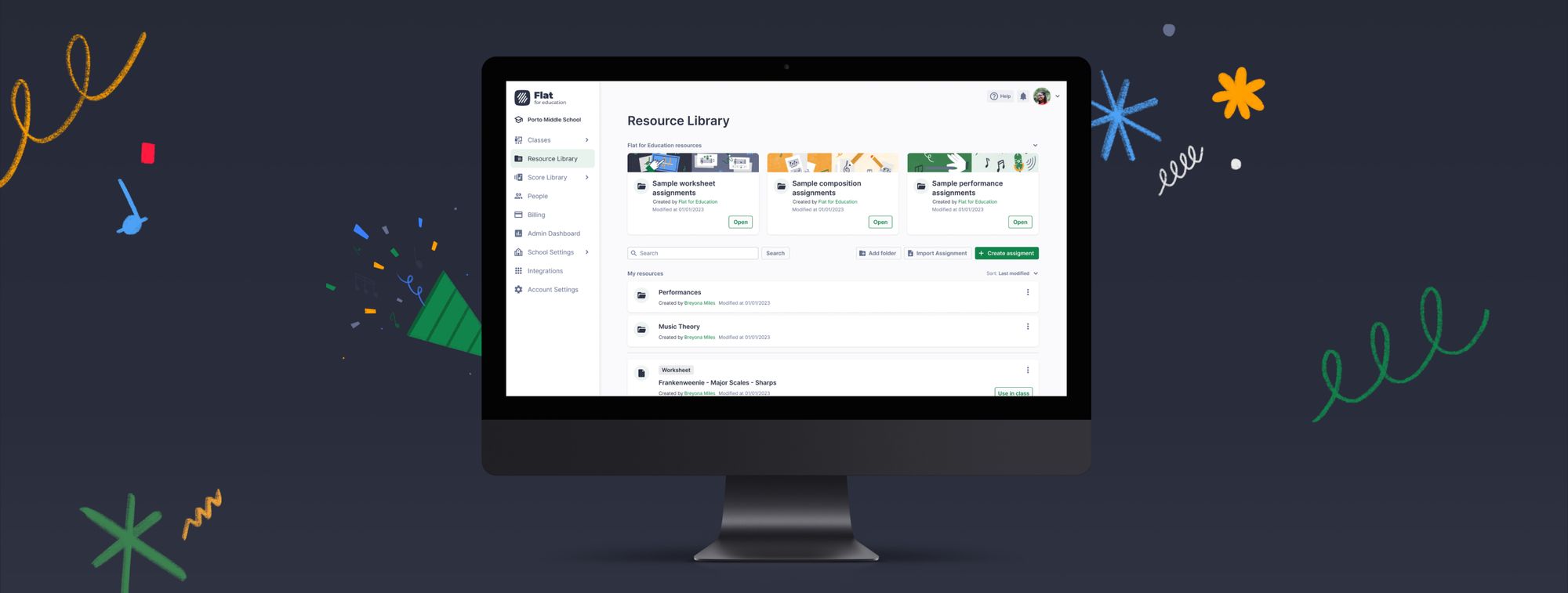After months of hard work and development, we are excited to announce the launch of our Resource Library. You can now log in to your Flat for Education account to explore and take advantage of this new feature.
What is the Resource Library?
Think of it as the database for all your assignments. The Resource Library offers a faster and more efficient assignment creation process, where you can easily keep track of what you've already created and assign tasks to classes as needed.
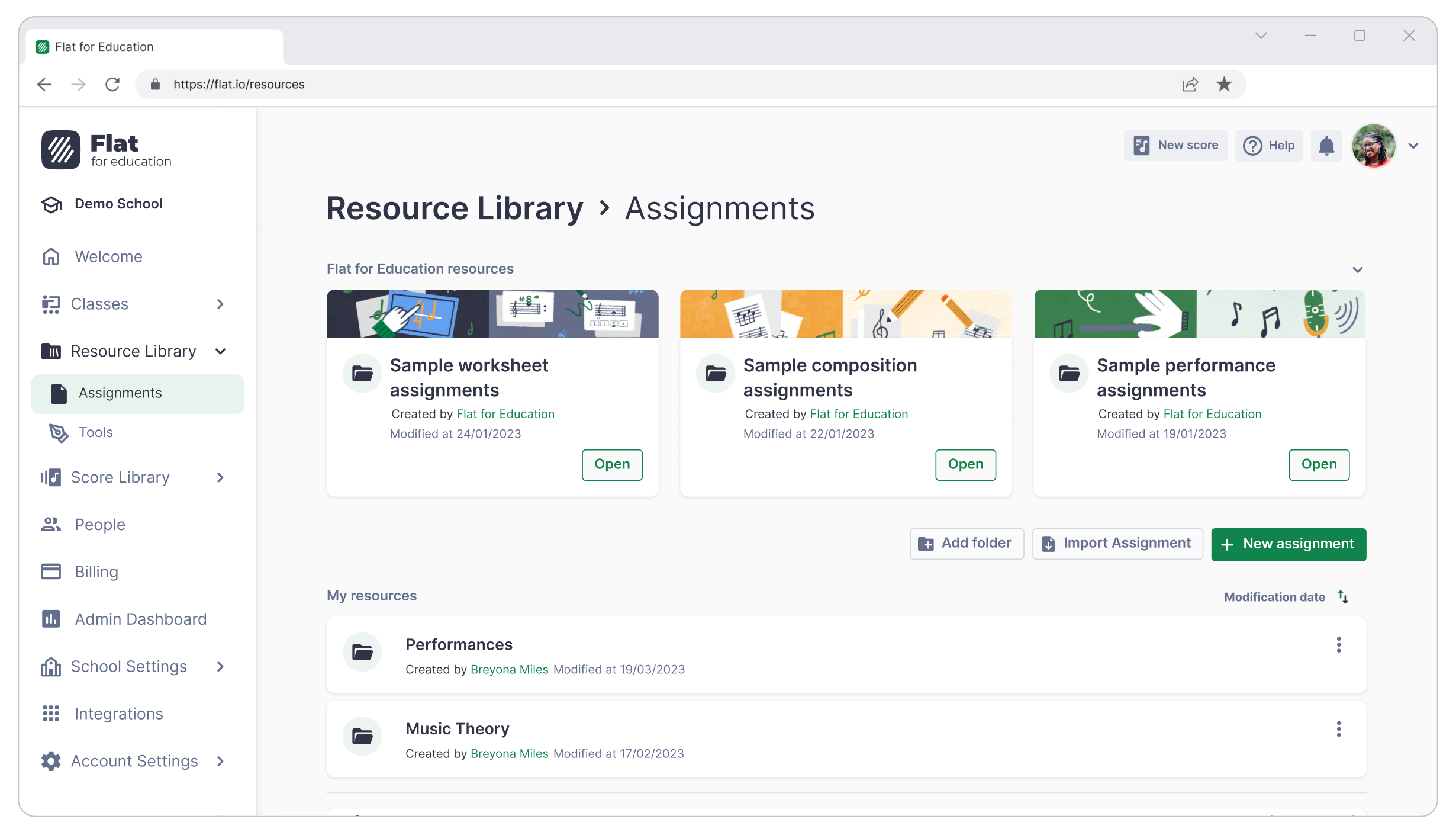
You can access your Resource Library from the left-hand side menu on the Flat for Education dashboard. From there, you can access the latest Sample Resources (see below), create assignments and organize them into folders, and assign tasks to classes as needed.
Read our questions and answers below or download our guide to learn everything about the Resource Library and optimizing your class prep!
How does the Resource Library work?
- Create new assignments
Create assignments directly from the Library and assign them to your classes as needed.
To create a new assignment, open the Resource Library section and click on the +Create assignment button. You will then have the choice between Worksheet, Composition, and Performance assignments. Please note that from now on, any new assignment will automatically be saved in the Resource Library.
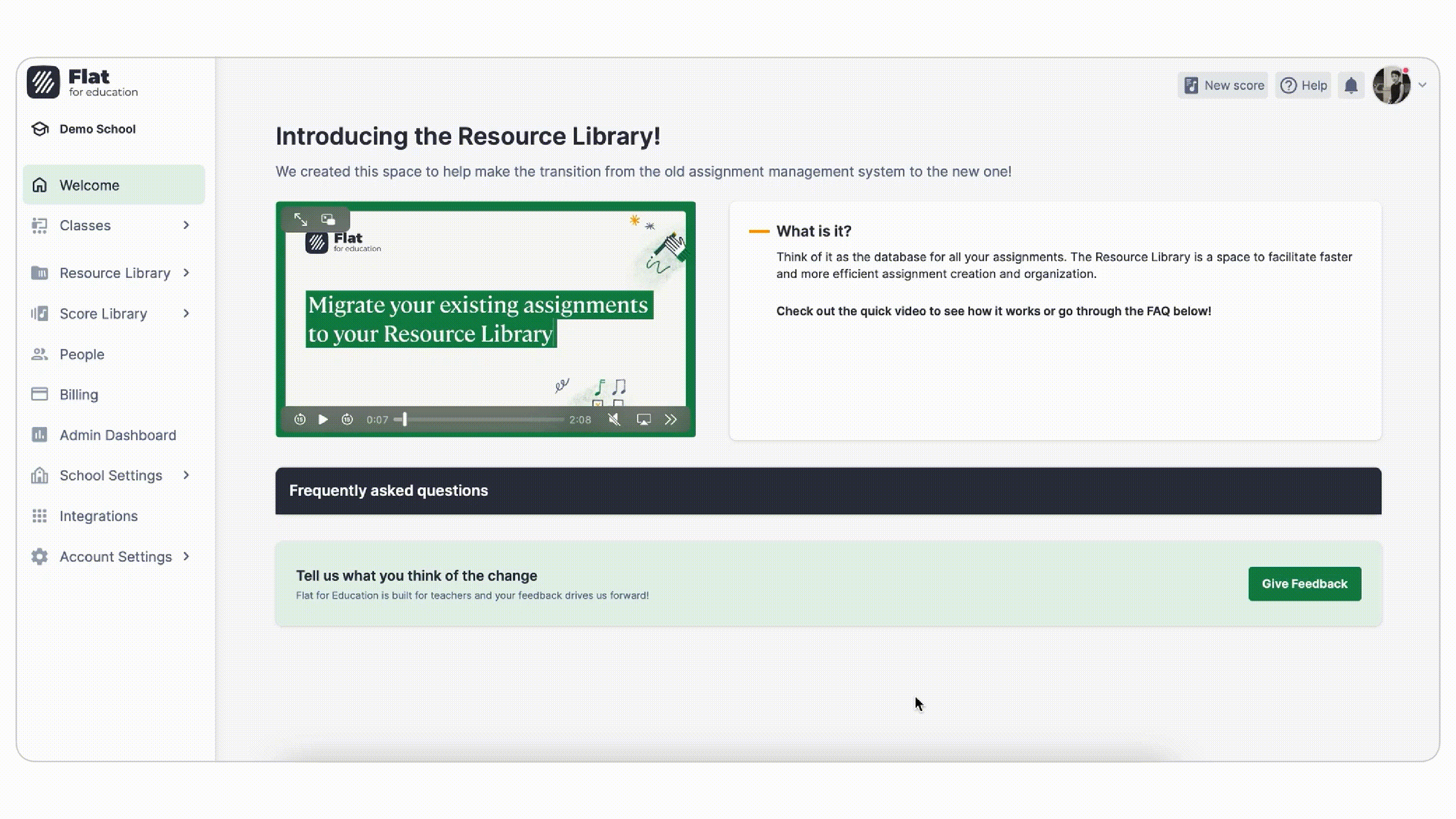
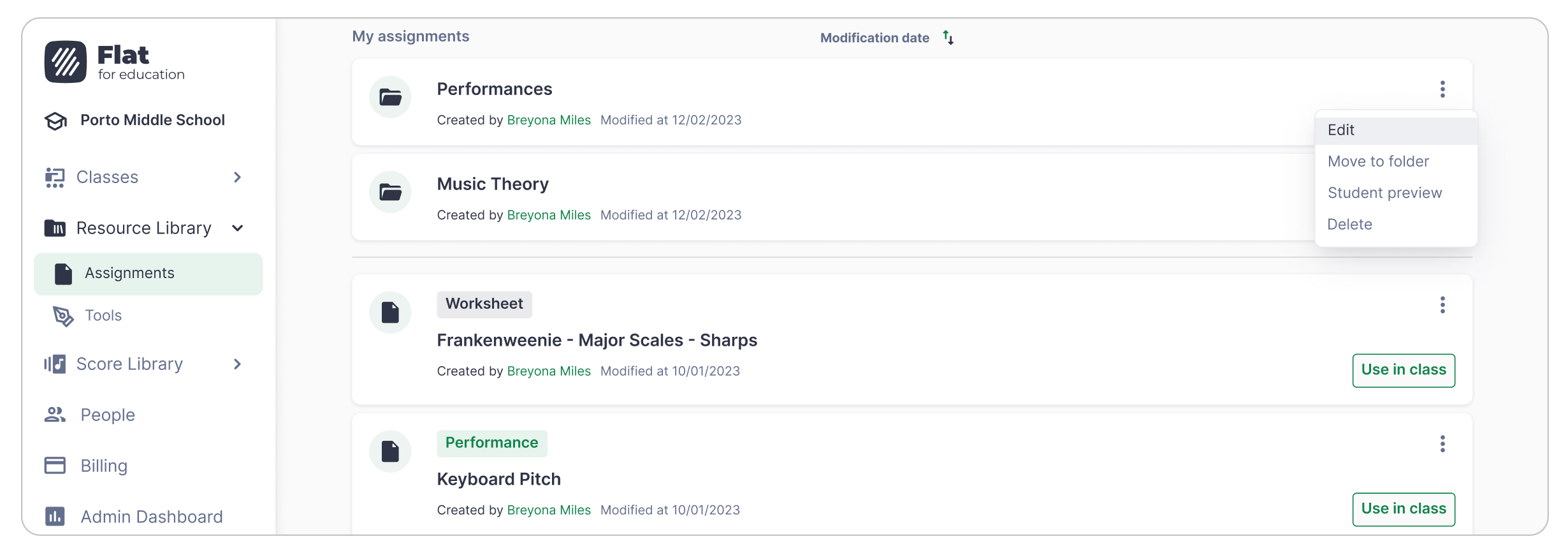
2. Migrate your former assignments to the Resource Library
If you've created assignments in the past, you can migrate them to the Resource Library. Doing so will allow you to better organize them, keeping them for future use or creating variations for new classes.
All you need to do is go to the desired class, click on the assignment you would like to save, and click on “Add to library”.
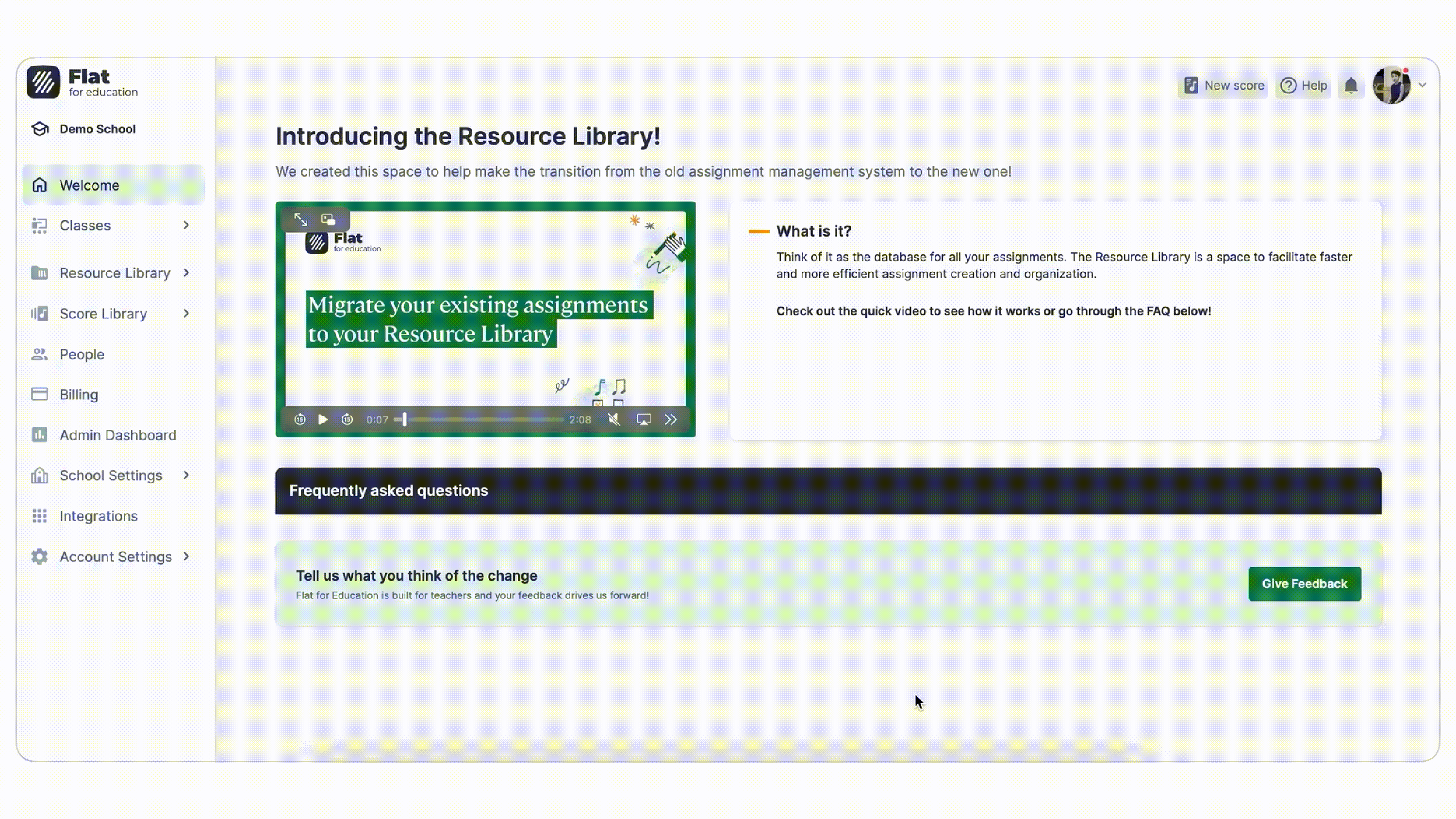
Please note that you don’t have to save any of your former assignments, but we still suggest doing so if you have assignments you would like to re-use in the future.
What are Sample Resources?
Sample resources are ready-to-use assignments to explore if you're needing some inspiration! These assignments can be edited and customized as you see fit, ready to use with your classes. If you’d like to use any of these assignments, just open them and click on “Add to My Assets”.
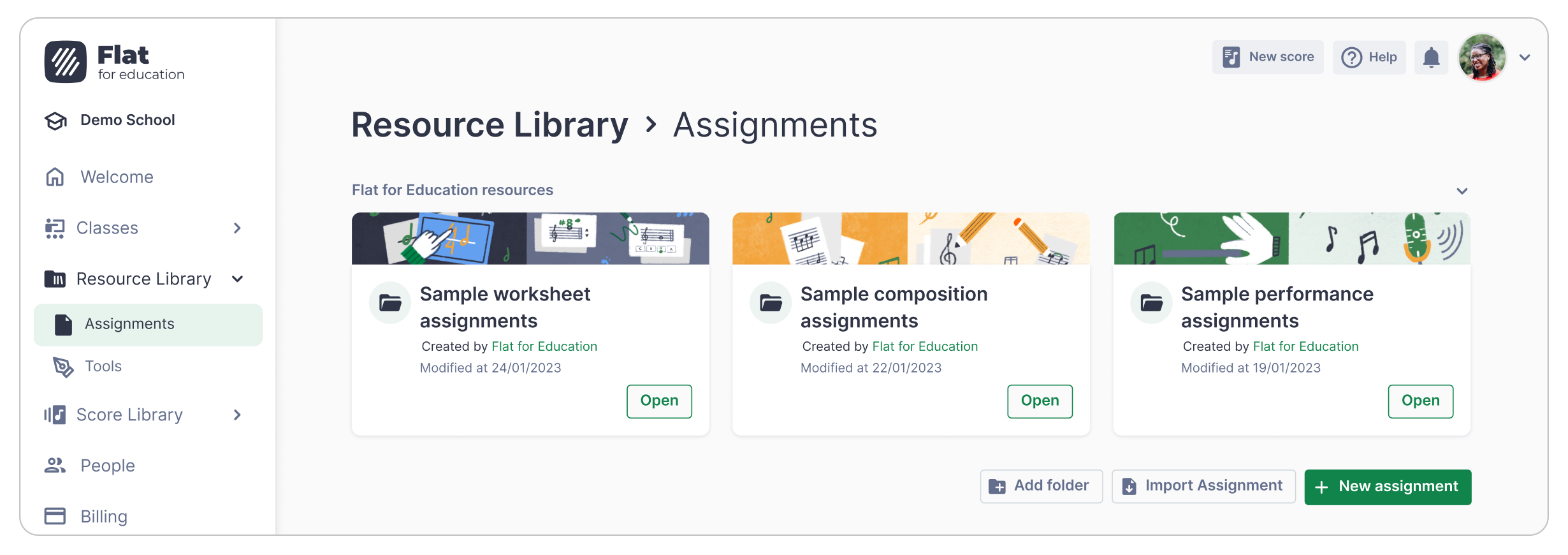
You can also browse through them to discover different features and assignment types, then create your own assignments in your library.
As always, we are here to support you during the assignment creation process. If you have any questions or concerns, please email us at edu@flat.io
Tool Library
With Flat for Education's customizable toolset option, you have the flexibility to select which editor tools your students can use for each composition assignment.
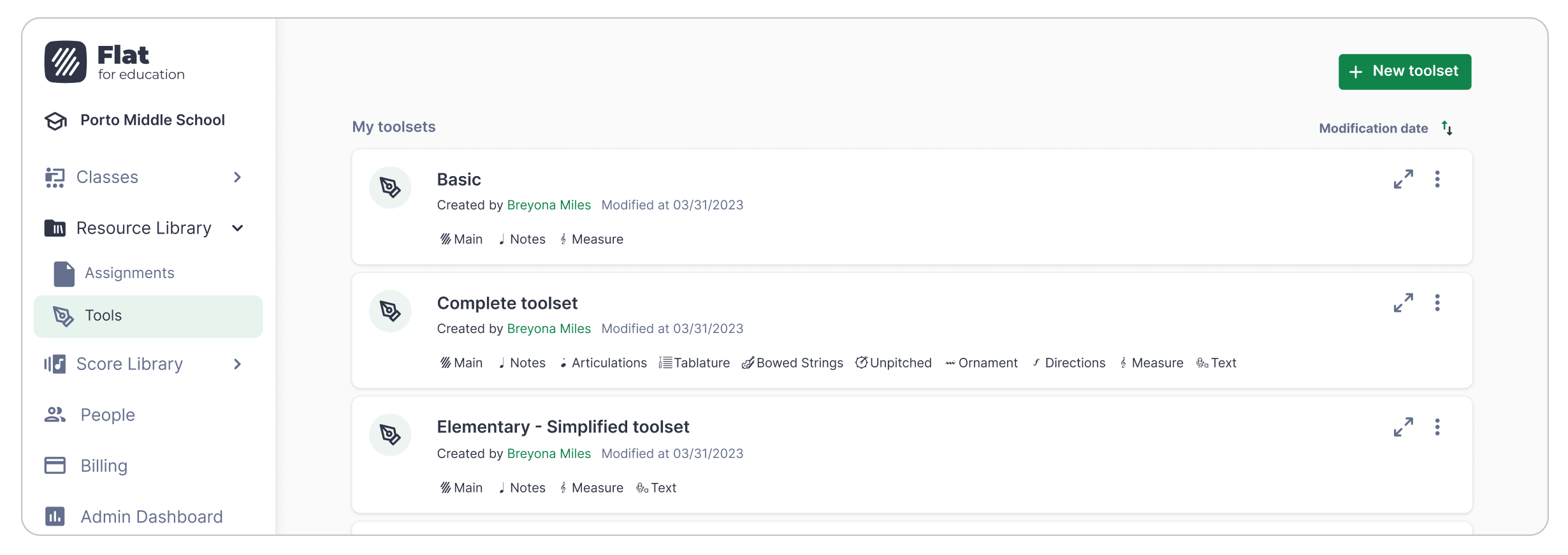
This feature is especially useful when you want to focus on a specific topic and avoid the potential complexities of the notation tool. By tailoring the toolset to your students' needs, you can create a personalized learning experience. To make the toolset creation process more accessible, we added a Tool Library within the Resource Library for easy access!
Welcome page
You might have noticed a new Welcome page on your dashboard, available to you until the end of your onboarding on Flat for Education. This section includes guides to help create your first class, explore the resource library, create scores, add students, and much more!
Please note that the displayed information will be different depending on if you are a first-time user or if you have been with us for a while.
Returning user example
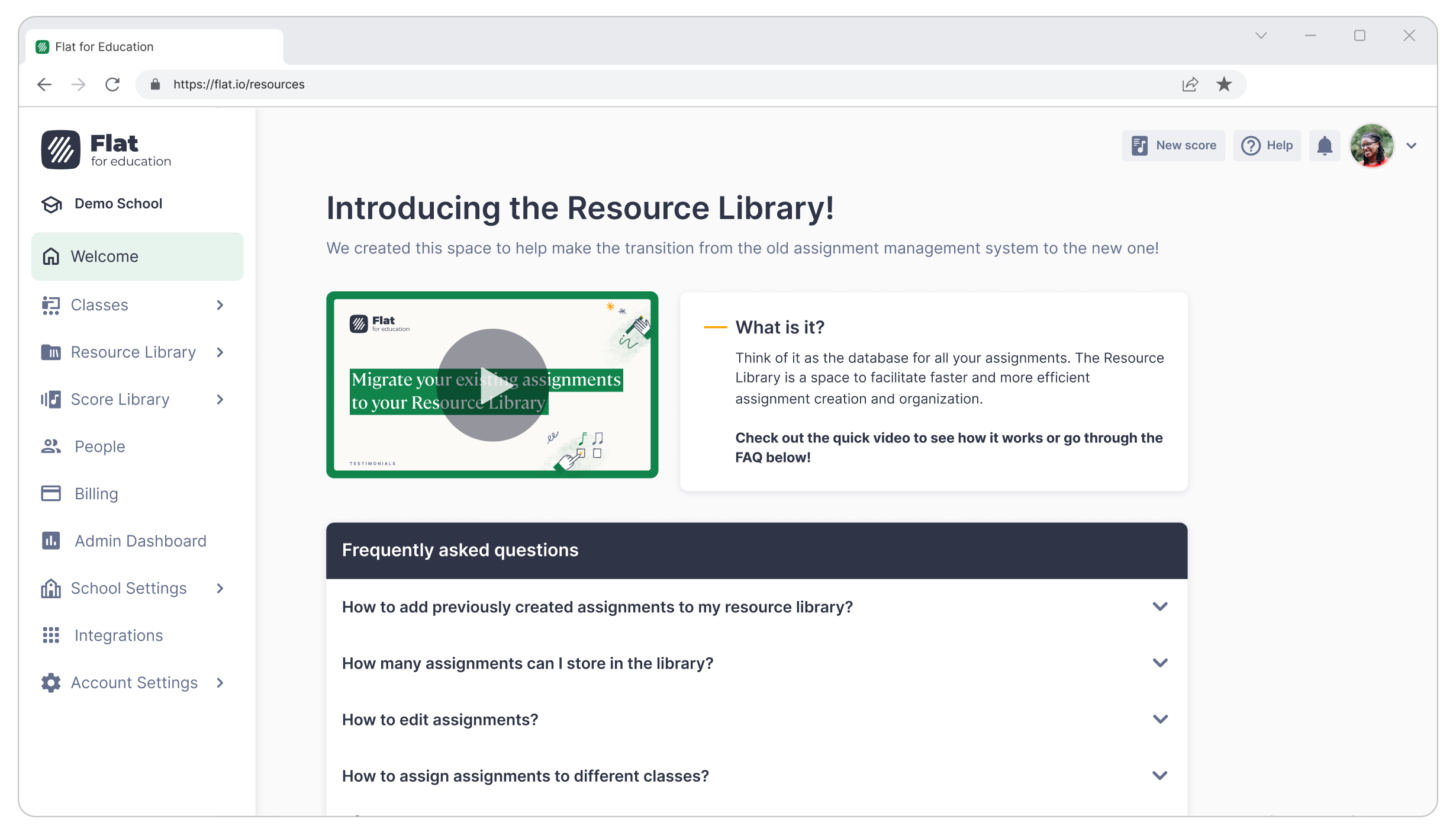
First-time user example
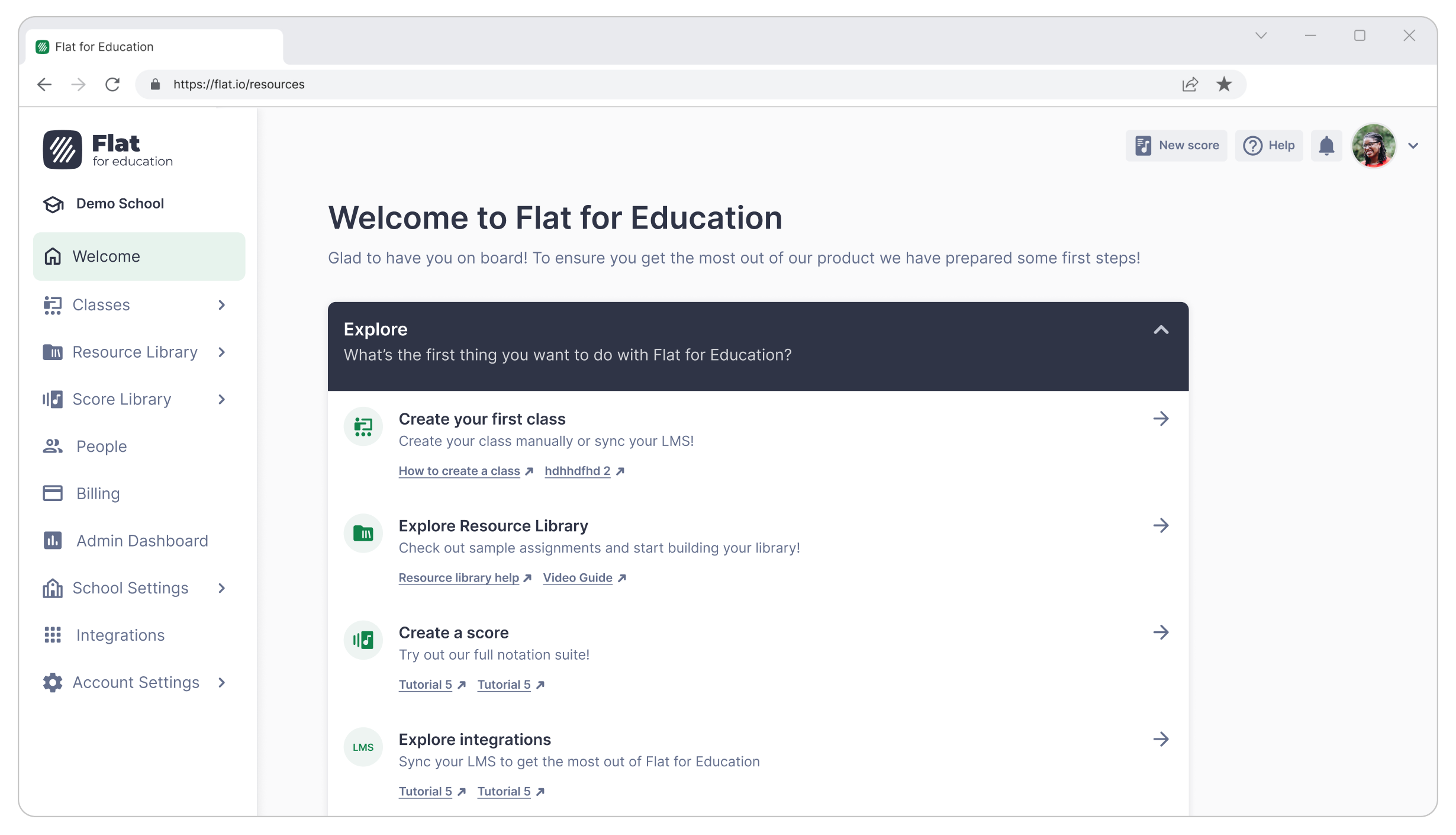
Since you're already this far into this article, here are some additional resources that might be of interest:
👉🏻 Get started on Flat for Education YouTube tutorial
As always, we are here to support you every step of the way. If you have any questions or concerns, please email us at edu@flat.io
Musically Yours,