In music theory, a voice is a succession of single notes or chords, following a rhythmic sequence. Some instruments are single-voiced, such as the flute, the human voice or the violin. Other instruments can have several voices at the same time, like the piano: your left and right hands can play different rhythmic sequences.
In general, each voice has its own staff. For the piano, you have the upper staff for the right hand, which plays one voice, and the lower staff for the left hand, which plays another voice.
However, there can be cases where two voices (or more!) share the same staff.
In orchestral music, it is common for two single-voiced instruments to share the same staff, such as a flute duet. One performer will read the notes with the stem up, and the other will read them with the stem down. Sometimes the same performer does both voices, for example, a guitarist who plays both the bass line and the melody line, both written on the same staff.
In Flat, to be able to have two voices on the same staff, you need to use the voice tool.
Using voices on Flat and Flat for Education
To add a second voice to your measure, click on the ”Voice” button on the left of the toolbars, then choose “Voice 2”. Use the same button to toggle between voices and remove one voice. If you use keyboard shortcuts, you can also press ”v” to toggle your voices.
By the way, for string instruments in an orchestra, you can also use this feature to write a divisi. It can also be used to write chords with different durations.
Working with voices on Flat for Education
Split Staff
Use this tool when there is a staff shared by two instruments, and when you want each player to have their part.
- When a measure contains two voices, each newly created staff will receive the content of one of the voices.
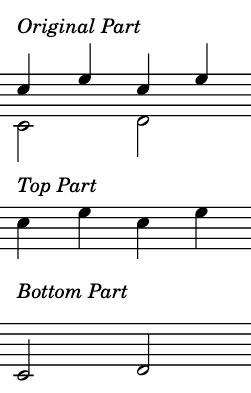
- When a measure contains chords, each newly created staff will receive half of the notes of the chord. If a chord contains an odd number of notes, the middle note will appear in both staves.
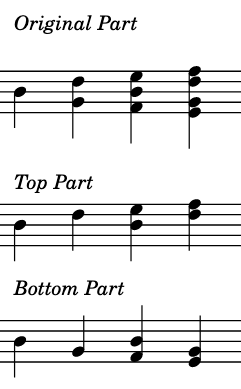
You are now probably wondering how to use it! It is pretty simple, all you need to do is to place the cursor on the staff you want to split. Then click on the voice button, and click on the button “Split Staff”.
From here, you have access to a few options. You can either split the staff into two more staves in the same part. Or you can create these staves in two new parts. You also have the choice to keep the original staff or delete it.
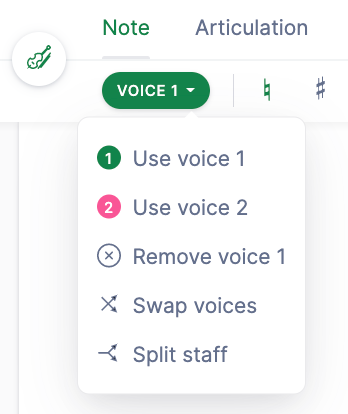
Swap voices
Do you want to change the stem directions of voice notes on a selected range? This feature will work for you!
It actually changes the voice assigned to the notes in the selected range. The notes of the upper voice will go on the lower voice and the opposite for the notes of the lower voice.
To use it, select the range of notes that you want to swap. Then click on the voice button, and click on the button Swap voices. That’s it!
Swap voices on Flat for Education
Video tutorial
For more information on how to use this feature, please see our video tutorial!
