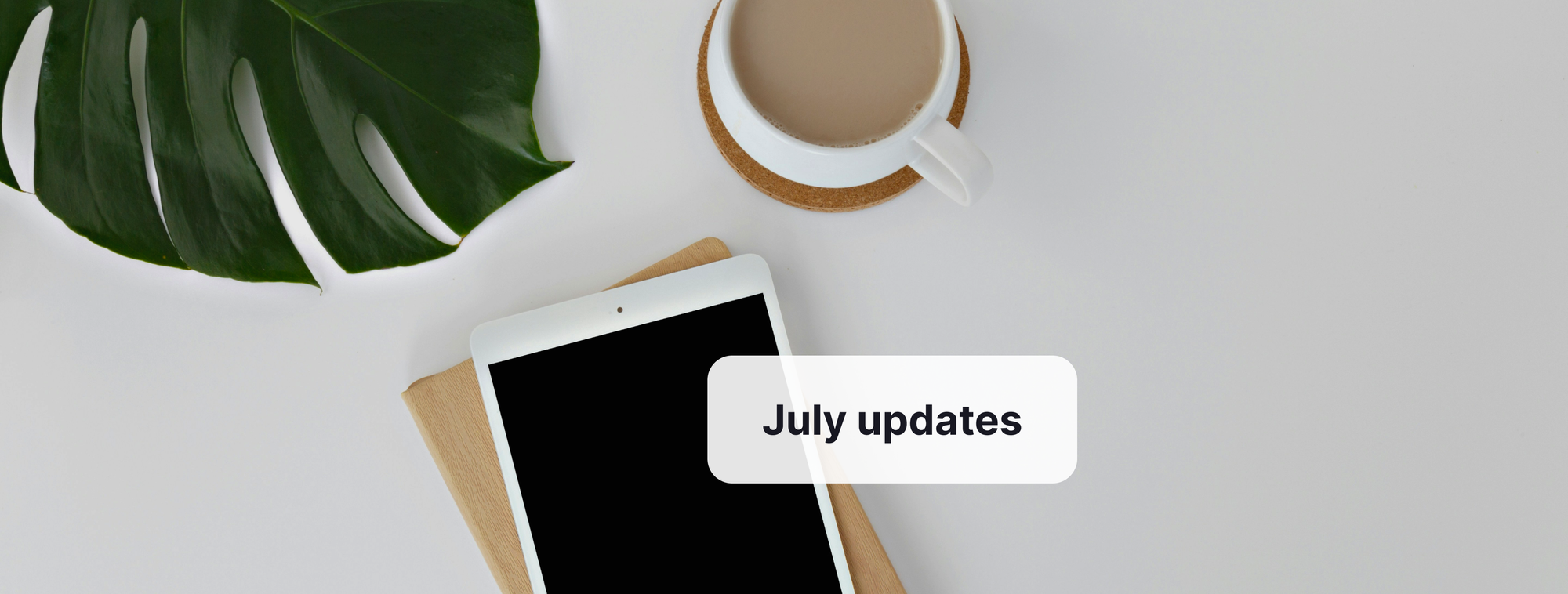Hello everyone,
As always, we want to keep you in the loop with our latest Flat for Education product updates:
Editor improvements
Slurs
What is a slur?
A slur is a curved line placed above or below a group of two or more notes of different pitches, indicating that the notes should be played smoothly without any breaks.
💡 Learn how to add a slur in Flat in our dedicated guide:
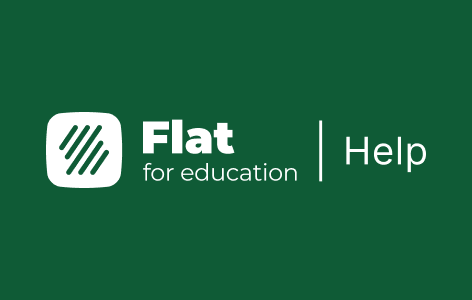
Slurs enhancement
Last month, we improved the slurs in our editor. Previously, you couldn't include a slurred grace note within another slur. Now, you can!
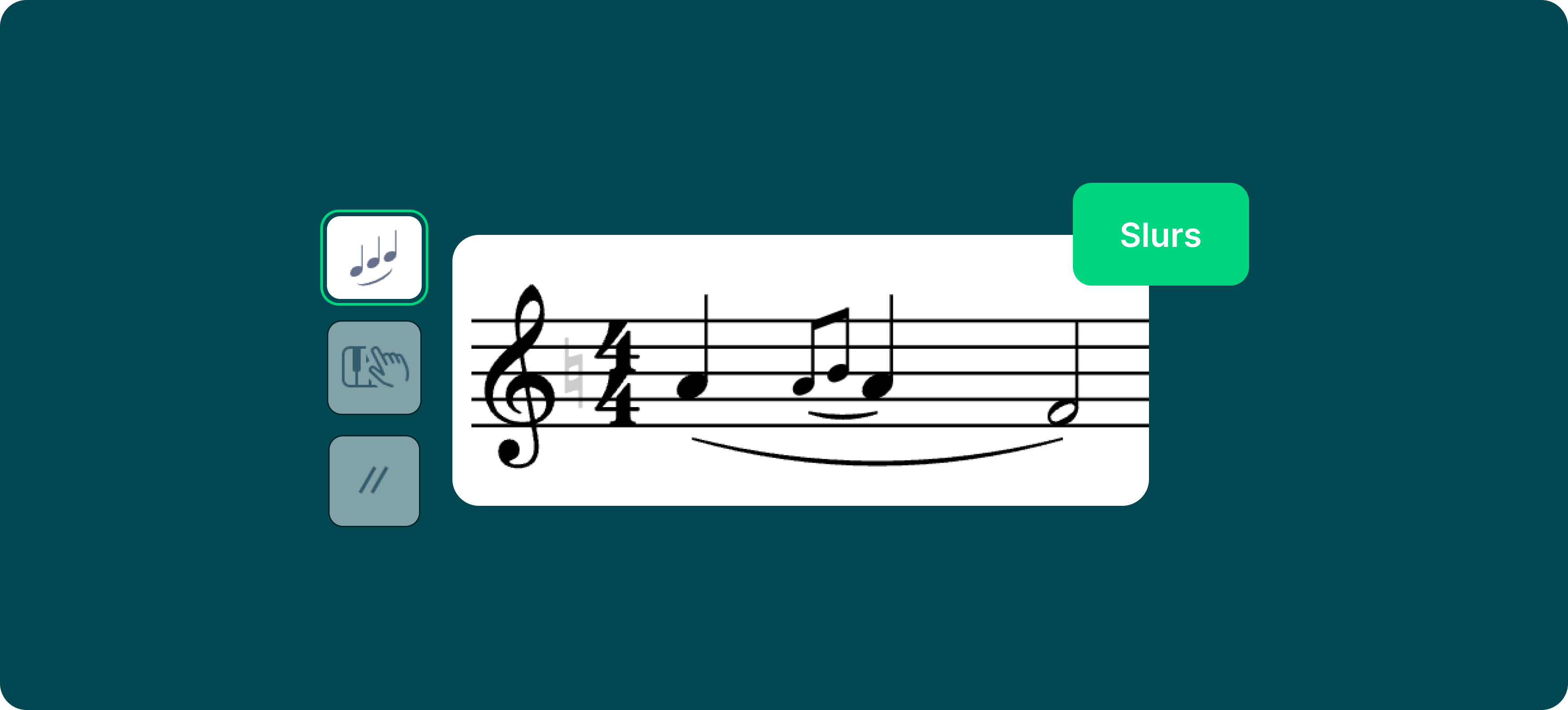
Octave shift
In music notation, octave changes are used to indicate that a series of notes should be played an octave higher or lower than written. This helps students play music more easily by avoiding excessive ledger lines and making the sheet music clearer.
An improvement has been made regarding octave shifts. Previously, it was not possible to add an octave shift exactly where the previous one ended. Instead, the new octave shift would replace the previous one. Now, this issue has been resolved!
💡 Learn all about this feature in our music notation software below:
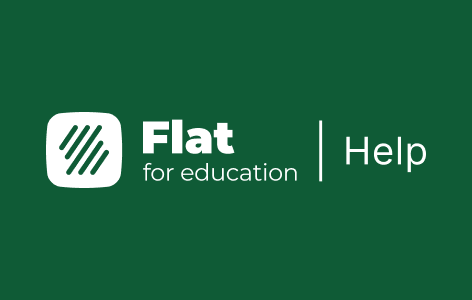
Tablatures
What is a tablature?
Tablature is a simplified music notation system commonly used for stringed instruments like guitars. Unlike traditional music writing, which can be quite complex, tablature makes things easier by using numbers and lines to represent the instrument's strings and frets.
Learn how to use this feature in Flat for Education in our dedicated guide:
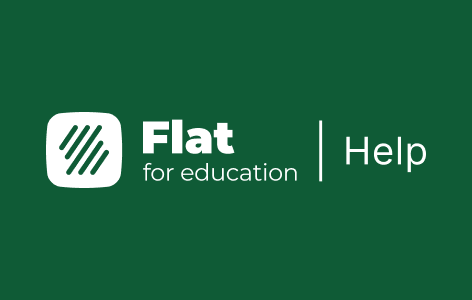
Tablature enhancement
Before, if a staccato was attached to a note and you changed the fret number, the staccato would be removed. This is no longer the case. Now, even if you change the fret number, the editor will keep the staccato attached to the note.
New audio UI
We have been working on making it easier to adjust audio settings like volume and reverb in the scores. Before, you had to go into the instrument settings to make these changes. Now, the process is much simpler and more intuitive.
Change the volume and reverb levels for each instrument directly in the audio settings. Just click on the audio icon in the top bar of your score to access these settings.
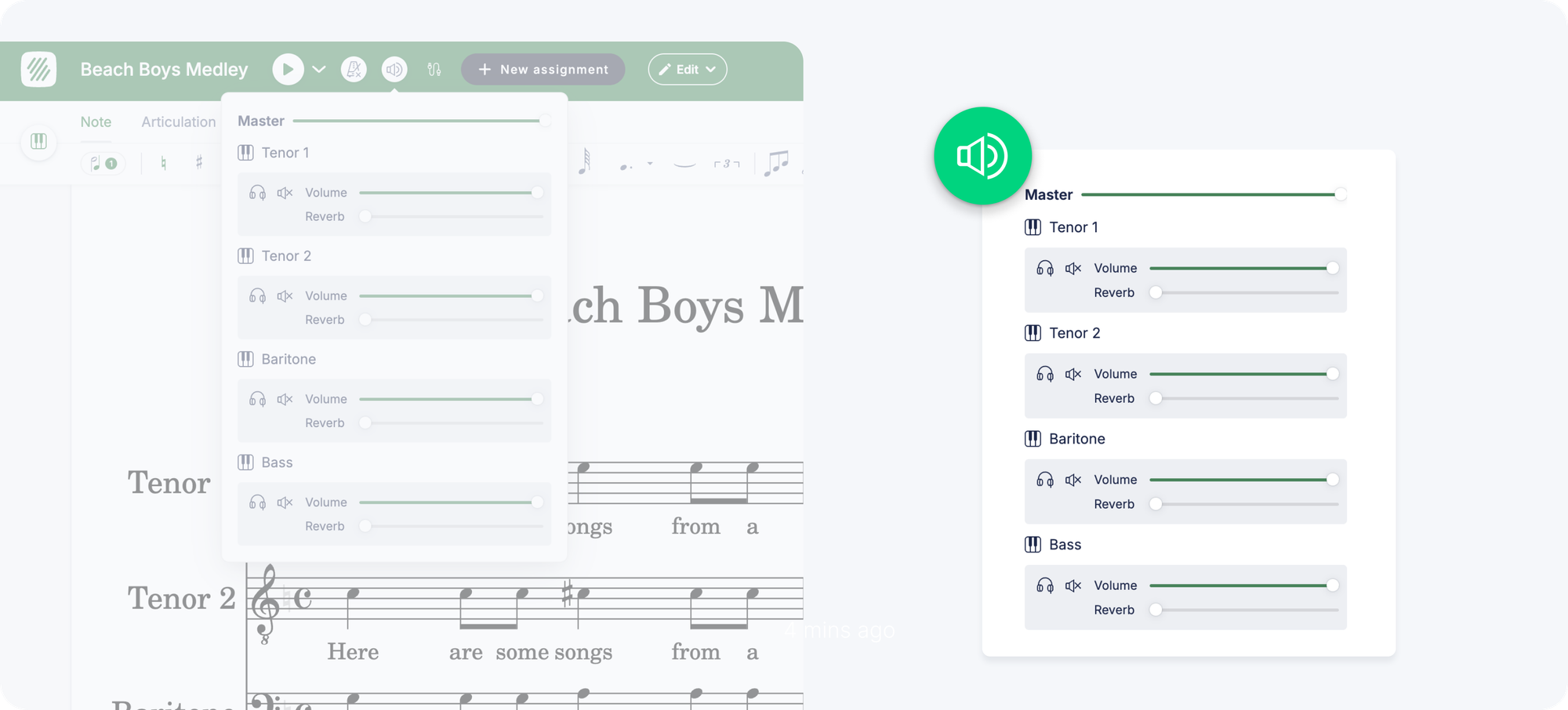
💡 When you change a slider, the new settings are automatically updated within the score data and synchronized across all devices. This means everyone viewing the score will hear the same audio mix you set.
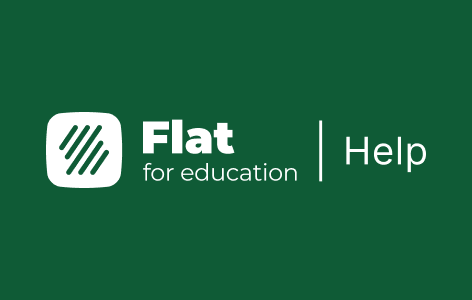
Web mobile improvements
If you and your students use Flat for Education in a mobile device, this update is for you!
Web mobile editor
We've made our editor much easier to use on your mobile web browser.
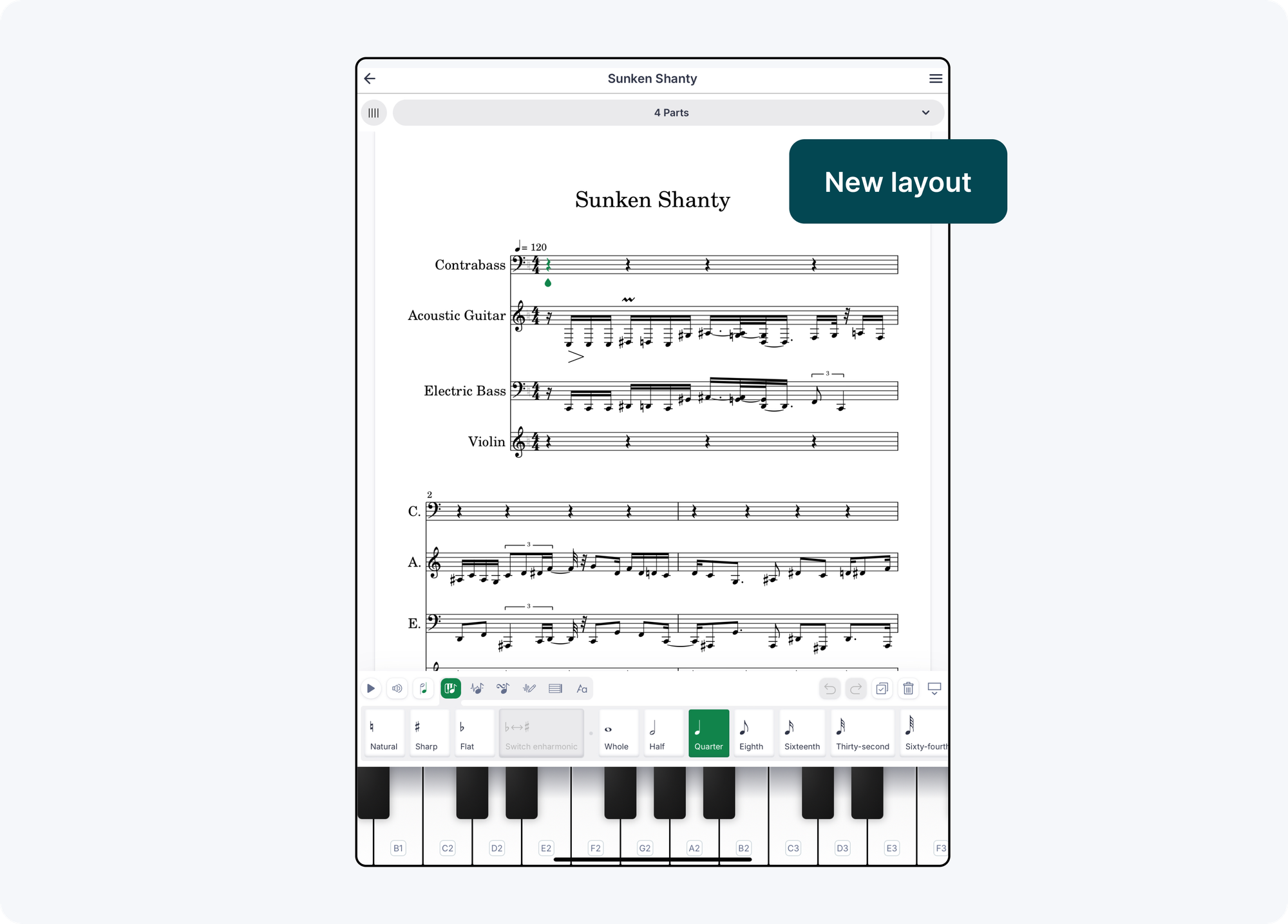
Here's what's new:
- We've reorganized the toolbars to make the main toolbar and sub-elements more visible.
- The instrument selection is now at the top of the screen next to the display layout switch.
- All the top buttons, including Credits, History, Export, Share, and Help, have been moved to the sidebar with clear labels and icons.
- There's a new read-only mode available in the toolbar, which can be collapsed to switch to read-only mode.
- Now, the title of the score is always displayed, even in horizontal mode.
- Lastly, we've simplified the playback controls. A single button next to the play button now manages all the audio settings.
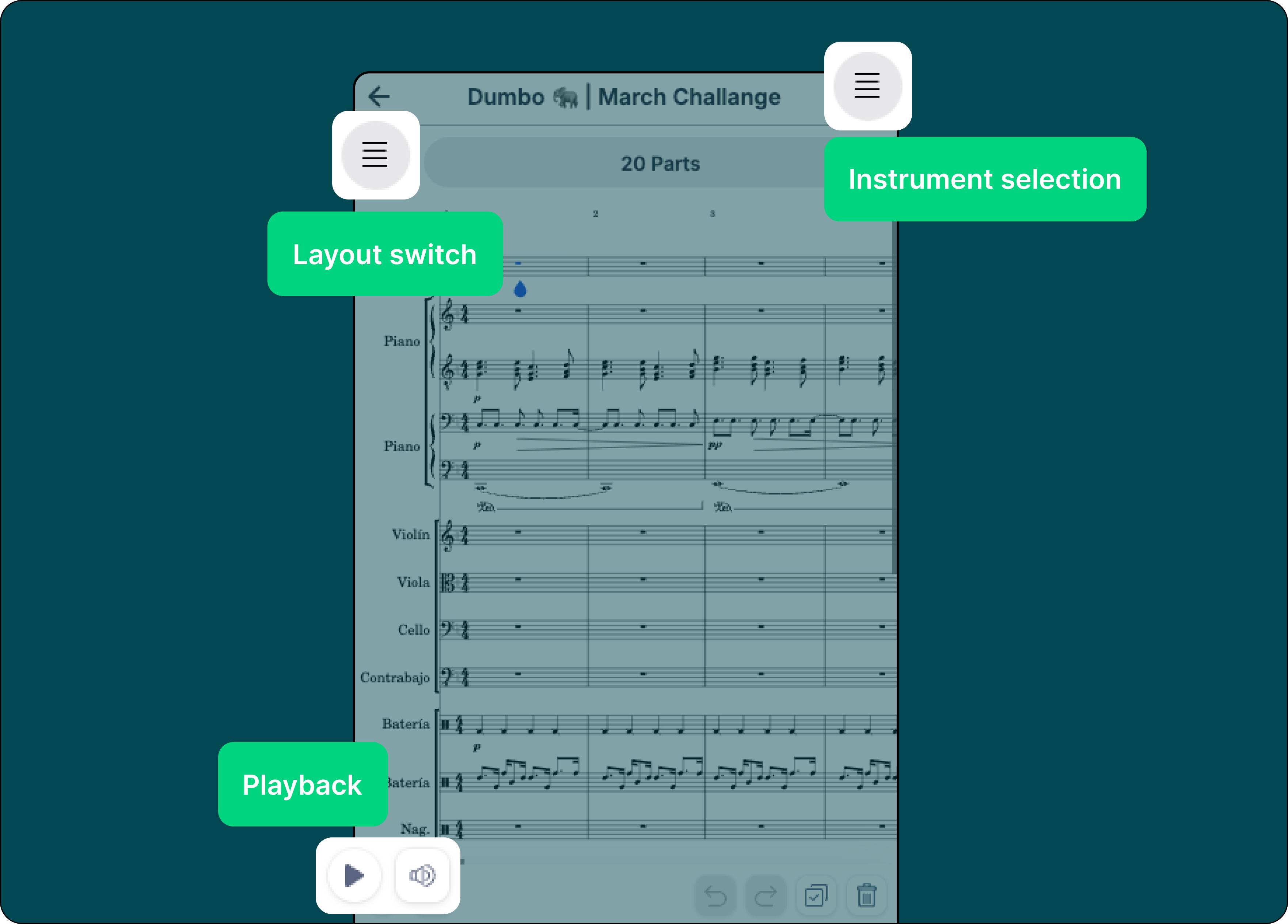
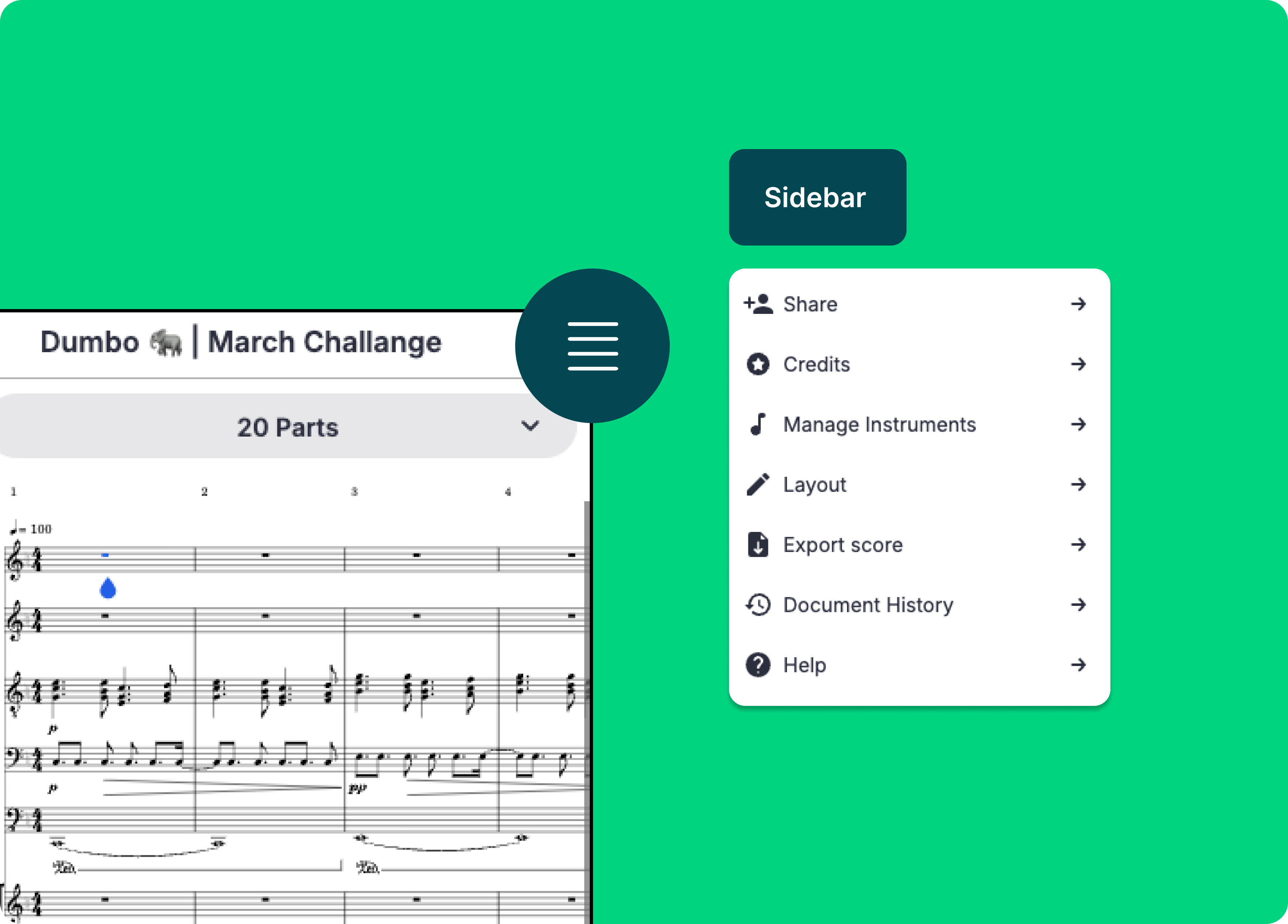
Turn in button new location
In both the desktop and mobile web versions, we added a new "Turn In" button next to the student work scores in the assignment panel. We also included a "Turn In" button in the new mobile sidebar.
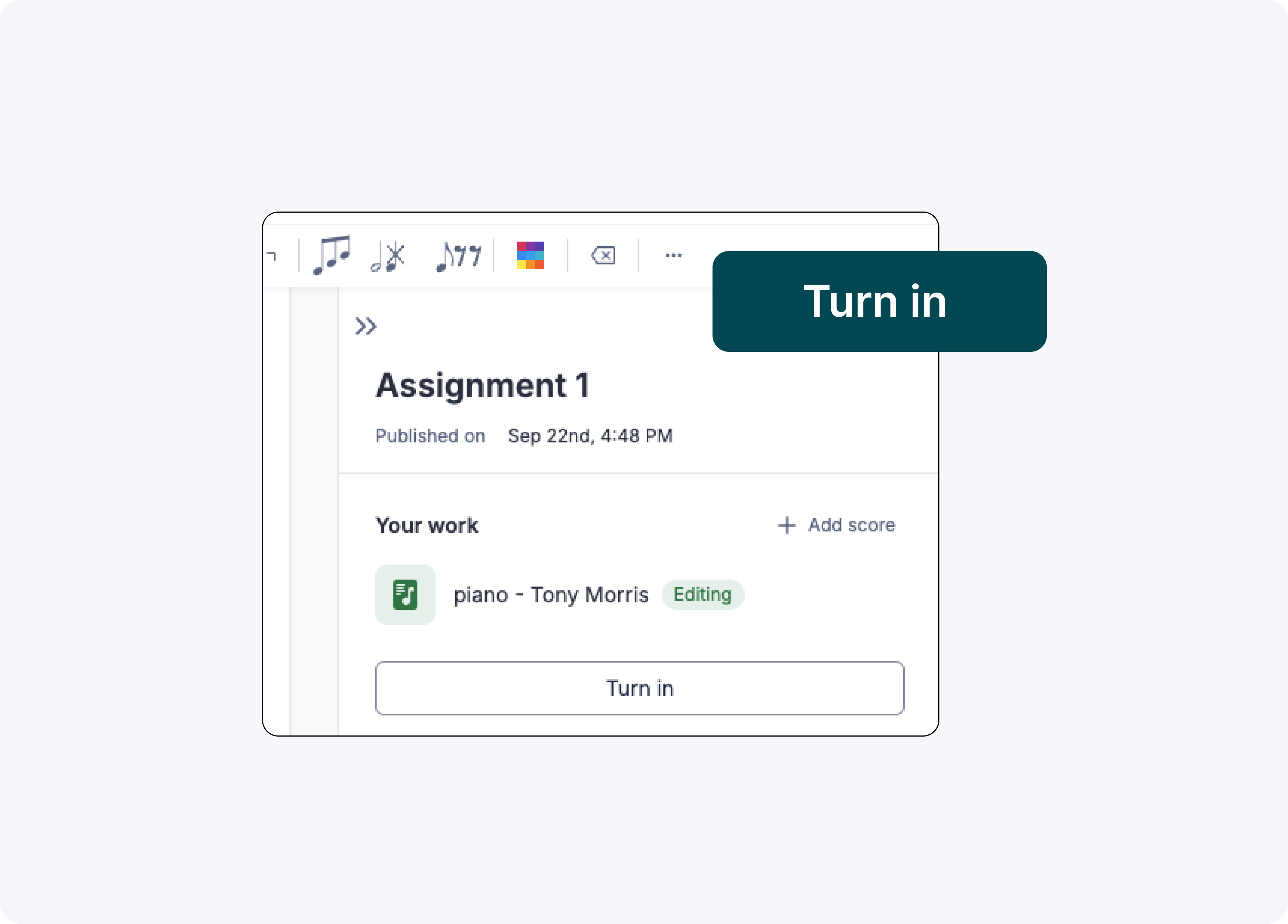
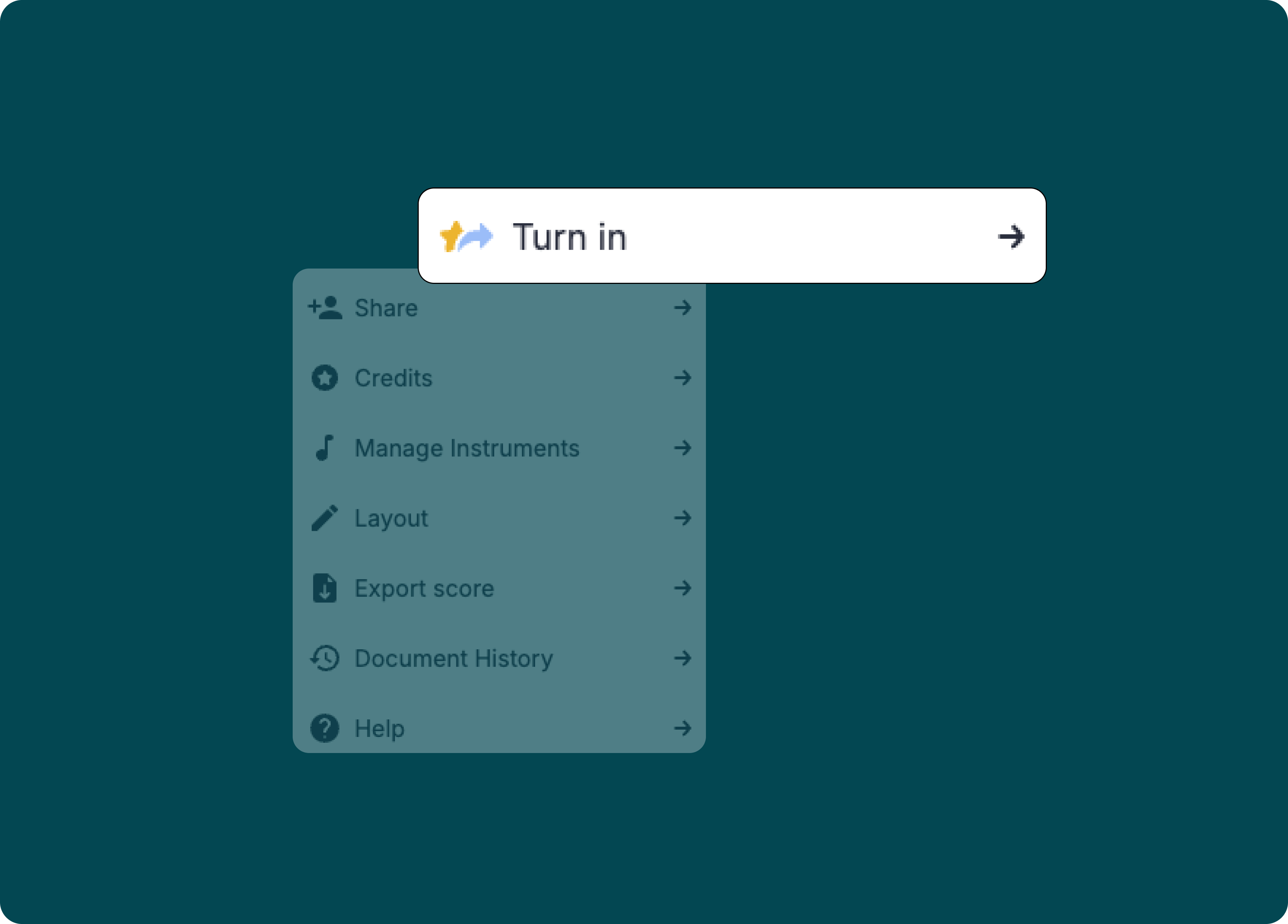
Top articles
Here are some recent articles you might be interested in:
✍🏽 Transforming assessment through music composition
✍🏽 Enhance Student Compositions: The Impact of Instant Playback on Music Creativity
Feedback?
If you have any questions or suggestions for our product team, please reach out: edu@flat.io.
Have a wonderful day!