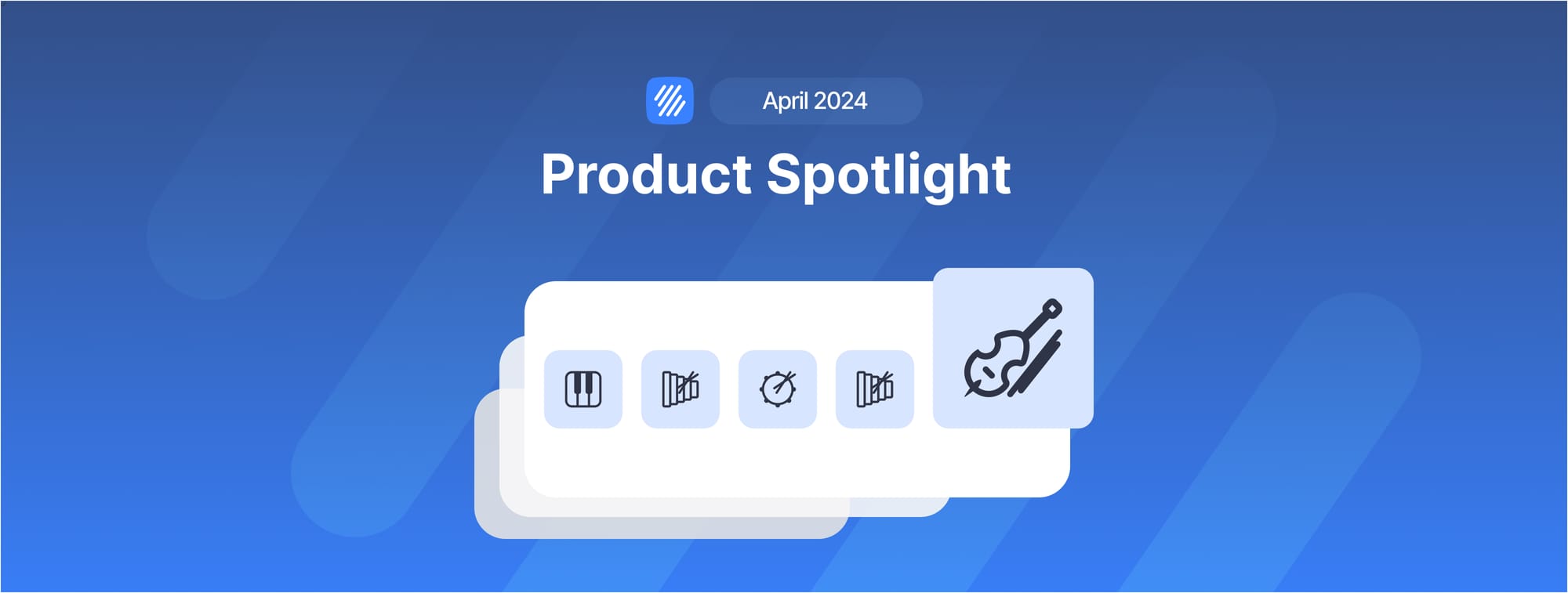Hello everyone,
As always, we want to keep you in the loop with our Flat product updates. In this edition, we're thrilled to unveil new instrument templates and share some insightful editor hacks that may be new to you and are essential for optimizing your experience with our editor.
Ready? Let's dive into it.
The Editor
New Instruments Templates
Setting up a score can be a time-consuming process, particularly when it comes to selecting the appropriate instrumentation. To speed up this task, we offer a collection of instrument templates, each pre-configured with a selection of instruments tailored for various genres such as jazz, pop, rock, choirs, and more. While these templates have been a part of our toolkit for a while, we're excited to announce a significant enhancement: the addition of 20 new instrument templates! This expansion is designed to provide you with even more versatility and convenience in your score setup process.
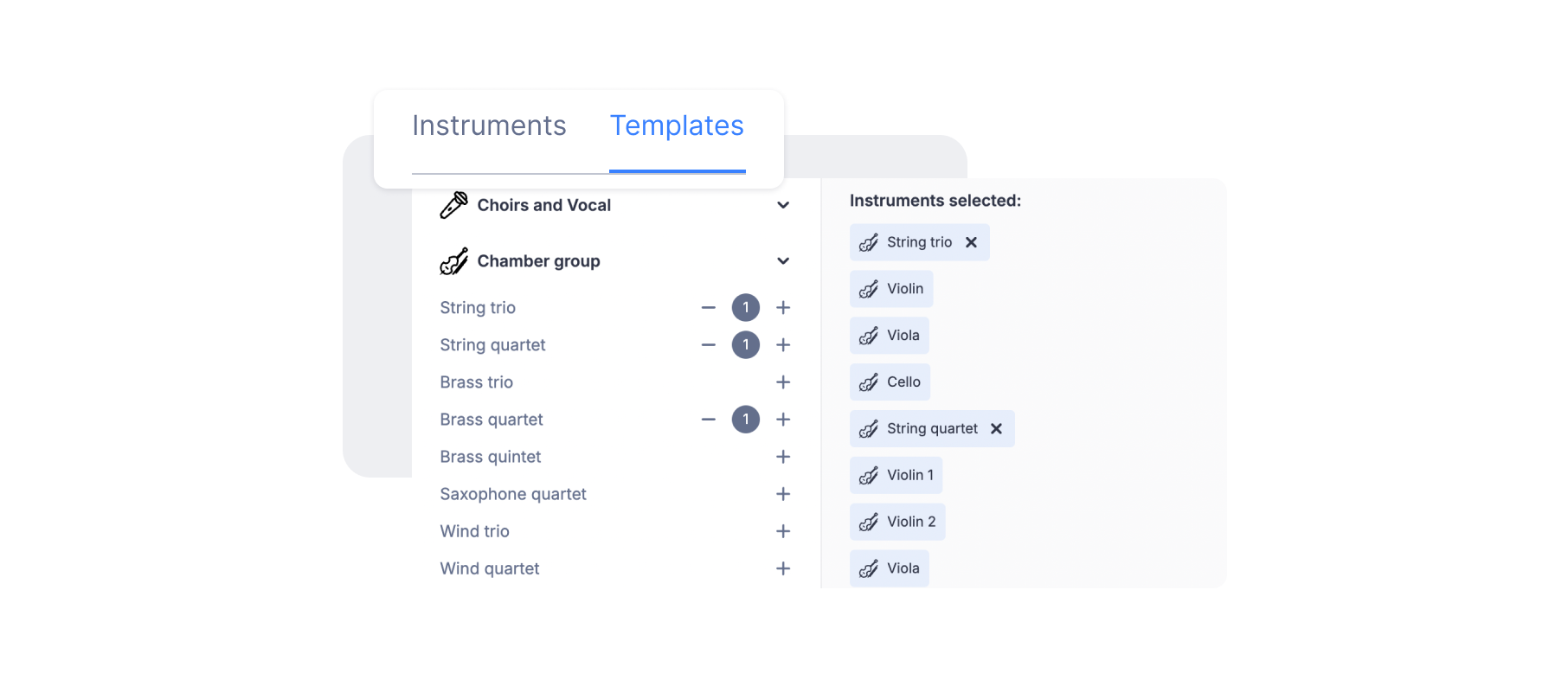
✨ You just need to choose the template you want to use, and you're all set!
Need help getting started with your first score? Check our guide below!
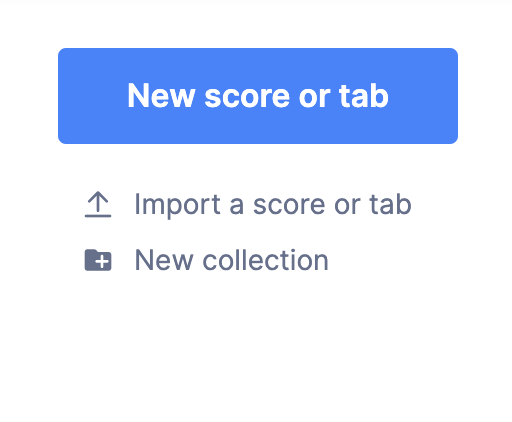
How to create your first score in Flat
Editor Hacks
There are some cool tricks in the editor that can really help you out. We're excited to show you these tips, which can make your work easier and faster.
Quickly jump to a specific measure
This hack is really useful, especially for long scores. Instead of scrolling to find a specific place you want to edit in your score, you can simply use the Ctrl+G command and enter the measure number you wish to go to. It's that simple.
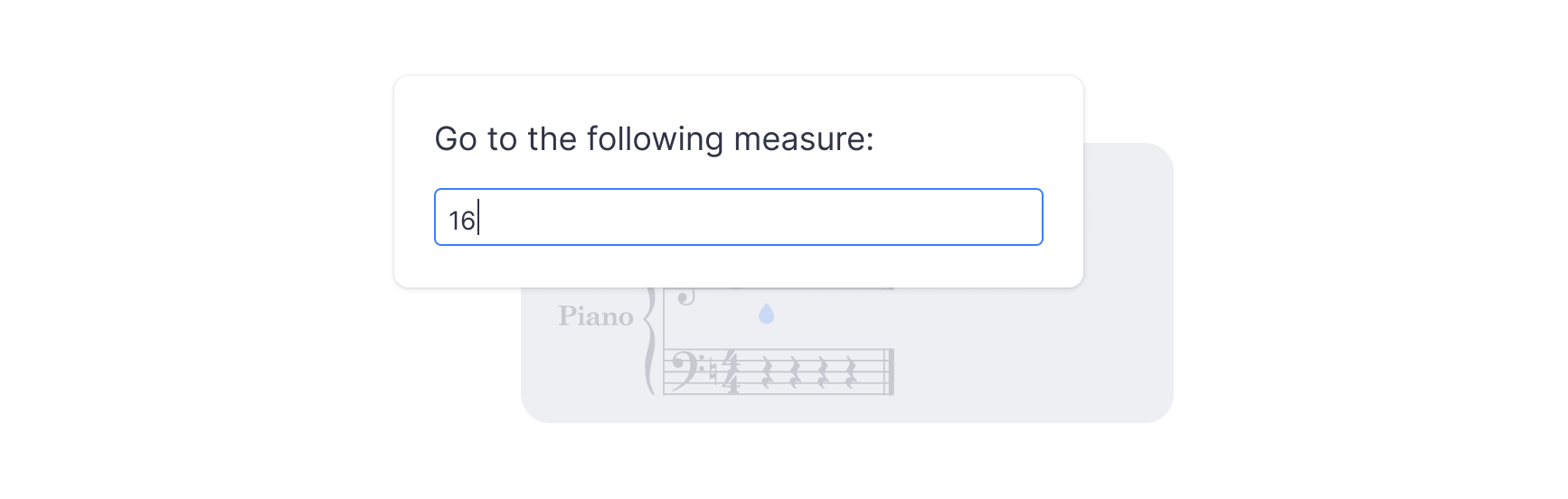
Editing modes
While composing your scores, you may need to edit specific parts—perhaps you want to insert a note, shift content to the right or left, or even add some rests. To accommodate these varied needs, we offer different editing modes. Let's explore them.
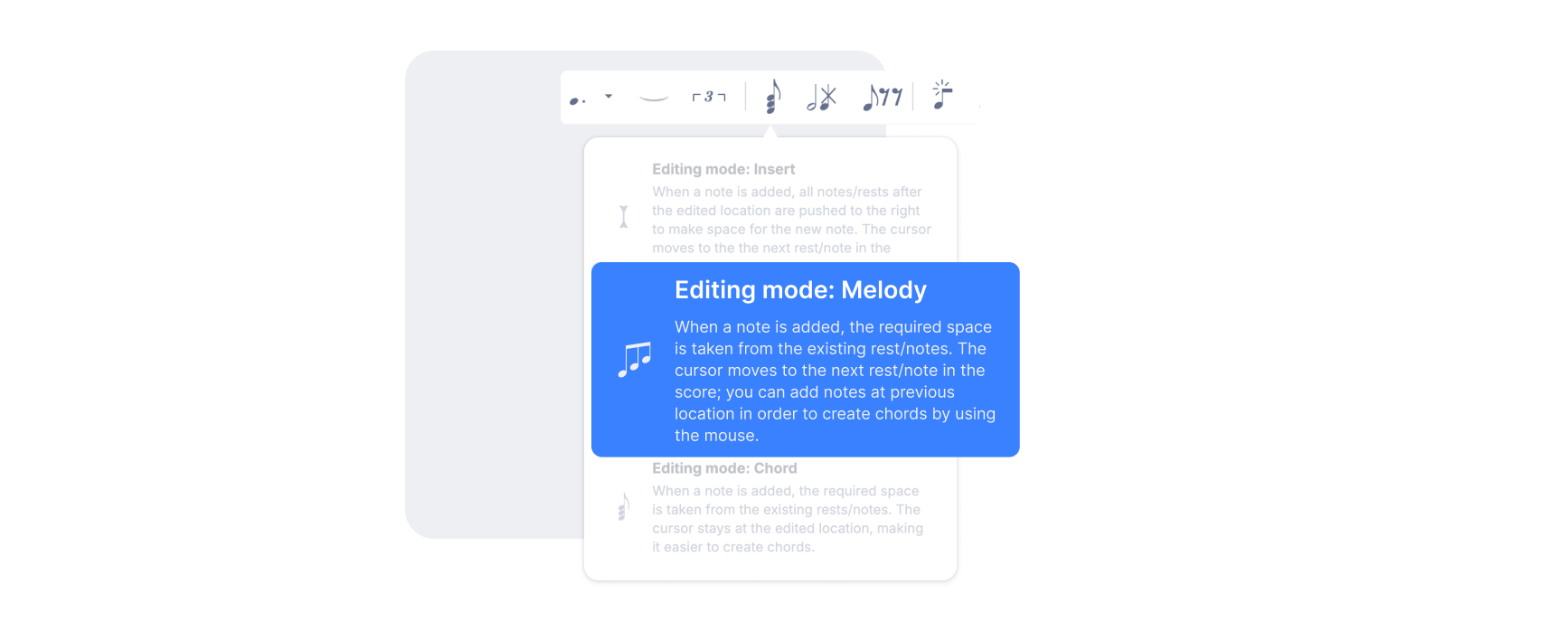
- Insert mode
In the insert mode, when you add a note, it replaces existing notes or rests to make room for the new note. Similarly, if you remove a note, the space it occupied is filled with rests. This ensures that the music always follows the set time signature. In this mode, the content is pushed to the right to make space for the new note, and the cursor moves to the next note in the score, allowing you to continue writing.
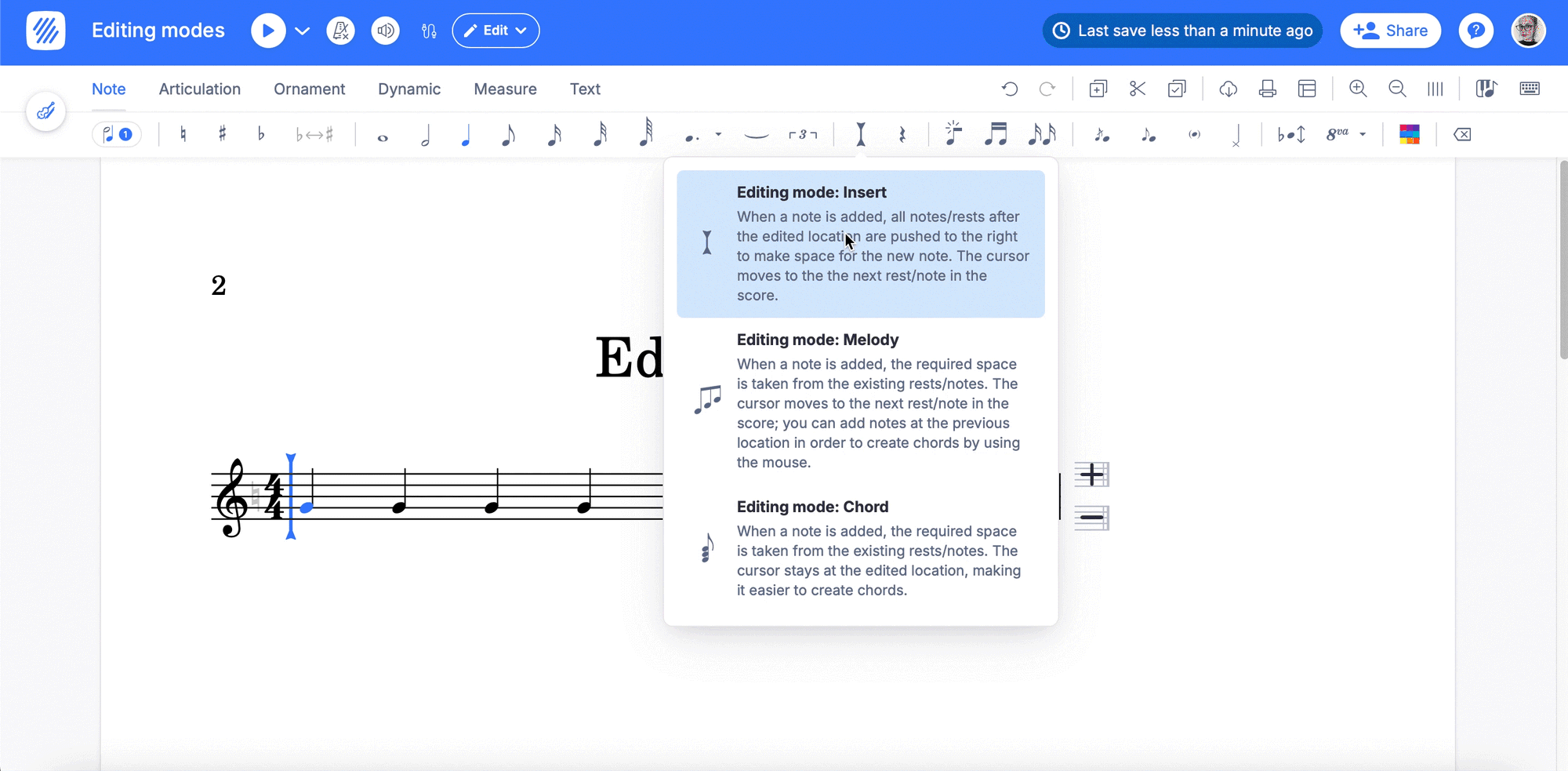
- Melody mode
In the melody mode, when you insert a note in the score, the software automatically adjusts by using the space from existing notes or rests. This means the new note takes up some of the duration that was previously occupied by notes or rests, ensuring the total duration within a measure stays consistent with the time signature. After adding a note, the cursor automatically moves to the next note or rest, facilitating a smooth and continuous composition process.
Even after the cursor moves forward, you can go back to the previous location and add additional notes at the same time point.
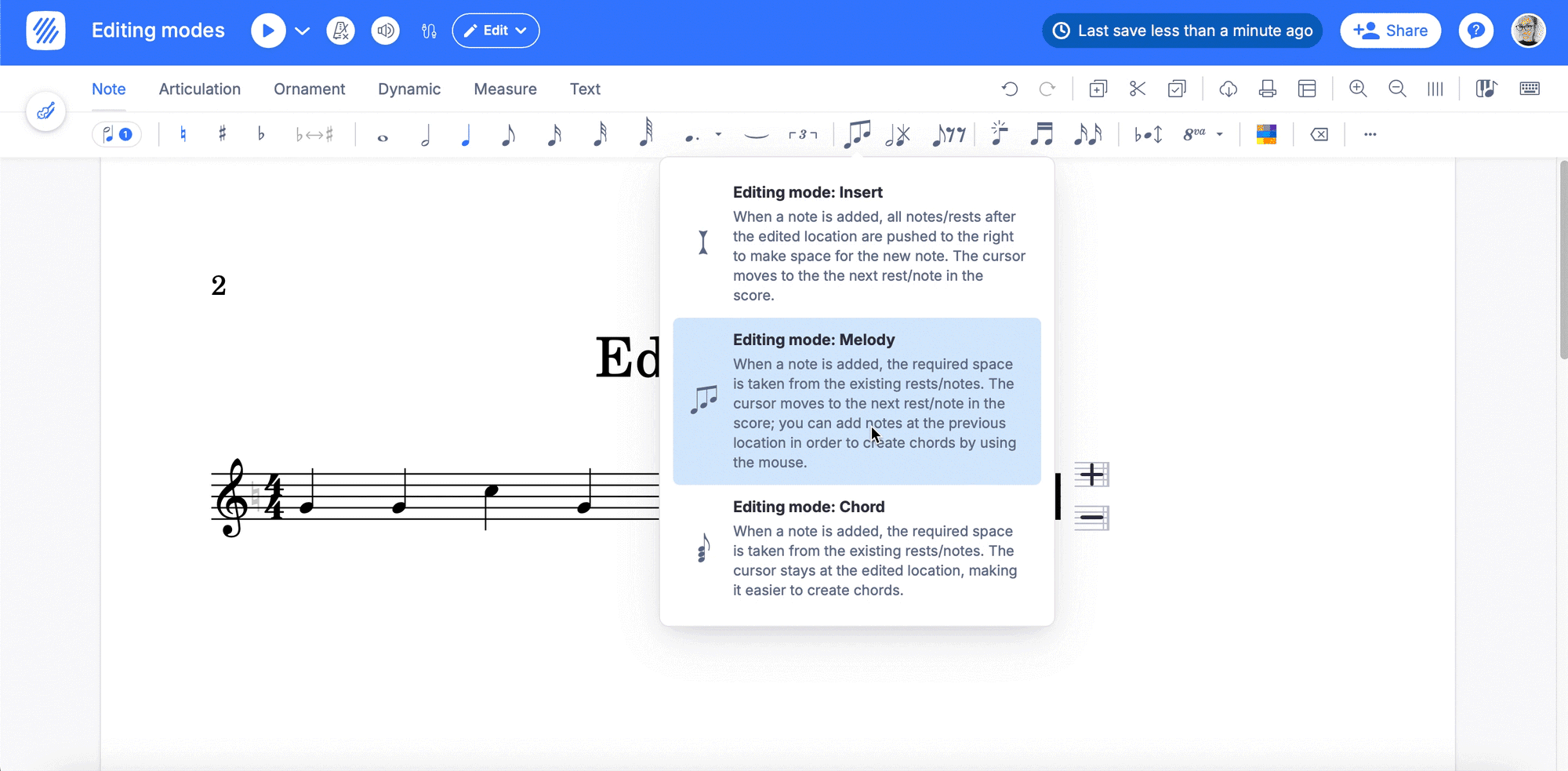
- Chord mode
In Chord mode, when you add a note, the software adjusts by using space from any nearby notes or rests, keeping the music in time as in the other editing modes. In this case, the cursor stays where it is, making it easy to add more notes in the same place. This feature is great for creating chords or adding layers to your music. It makes the process straightforward and efficient, allowing you to focus on your composition without constantly moving the cursor back and forth.
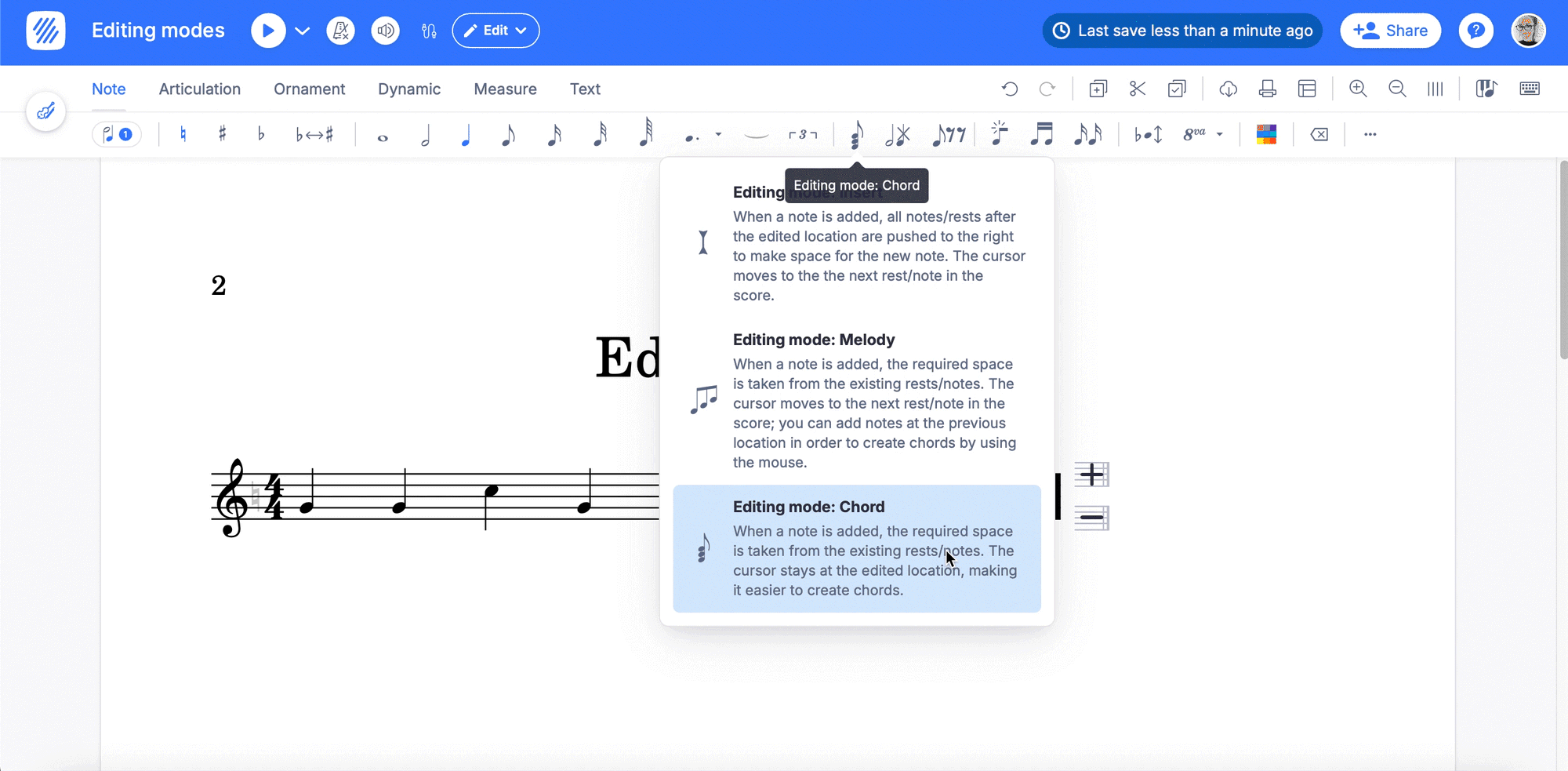
Hide rests
As mentioned above, the editor will always respect the time signagure. The editor ensures the time signature is maintained by replacing any removed note with a rest. However, if you prefer a blank measure or sheet without visible rests, there's a simple solution. You can hide these rests using the color palette. Just select the rests you wish to hide, open the color palette, and choose white. This will make the rests blend with the background, effectively hiding them and creating a visually blank space in your music sheet.
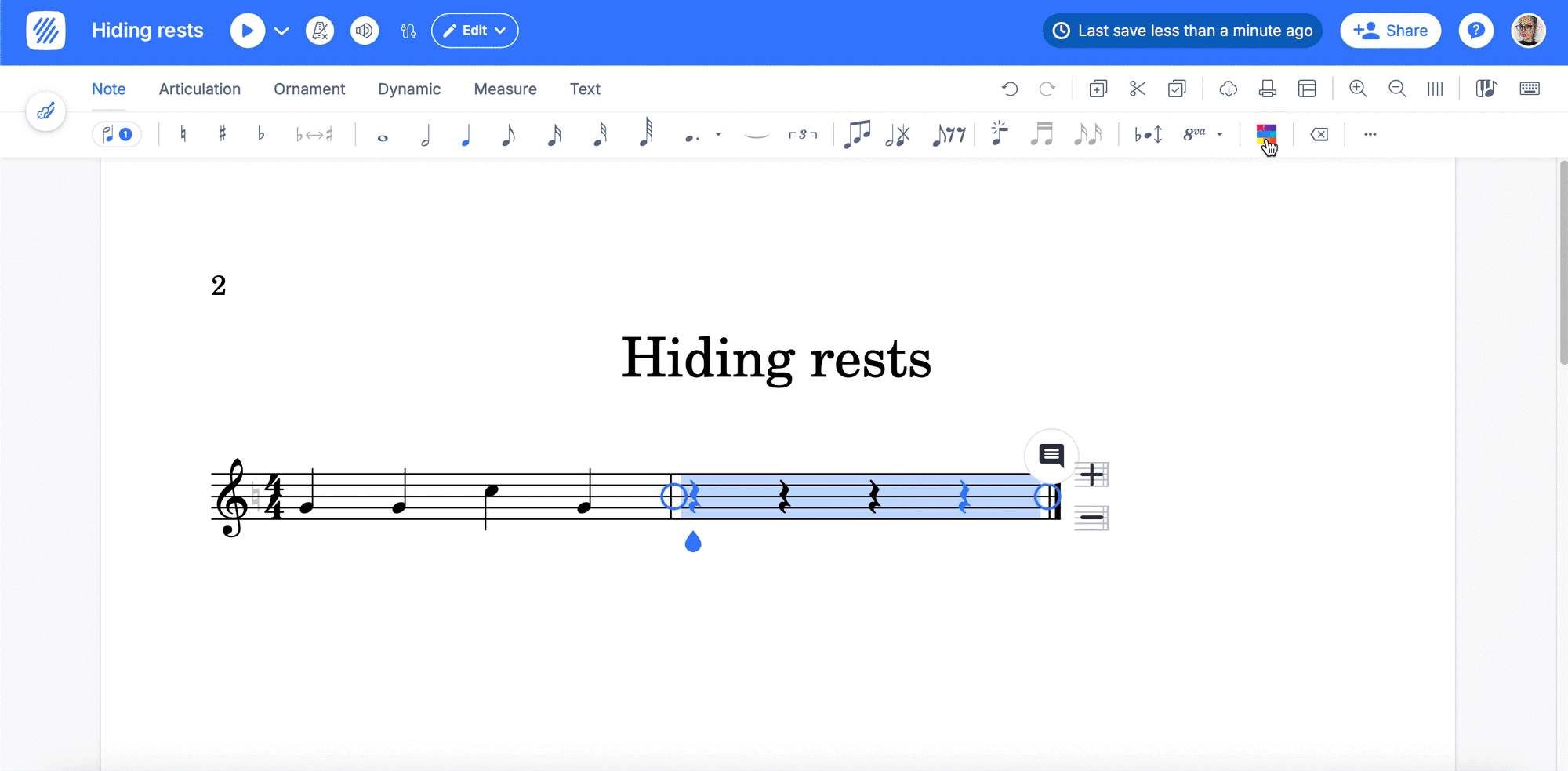
Make a copy of a previous version of your scores
Our editor keeps a record of every change you make to your score. Thanks to the history feature, you can view all the modifications you've made and even revert to previous versions if needed. Moreover, you have the capability to duplicate any past version of your score and save it in your library as a new score. To do this, just access the history, locate the version you want to use, and select the option to 'copy this version as a new score.' This functionality allows you to experiment with different versions without losing your original work.
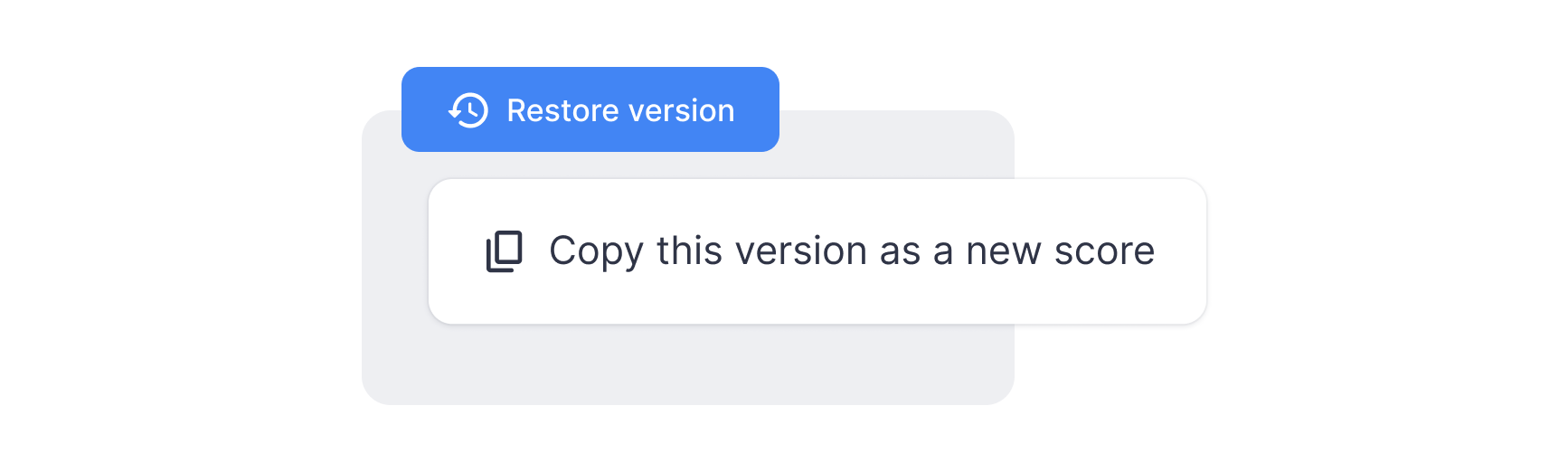
Flat Community News
March challenge
For this challenge, we invited you to imagine the journey of a particle from the moment of the Big Bang through various stages of the universe's evolution: the origin, the formation of stars, galaxies, and planets. Then create a score in Flat to express this journey musically.
🔥 We'll announce the winner very soon, so stay tuned! Find out more here.
Monthly Featured Scores
You might have noticed the tab called Featured in our community page. In there, we highlight some amazing pieces created by our users. We update this list monthly and have received a significant number of inquiries about how to get featured there. If you've created a score that fills you with pride, or if you've encountered a piece by another composer on Flat that deserves recognition, we warmly invite you to reach out to us. Please email your suggestions to hello@flat.io. Your input is invaluable to us, and we diligently consider each recommendation to ensure our list showcases the best of what our community has to offer.
New articles
If you haven't read them yet:
✍🏽 Evoke the Right Emotions: A Guide to Modulation in Music
✍🏽 Personalize your music in Flat to make it truly yours!
Follow us on social media
It would be fantastic if you'd follow us on Instagram and Twitter.
You'll get great content while also supporting our project 🤩
Feedback?
If you have any questions or suggestions for our product team, please reach out: hello@flat.io.
Have a wonderful day!