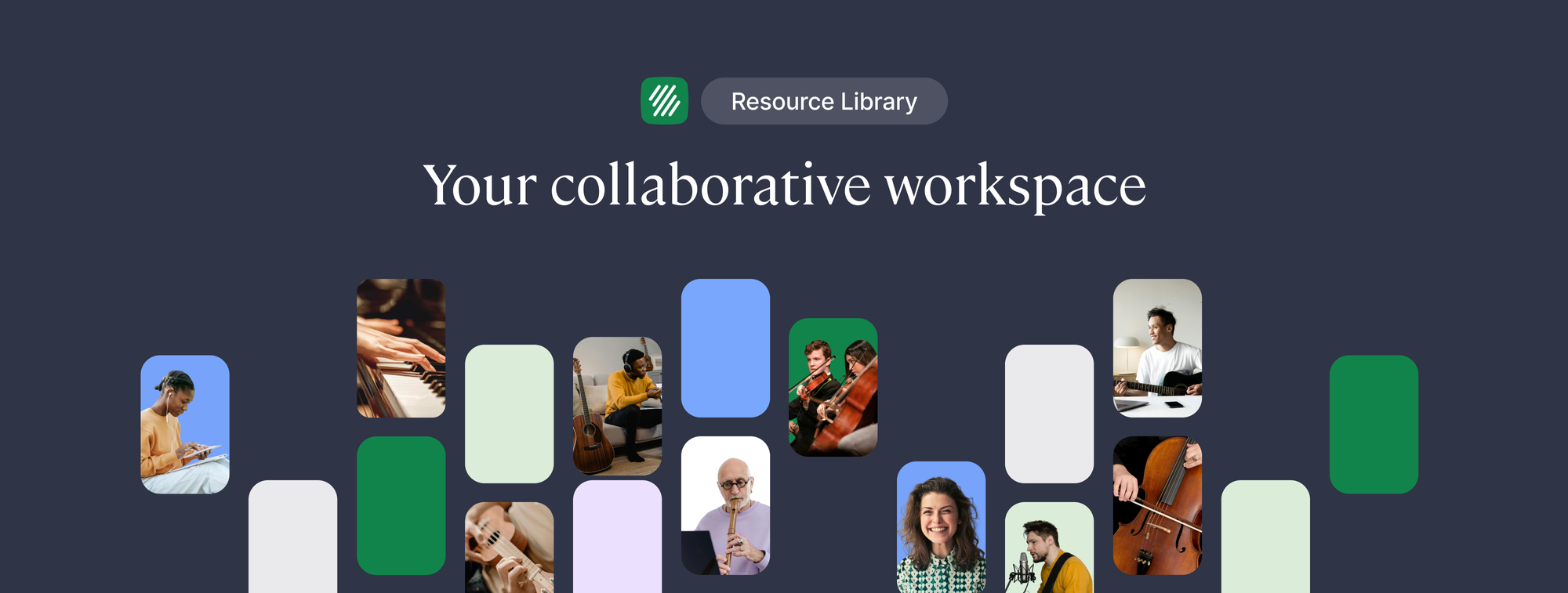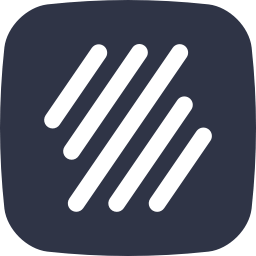Exciting news, music educators! We've revamped the Flat for Education assignment library. Get ready for exciting new features designed to boost collaboration and streamline your workflow.
The Big Feature: Shared Assignments
Our most recent addition is the ability for educators within the same school or district to share assignments. This fosters a collaborative environment, allowing you to share assignments with each other, create a collaborative music curriculum, save time, and generally create a richer learning experience for your students.
What's changed?
- Get organized with a streamlined layout!
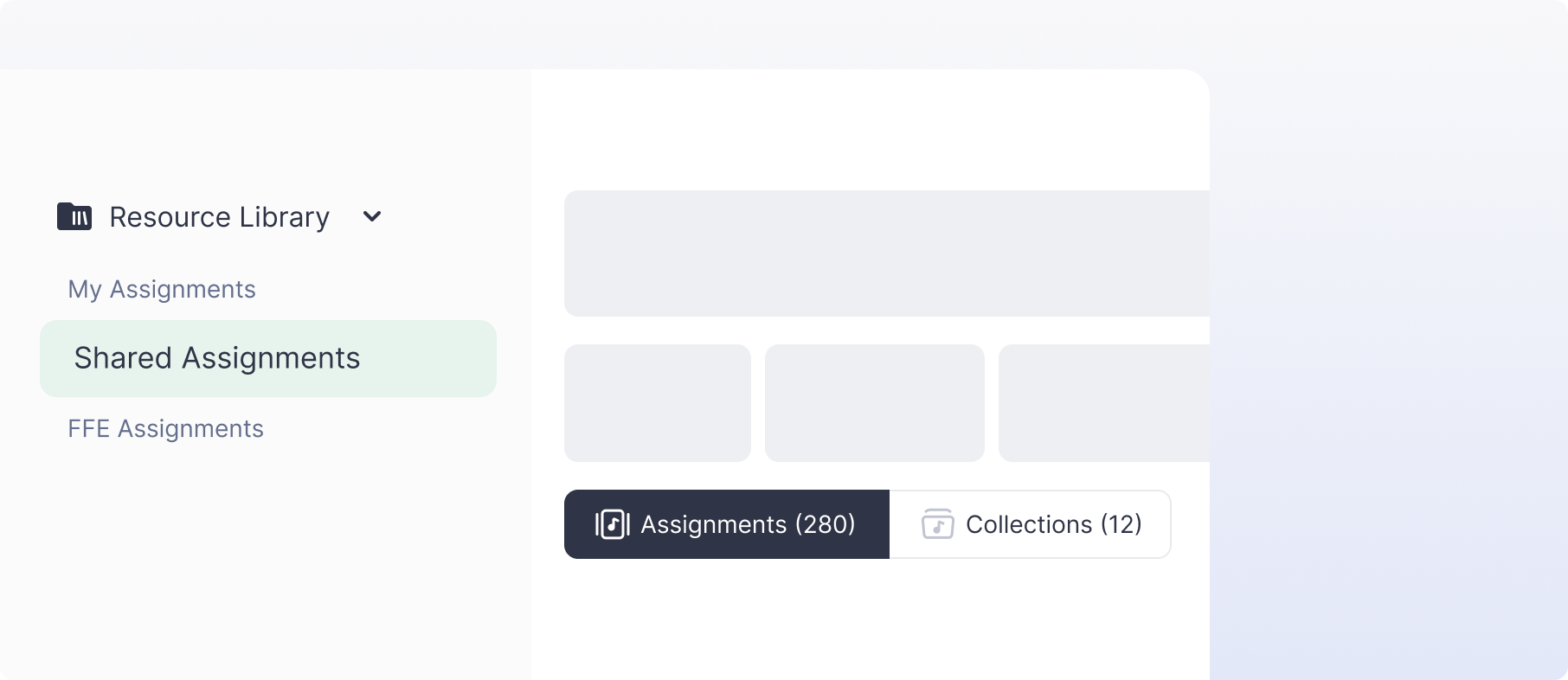
The updated Assignment Library features a more intuitive layout to help you find the resources you need quickly and easily. Here's what's new:
- My Assignments: This section stores all the assignments you've created yourself, making them readily accessible. You can navigate between the "assignment view" listing all the individual assignments and the "collections view" listing the various folders you created.
- Shared Assignments: This is your collaboration hub! Find assignments shared by colleagues within your organization, as well as assignments you've shared with them. Here as well you can navigate between the "assignment" and "collections" views.
- FFE Assignments: Access a library of high-quality sample assignments created by the Flat for Education team. These assignments can provide a foundation for your lesson planning and inspire new ideas.
- Simplify assignment search with filters
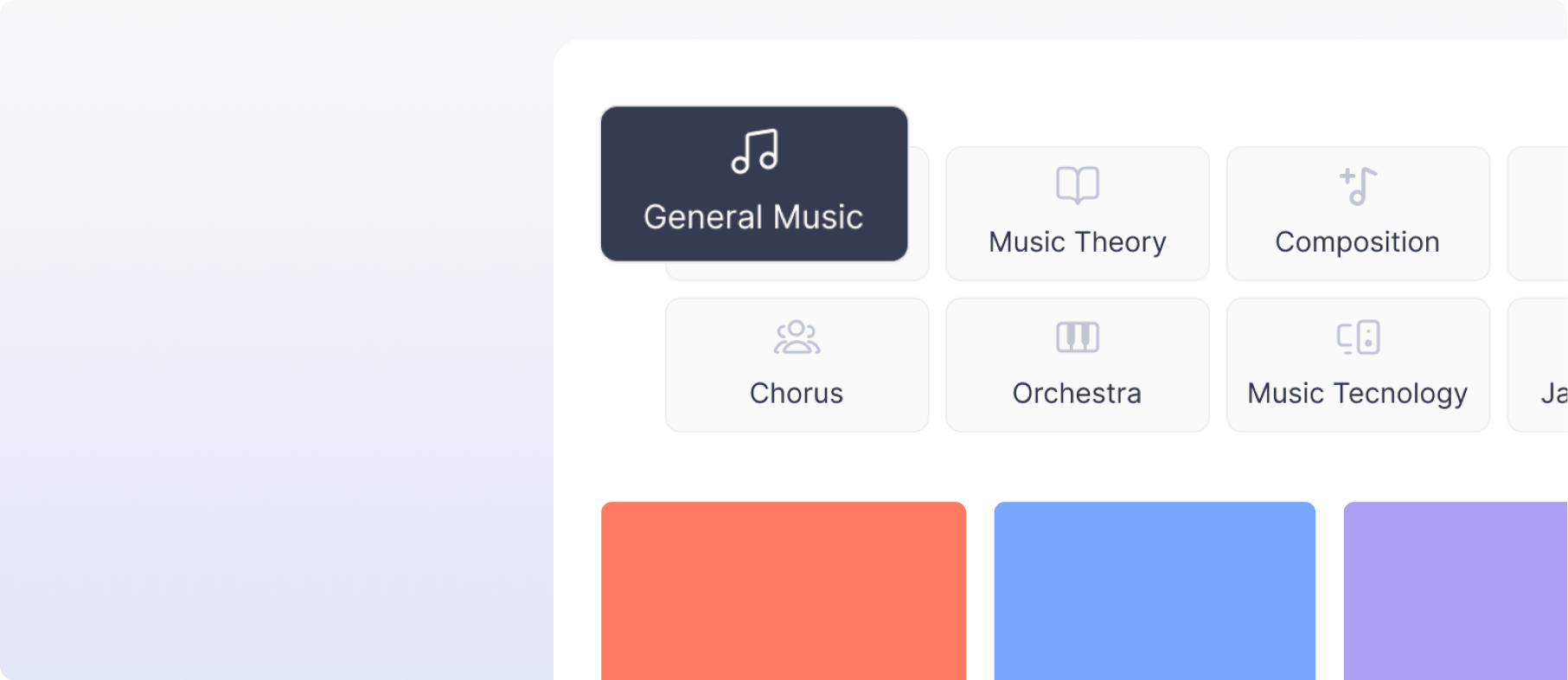
Narrow your search thanks to enhanced filters! Find assignments across all libraries (yours, shared, and Flat for Education's) via:
- Subject: General Music, Band, Music Theory, etc.
- Grade Level: From 1st grade to university
- Type: Assignment format (e.g., worksheet, composition, performance)
- Additional filters include: Creation/update date; title
Powerful filtering helps you quickly locate the perfect assignment for your current lesson plan, saving valuable time that can be put where it matters most – creating engaging learning experiences for your students.
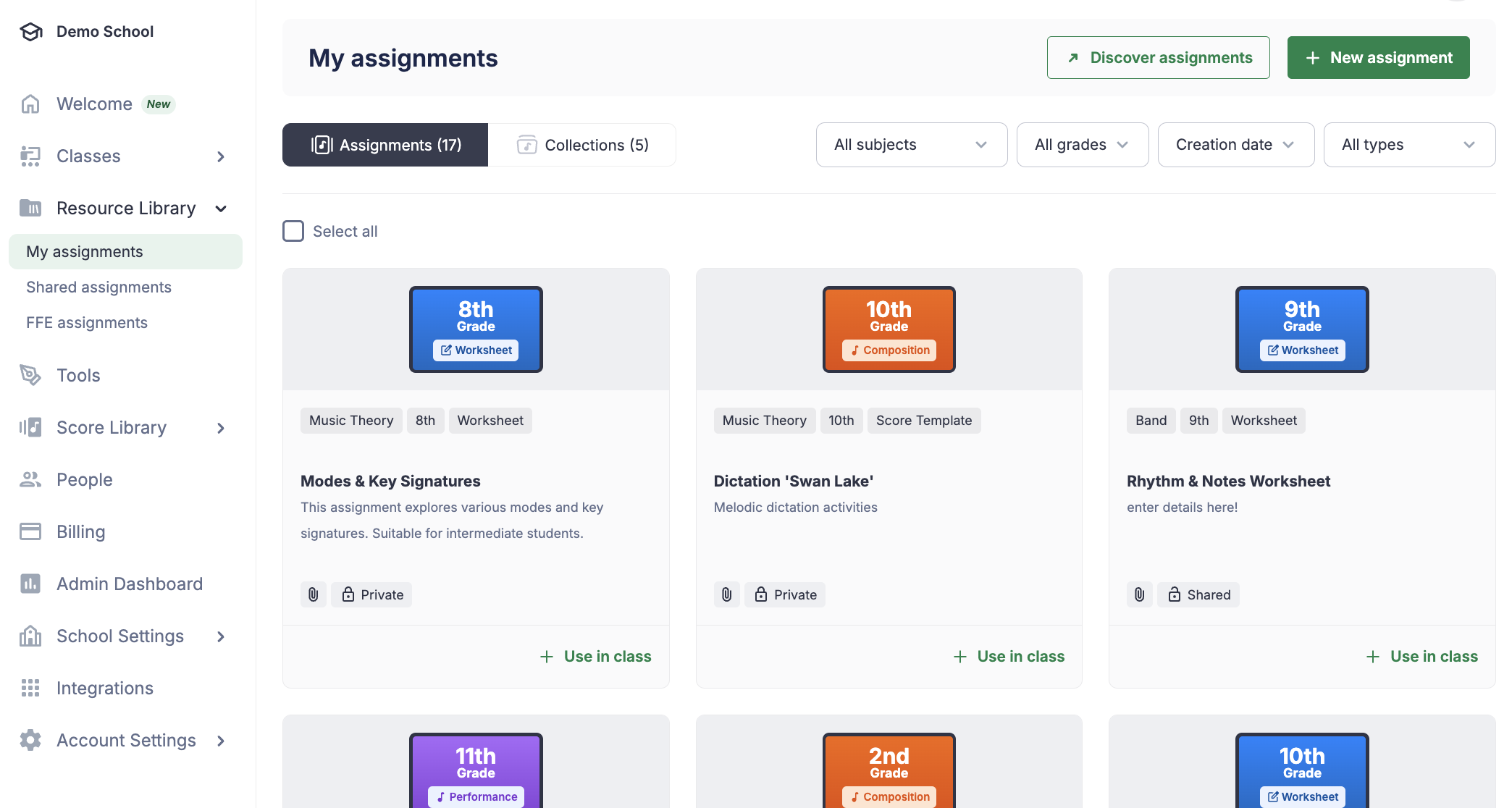
- Toolset library
Take control of your assignments with Toolsets, now located below the Resource Library on the left-side menu. Toolsets allow you to customize editor tools in Flat for Education, tailoring them to specific learning objectives.
Need a refresher on Toolsets? Check out our guide:
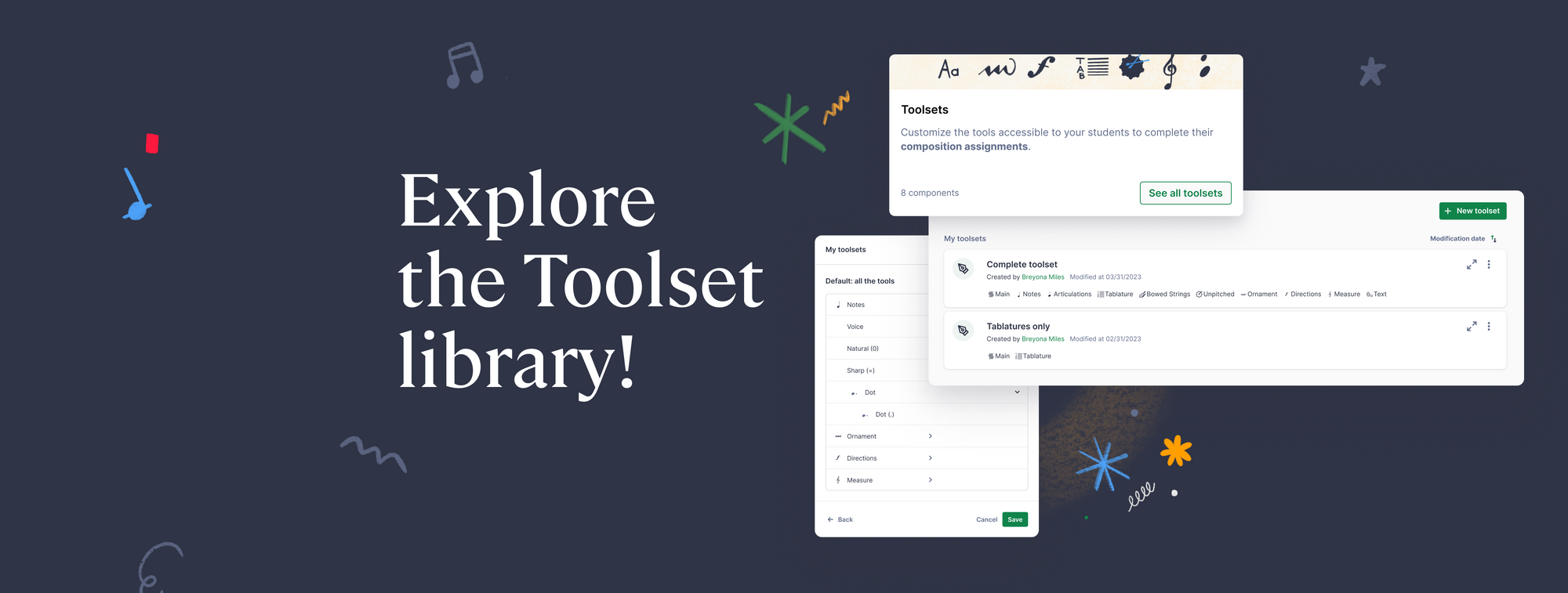
Toolsets for the Notation Editor on Flat for Education
Mastering the Flat for Education Resource Library
- Sharing & unsharing assignments and collections:
- Share: From "My Assignments," hover over an assignment, click the "Private" button to change to "Shared". Fill in the details and click "Share". The assignment appears in "Shared Assignments" and is marked as shared.
- Unshare: Hover over a shared assignment, and click the "Shared" icon to "Unshare". The assignment is now back to being private. Users who previously saved the assignment will still have access to it in their libraries.
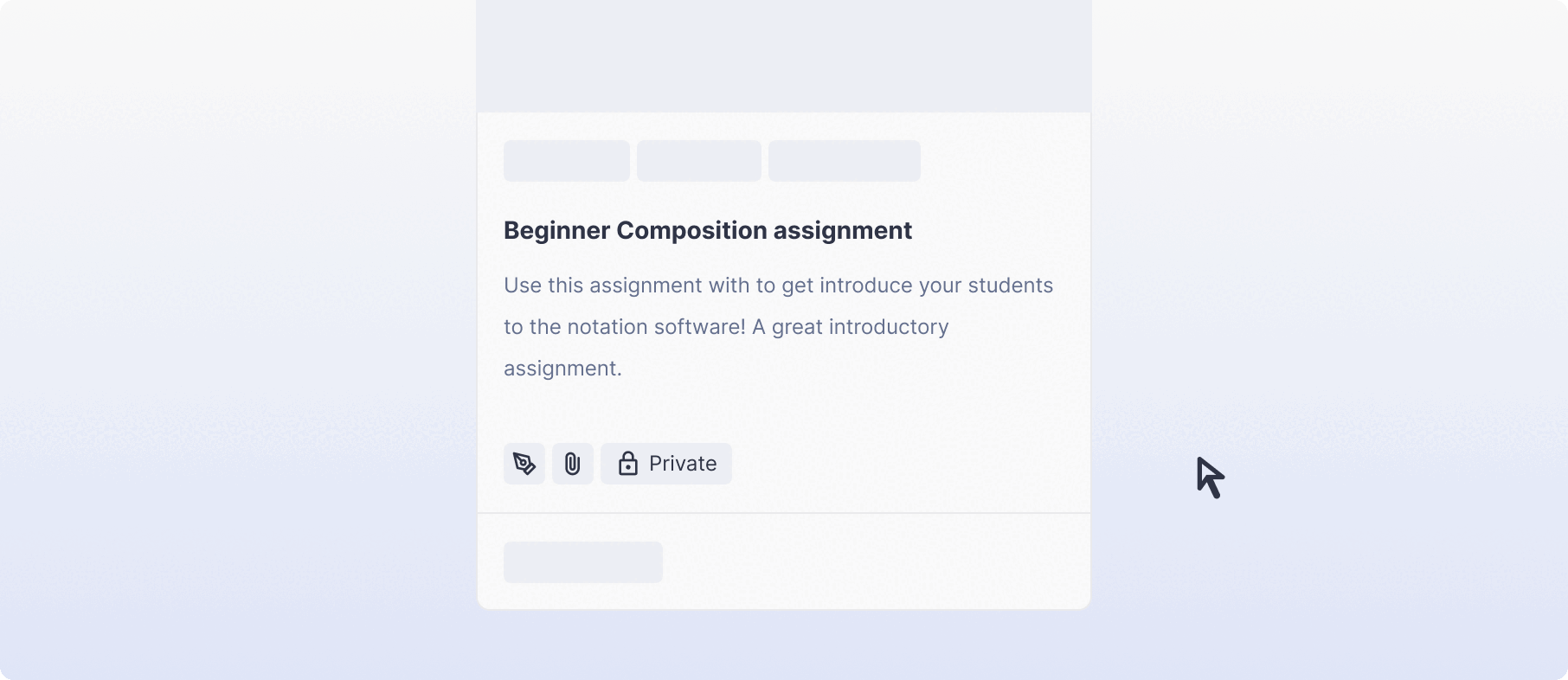
To share an entire collection (folder) with others, hover over the desired collection and click "share." This grants them access to the assignments within the collection in their library. The assignments will be available in two locations:
- Collections Section: Grouped together within the shared collection.
- Assignments Section: Listed individually alongside your other assignments for easy browsing.
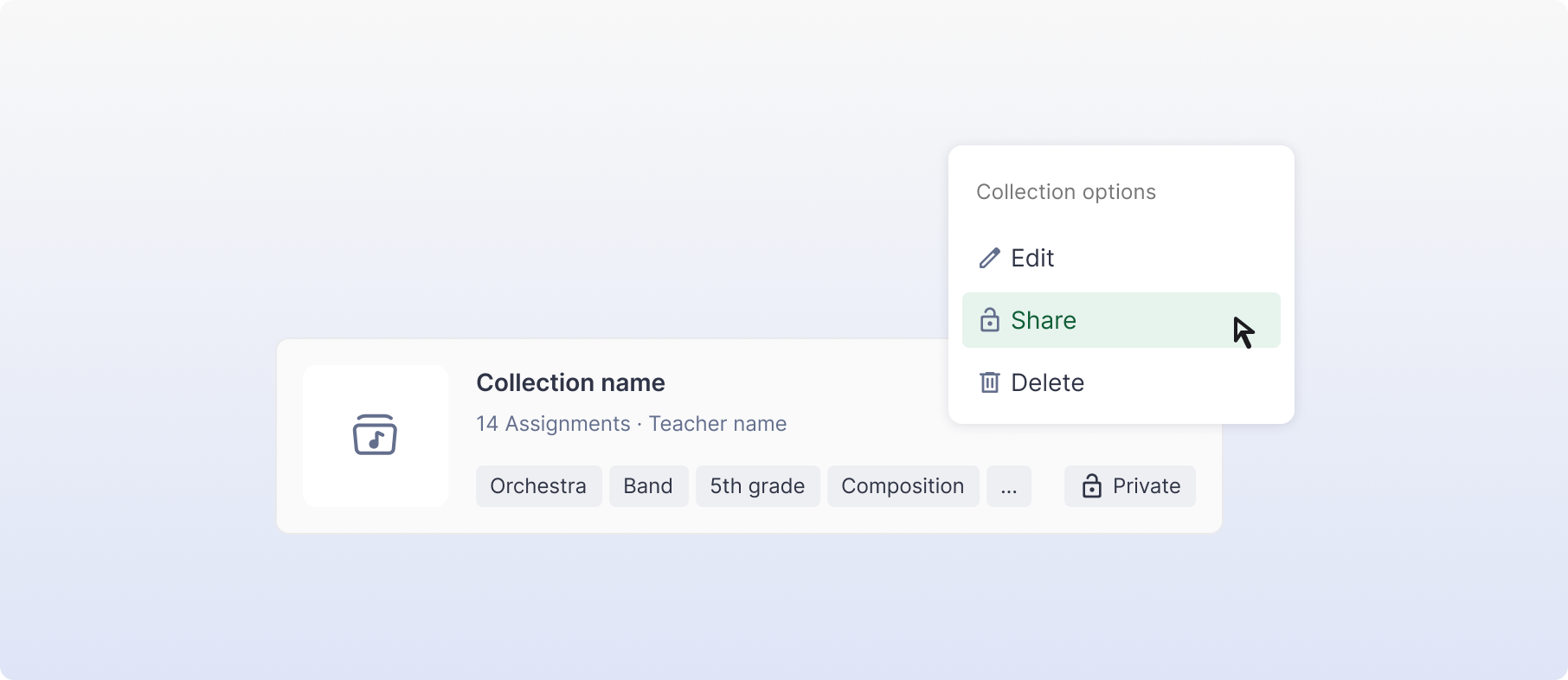
- Tagging existing assignments:
Keep your resources organized! Go to your assignment library and tag all your existing assignments with topics (Band, Choir, Music Theory) and grades. This allows for easy filtering later, helping you find assignments in a click and giving a great overview of what you’ve already created!

- Using Shared Assignments and Sample Resources (FFE Resources):
Shared assignments are any assignments shared within your school or district's account. In this section, you can find the assignments you've shared and those shared by your colleagues.
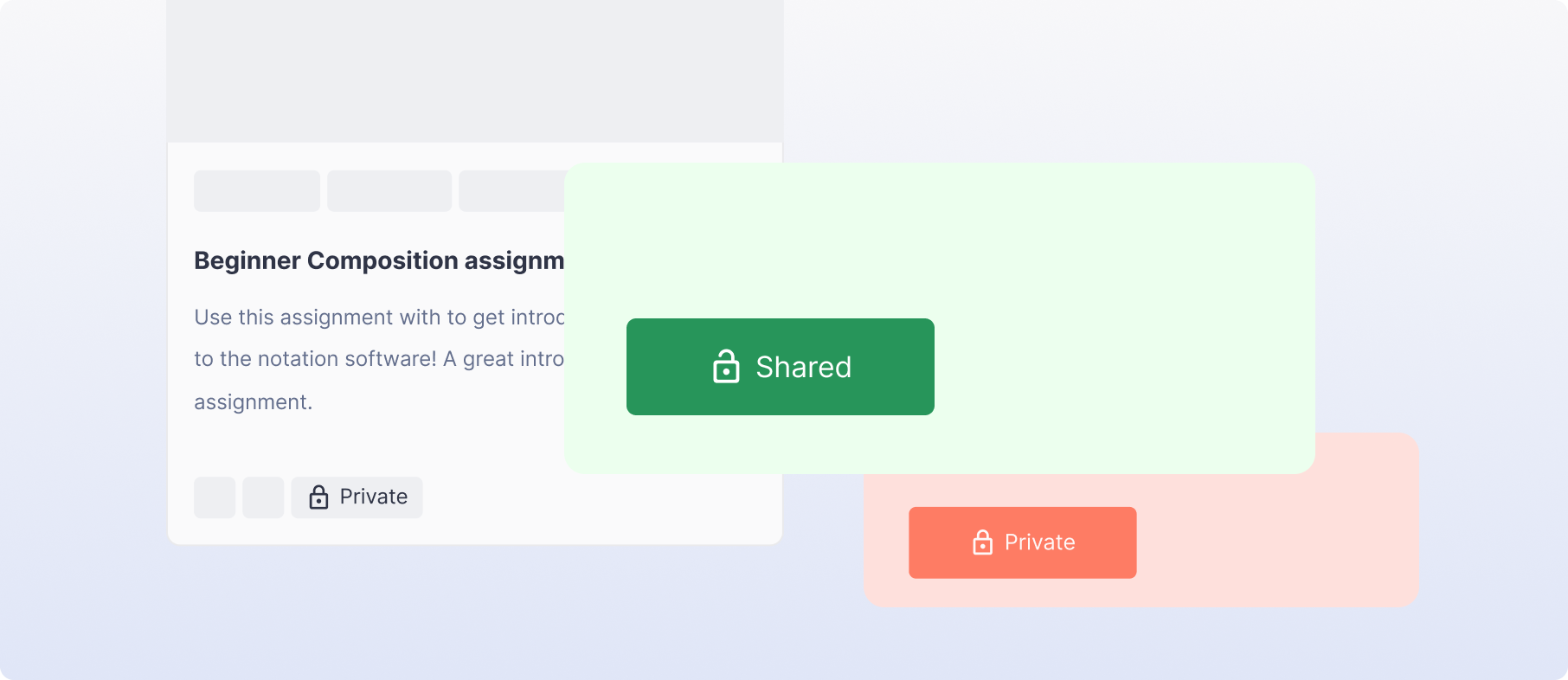
Simply click "+add" and choose "Add to 'My Assignments'" to incorporate the sample resource into your library. Once you’ve added the assignment, you can open, modify, and assign it to classes as needed.
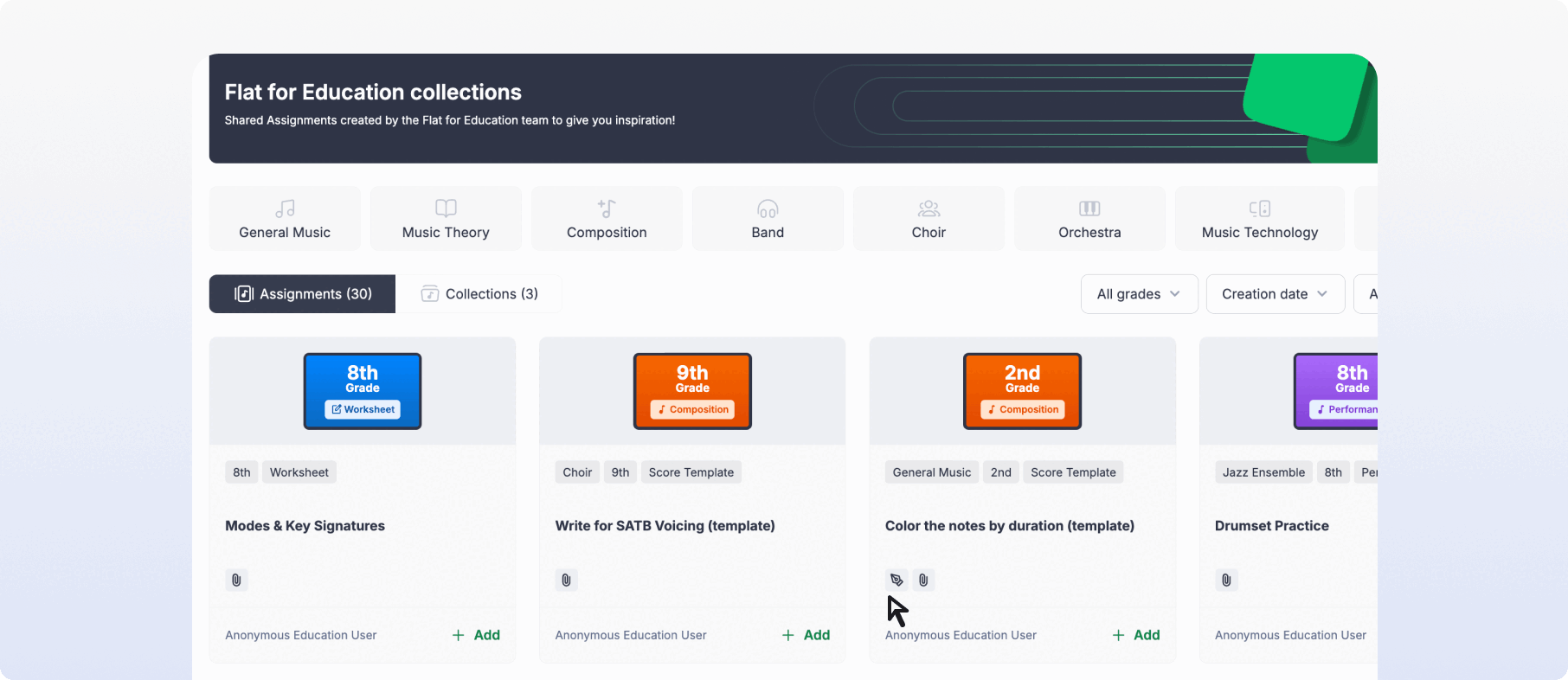
Ready to get started?
The Flat for Education Assignment Library is more than just a storage space – it's a hub for collaboration and creativity! Start sharing assignments, explore sample resources, create a collaborative music curriculum, and watch your music classes flourish. We can't wait to see what you create!
If you have feedback or would like to share anything with us, please email edu@flat.io
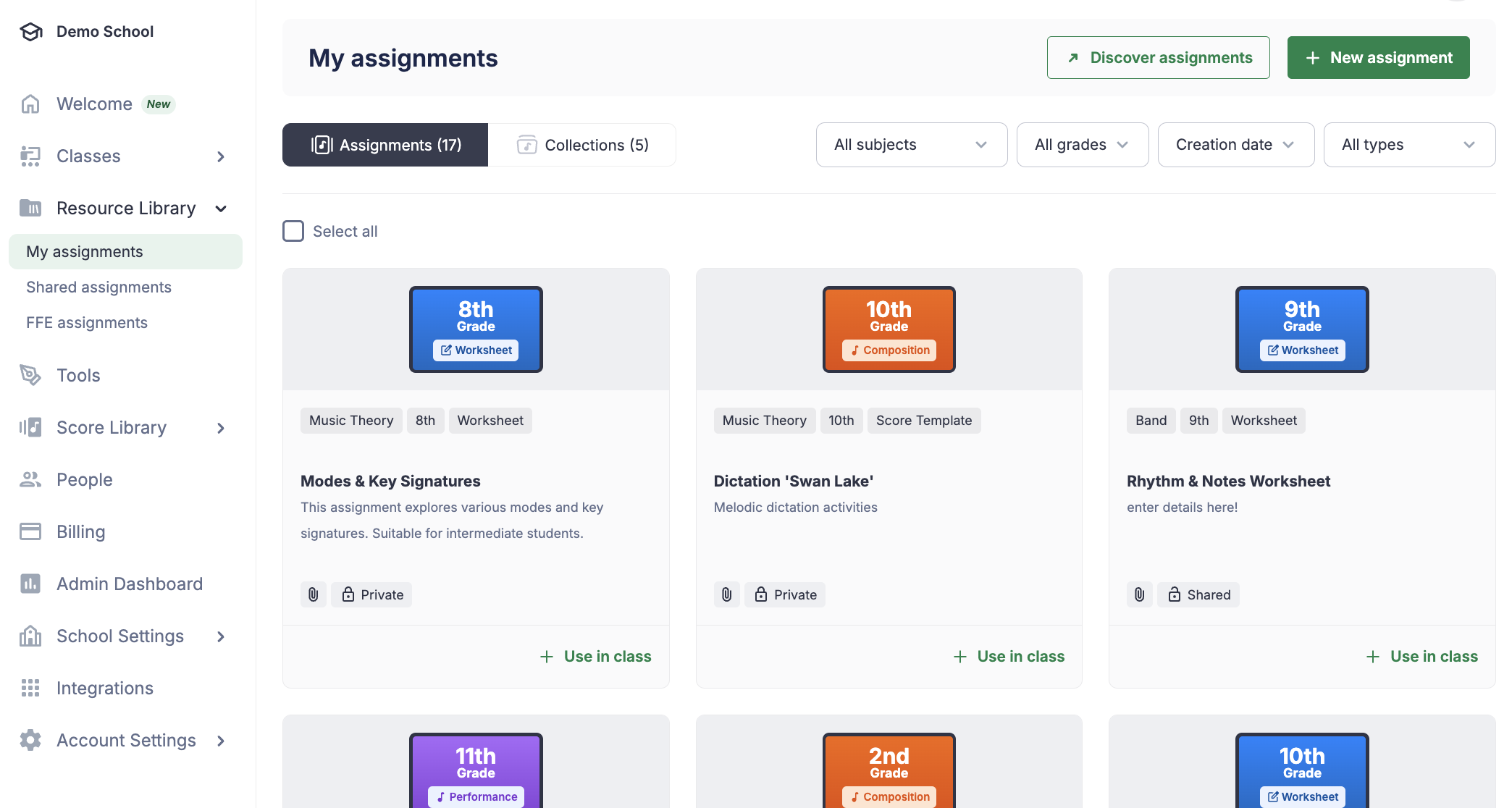
Musically Yours,
The Flat for Education team