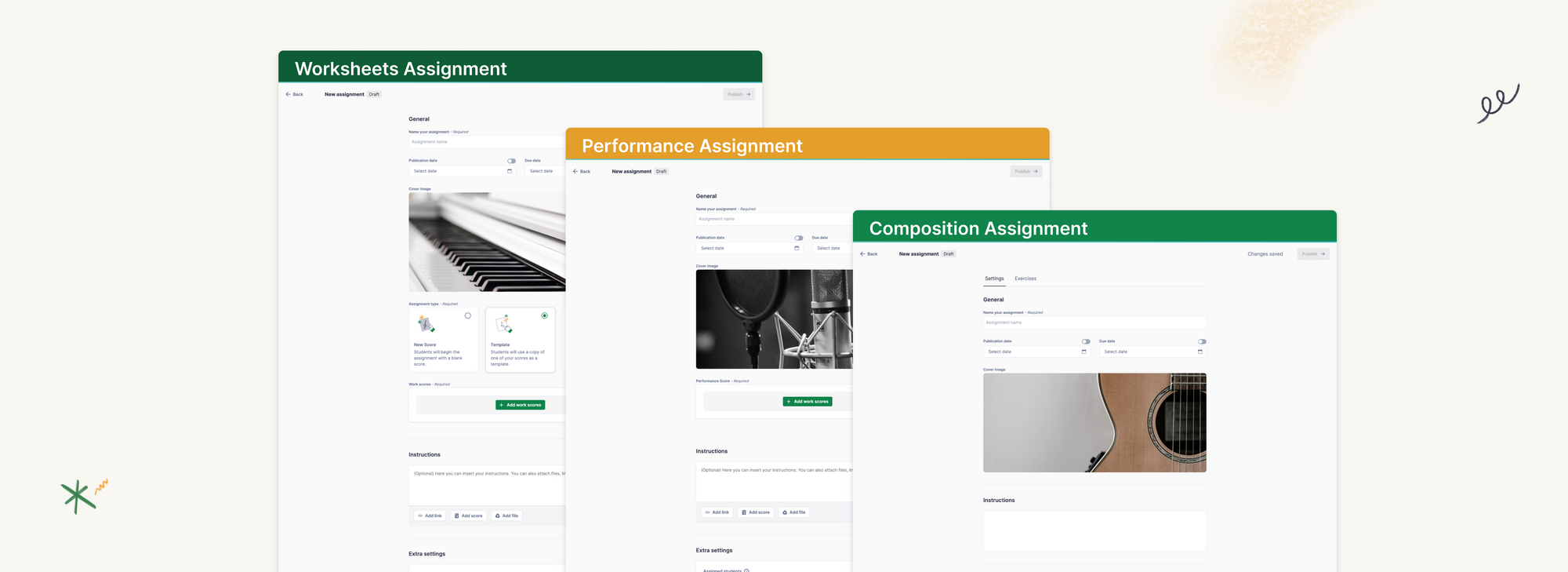Dear Flat for Education teachers,
Great news! We've just launched a new look for the assignment workflow, which provides more consistency across assignment types and makes the assignment creation process more intuitive.
What's new? Let's dive into the details:
- Composition assignments
- With the new flow, you will first need to name the assignment and, if necessary, select a publication and due date.
- In addition, we wanted to make a clearer distinction between "working scores" (highlighted by the green button), which are the scores that students will be working on, and "example scores" which can be added to the assignment instructions if desired.
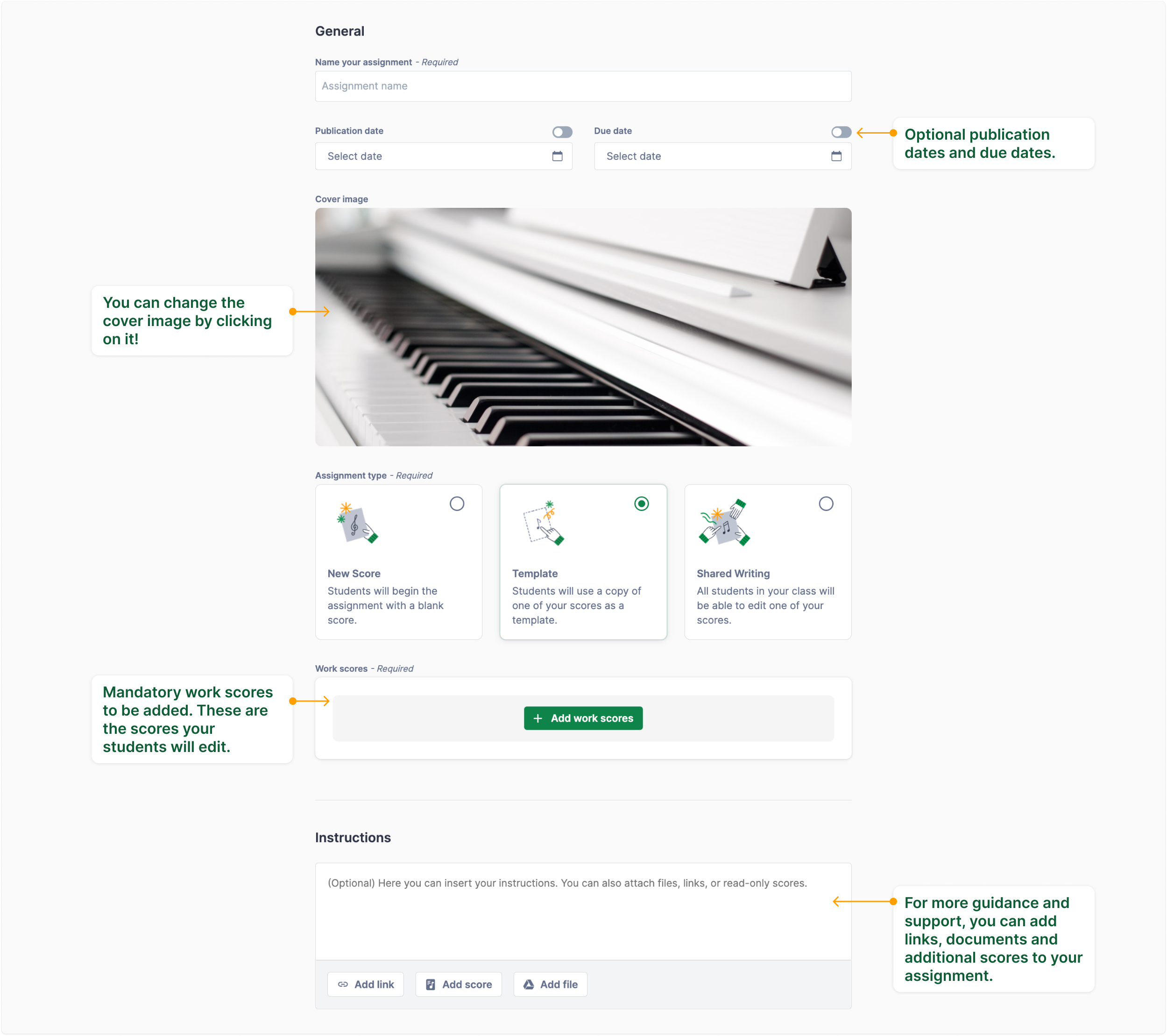
- Below, you will find the Extra Settings section. These are now displayed one by one vertically making it easier to focus on each card at a time and not miss anything. If you're not sure what they are, you can click on the information button to find out more!
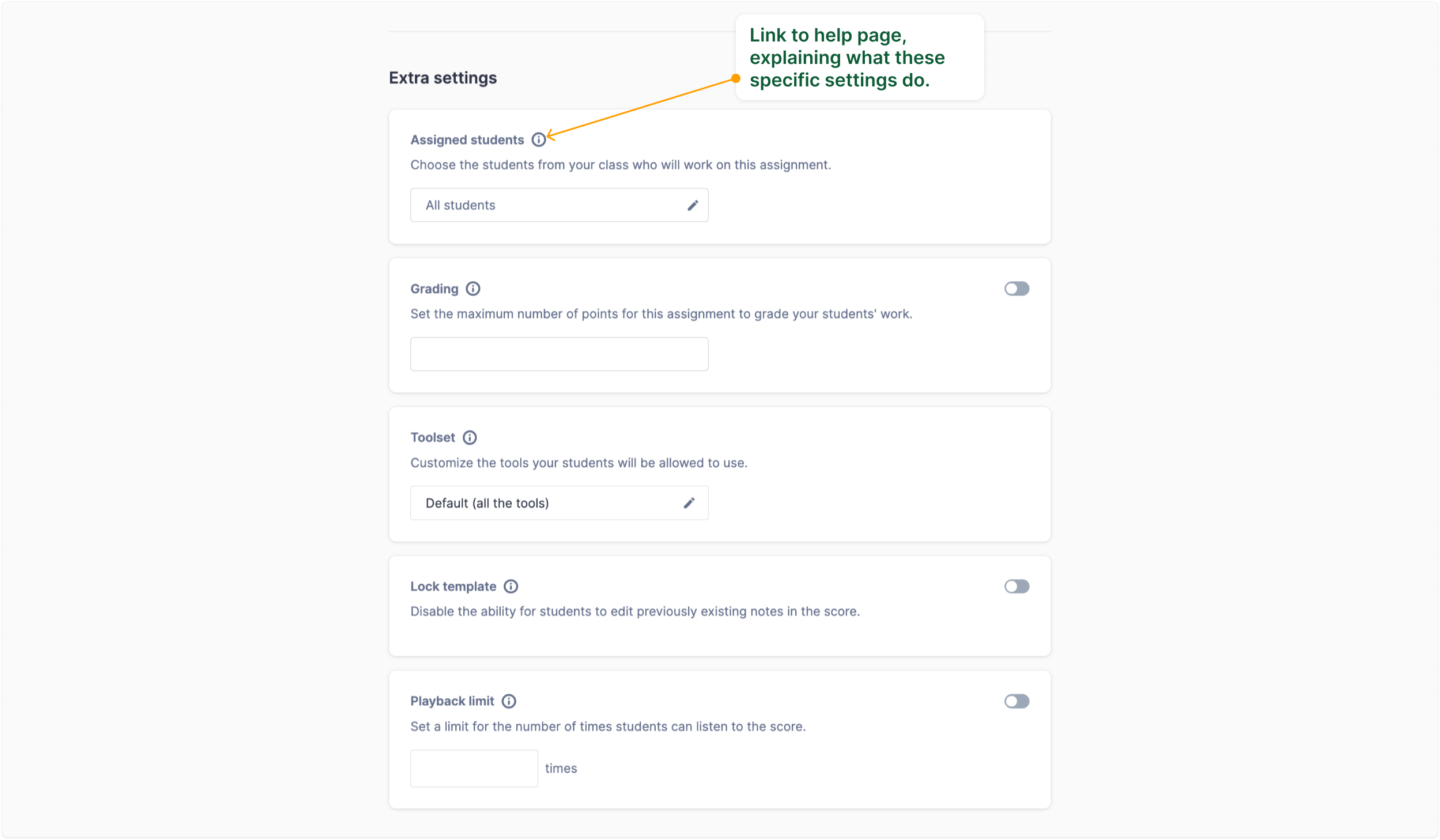
2. Worksheet assignments
The worksheet assignment process is now divided into two parts: general settings and exercises.
- Following the consistent updates and flows between our different types of assignments, you will first need to name the assignment and, if necessary, select a publication and due date.
- Then, you can provide additional instructions, and choose between a set of extra settings.
- Once this is done, it is time to move to the next section: selecting the worksheet questions.
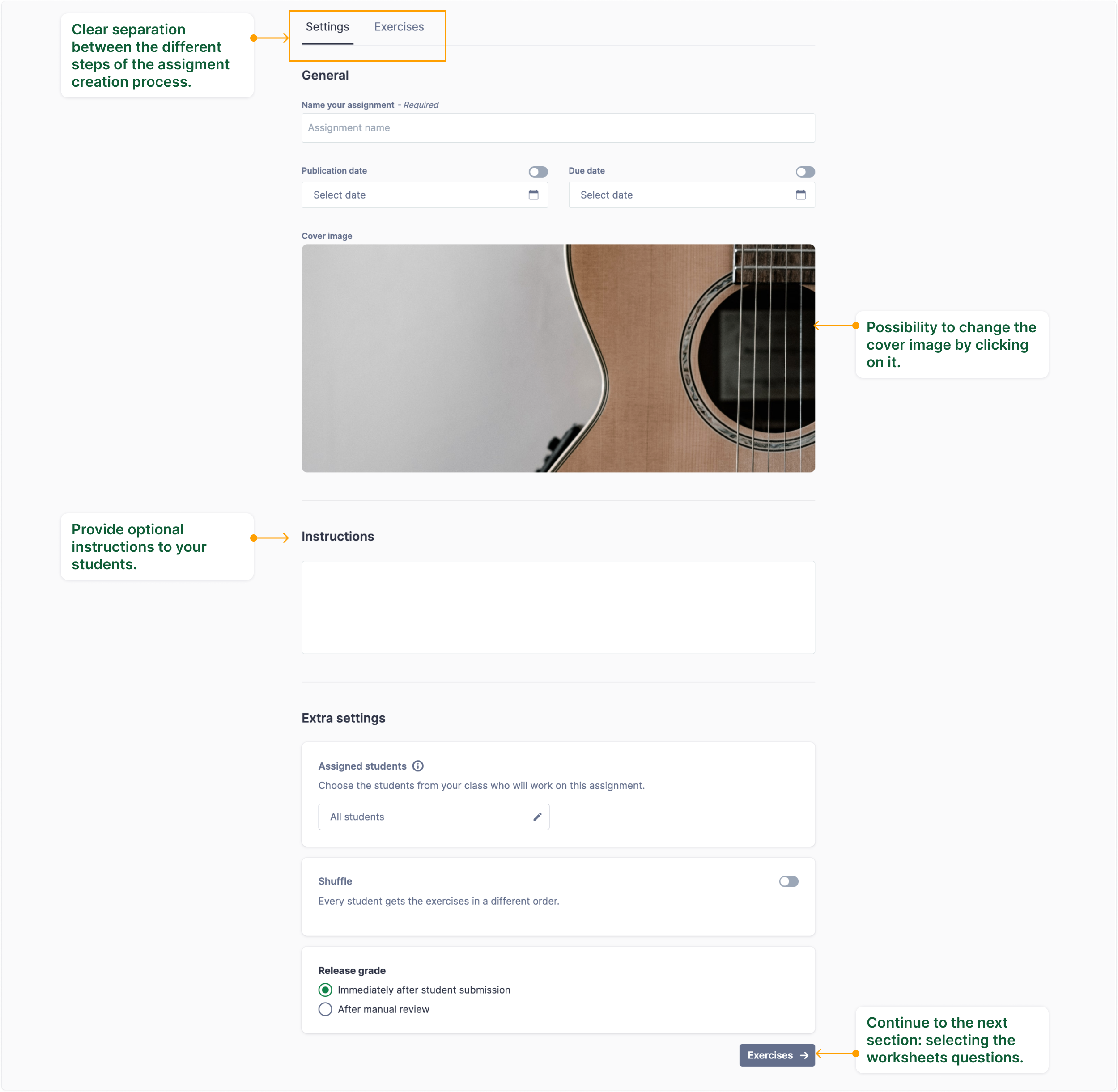
What happens next has not changed. You will still be able to choose from a variety of topics such as Pitch, Intervals, Chords, Rhythm, and so on. Our worksheets remain highly customizable and adaptable to any skill level.
3. Performance assignments
The performance assignments have been slightly modified to follow the overall updated assignment creation process.
- Following the updates and consistent flows between our different assignment types, you will first be required to name the assignment and if needed, select a publication and due date.
- Then, you can provide additional instructions, and choose between a set of extra settings.
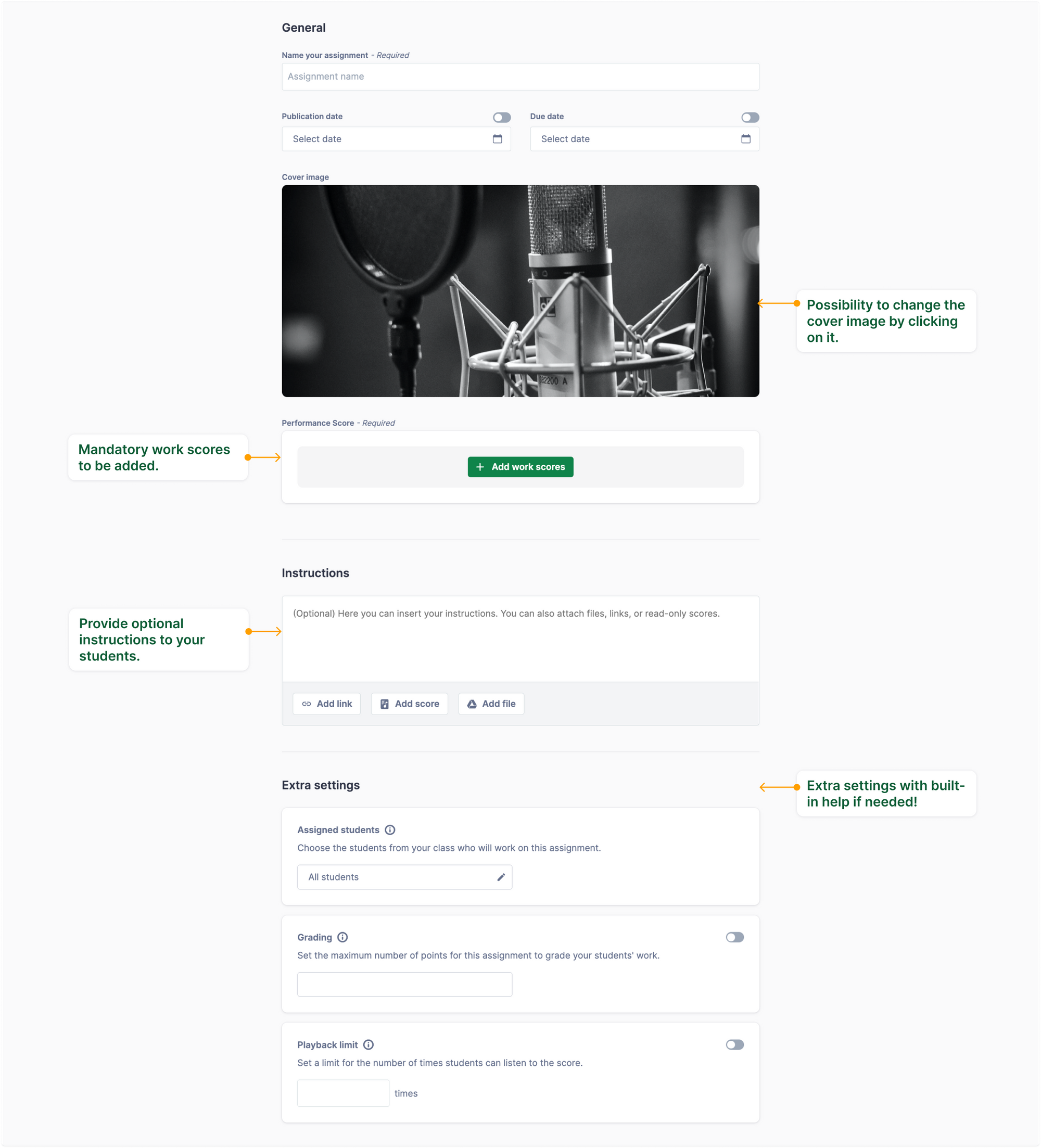
Needless to say, once you have created these assignments, you can click on the "student preview" button to experience the assignment as your students would!
New panel in the editor for students' assignments
In case you missed this other update that was released a few weeks ago, students can now check the instructions for their assignments in the panel located in the right section of the editor. To open or hide it, they simply click on the double-arrow icon.
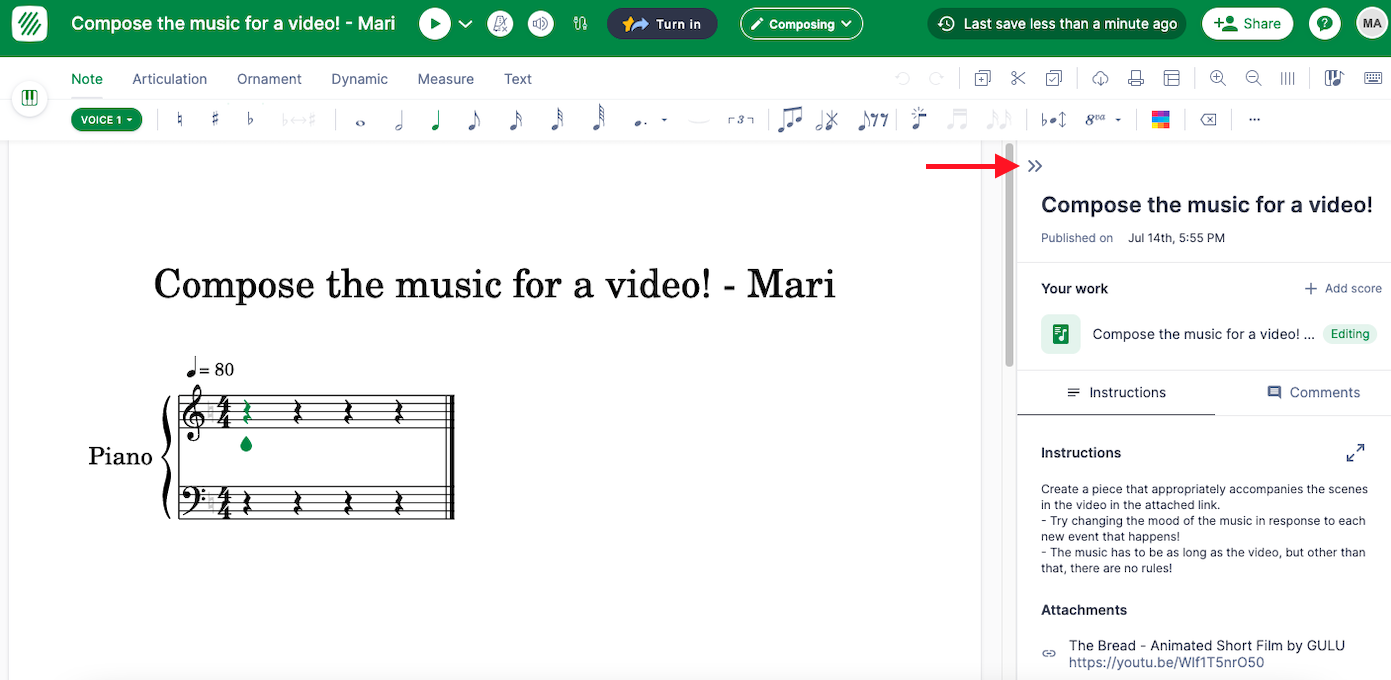
We hope you enjoy these updates!
If you have questions or feedback, please email us at edu@flat.io.