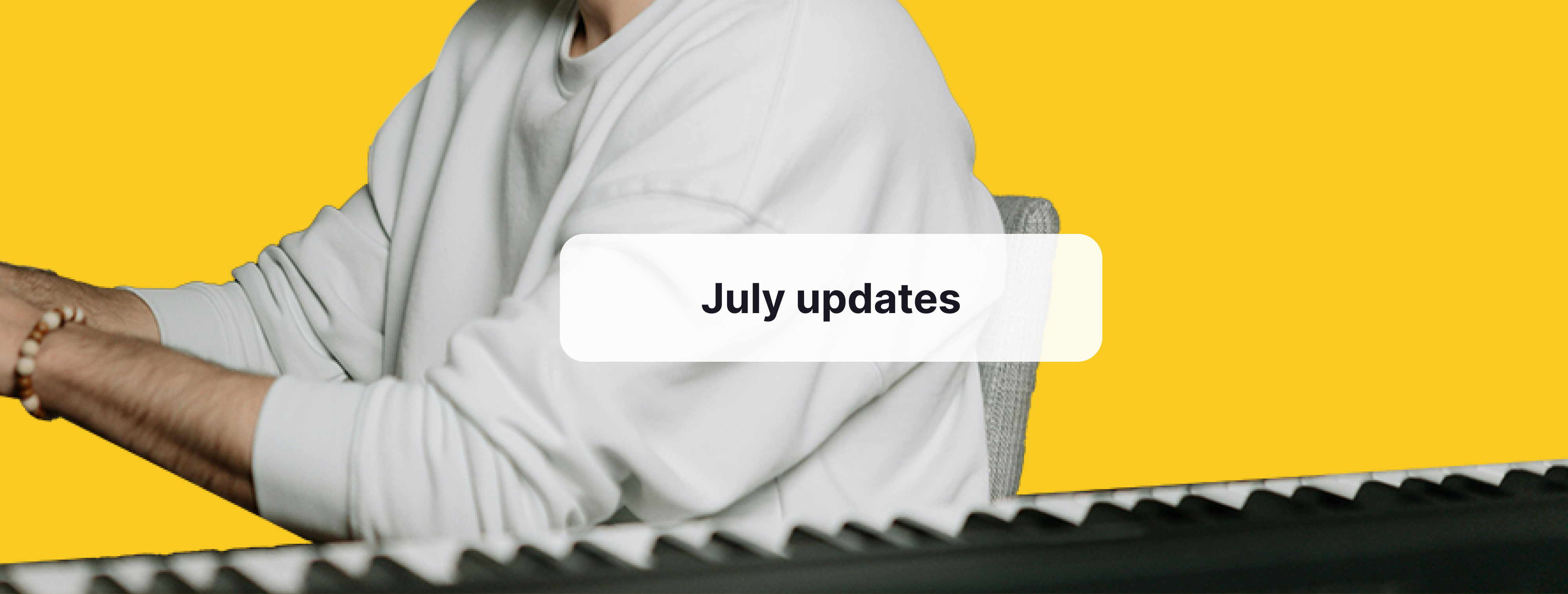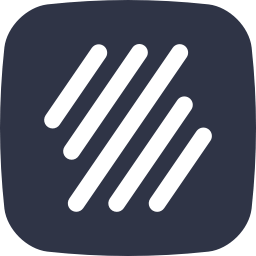Hello everyone,
As always, we want to keep you in the loop with our latest Flat product updates:
Web mobile editor improvements
Editor improvements
Slurs
What is a slur?
A slur is a curved line placed above or below a group of two or more notes of different pitches, indicating that the notes should be played smoothly without any breaks.
💡 Learn how to add a slur in Flat in our dedicated guide:

⚠️ Note: The slur appears above the notes if the stems point downward, and below the notes if the stems point upward.
If you want to learn more about the role of slurs in music, we have the perfect article for you!
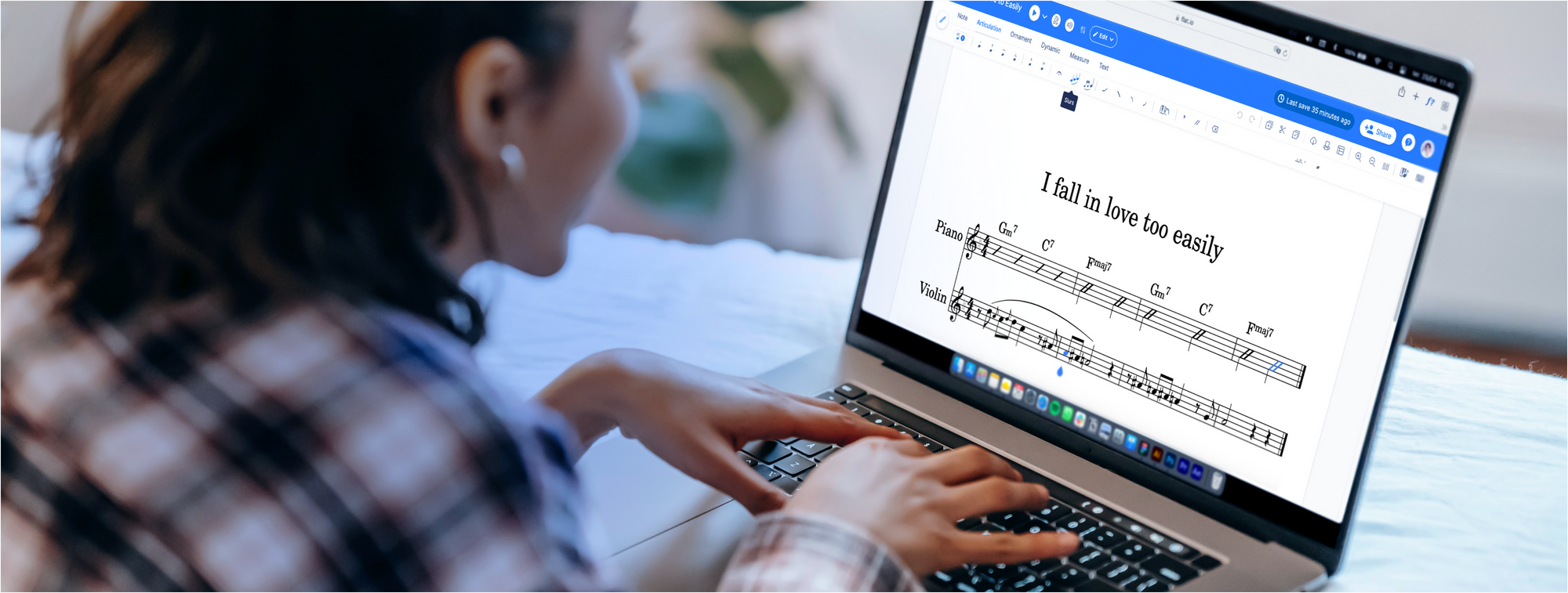
Slurs enhancement
Last month, we improved the slurs in our editor. Previously, you couldn't include a slurred grace note within another slur. Now, you can! This improvement makes it easier to create smoother and more expressive music.
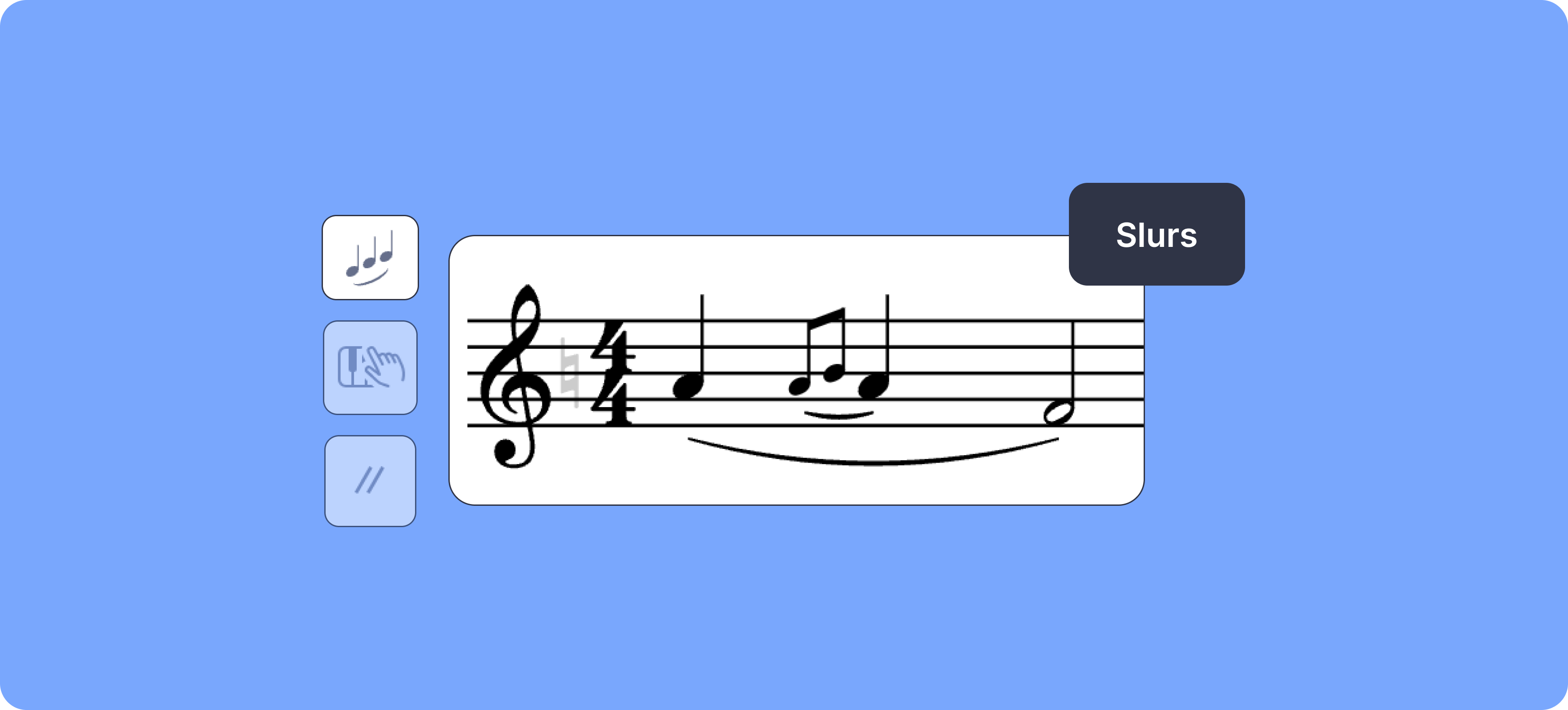
Octave shift
In music notation, octave changes are used to indicate that a series of notes should be played an octave higher or lower than written. This helps musicians play music more easily by avoiding excessive ledger lines and making the sheet music clearer.
An improvement has been made regarding octave changes. Previously, it was not possible to add an octave shift exactly where the previous one ended. Instead, the new octave shift would replace the previous one. Now, this issue has been resolved!
💡 Learn all about this feature in our music notation software below:

Tablatures
What is a tablature?
Tablature is a simplified music notation system commonly used for stringed instruments like guitars. Unlike traditional music writing, which can be quite complex, tablature makes things easier by using numbers and lines to represent the instrument's strings and frets.
Learn all about this type of notation in our guide:
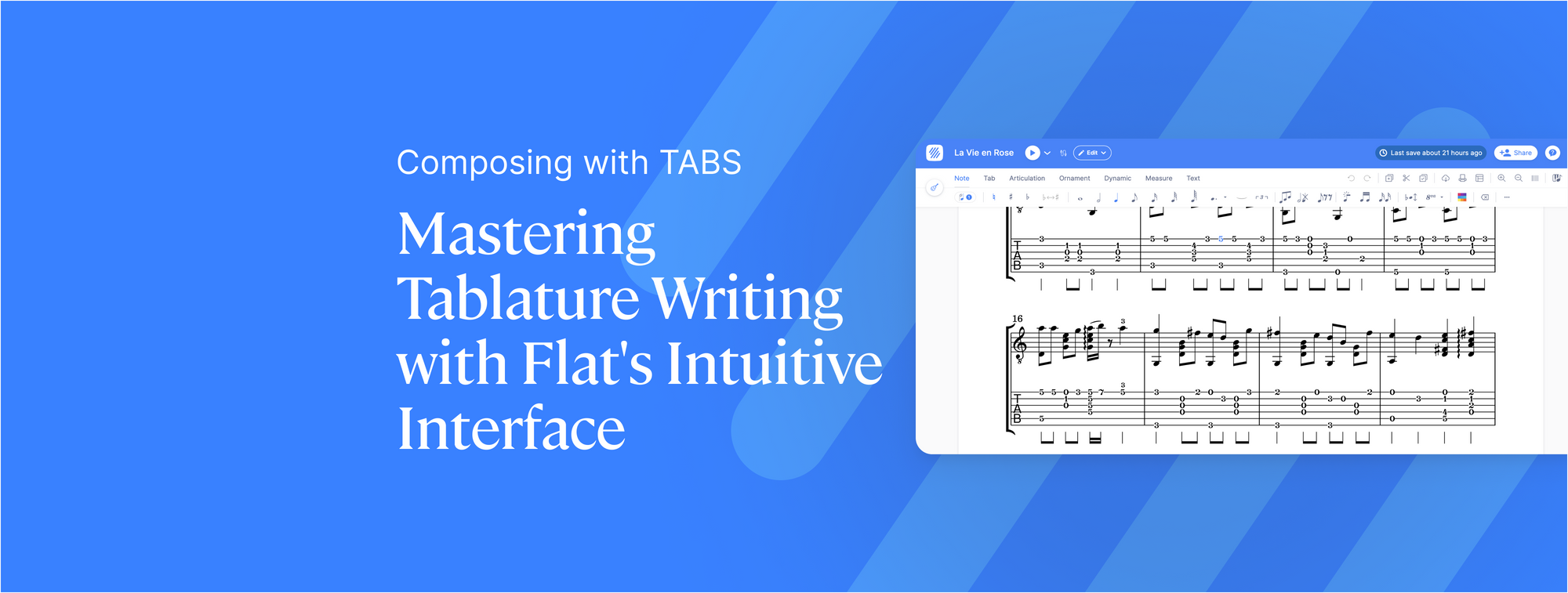
Tablature enhancement
Before, if a staccato was attached to a note and you changed the fret number, the staccato would be removed. This is no longer the case. Now, even if you change the fret number, the editor will keep the staccato attached to the note.
💡 Learn all about our TABS features in our dedicated tutorial:

New audio UI
We have been working on making it easier to adjust audio settings like volume and reverb in the scores. Before, you had to go into the instrument settings to make these changes. Now, the process is much simpler and more intuitive.
Can change the volume and reverb levels for each instrument directly in the audio settings. Just click on the audio icon in the top bar of your score to access these settings.
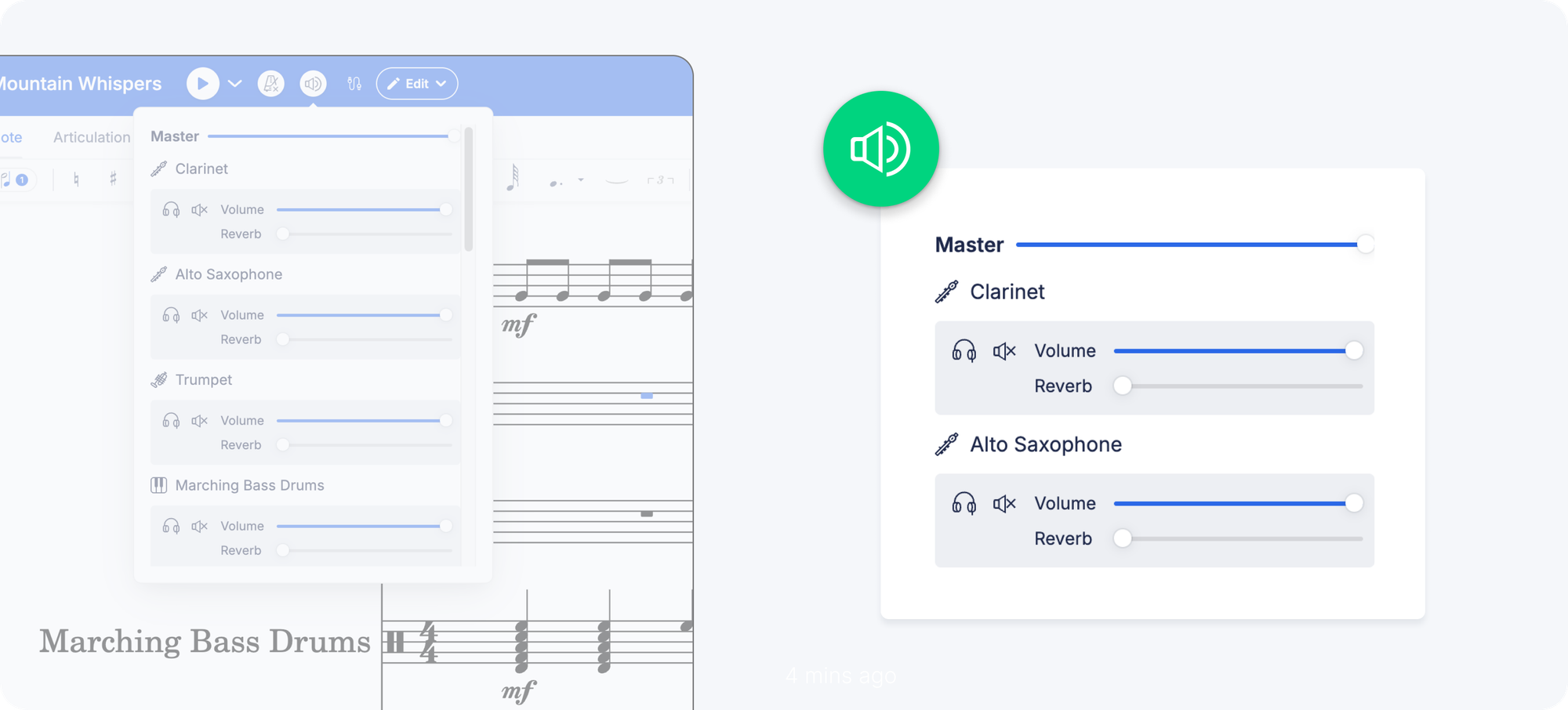
💡 When you change a slider, the new settings are automatically updated within the score data and synchronized across all devices. This means everyone viewing the score will hear the same audio mix you set.

Web mobile editor improvements
Mobile users, this update is for you! We've made our editor much easier to use on your mobile web browser.
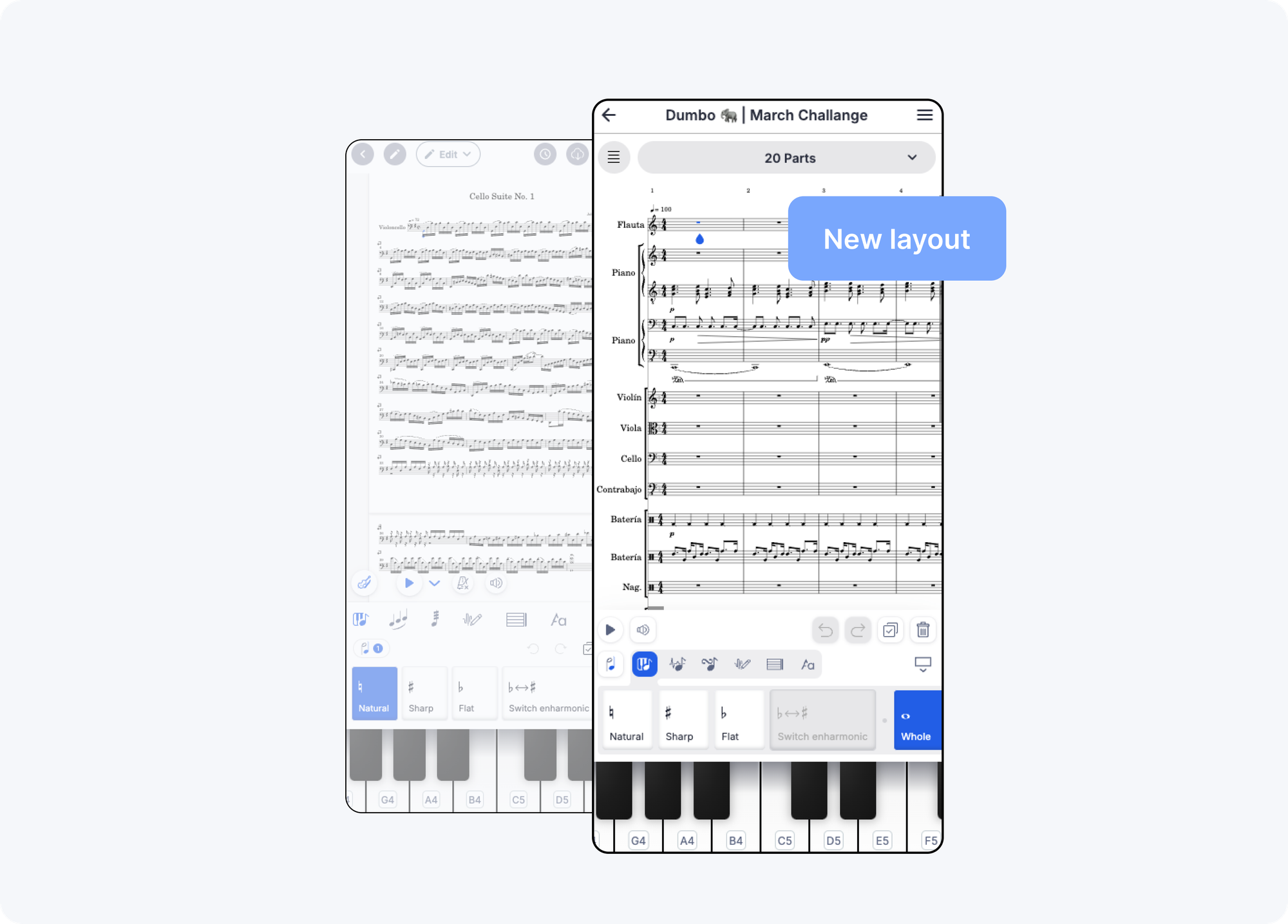
Here's what's new:
- We've reorganized the toolbars to make the main toolbar and sub-elements more visible.
- The instrument selection is now at the top of the screen next to the display layout switch.
- All the top buttons, including Credits, History, Export, Share, and Help, have been moved to the sidebar with clear labels and icons.
- There's a new read-only mode available in the toolbar, which can be collapsed to switch to read-only mode.
- Now, the title of the score is always displayed, even in horizontal mode.
- Lastly, we've simplified the playback controls. A single button next to the play button now manages all the audio settings.
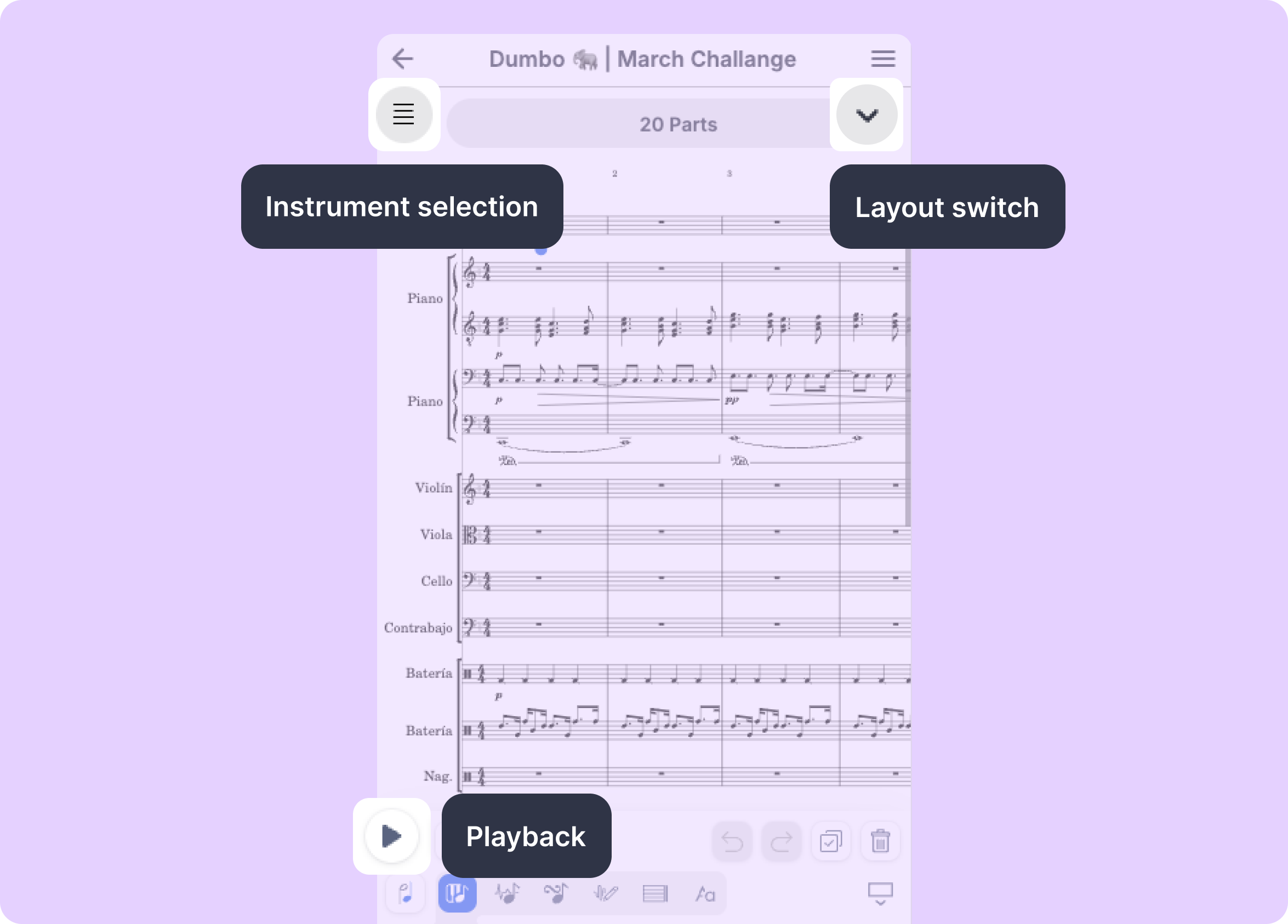
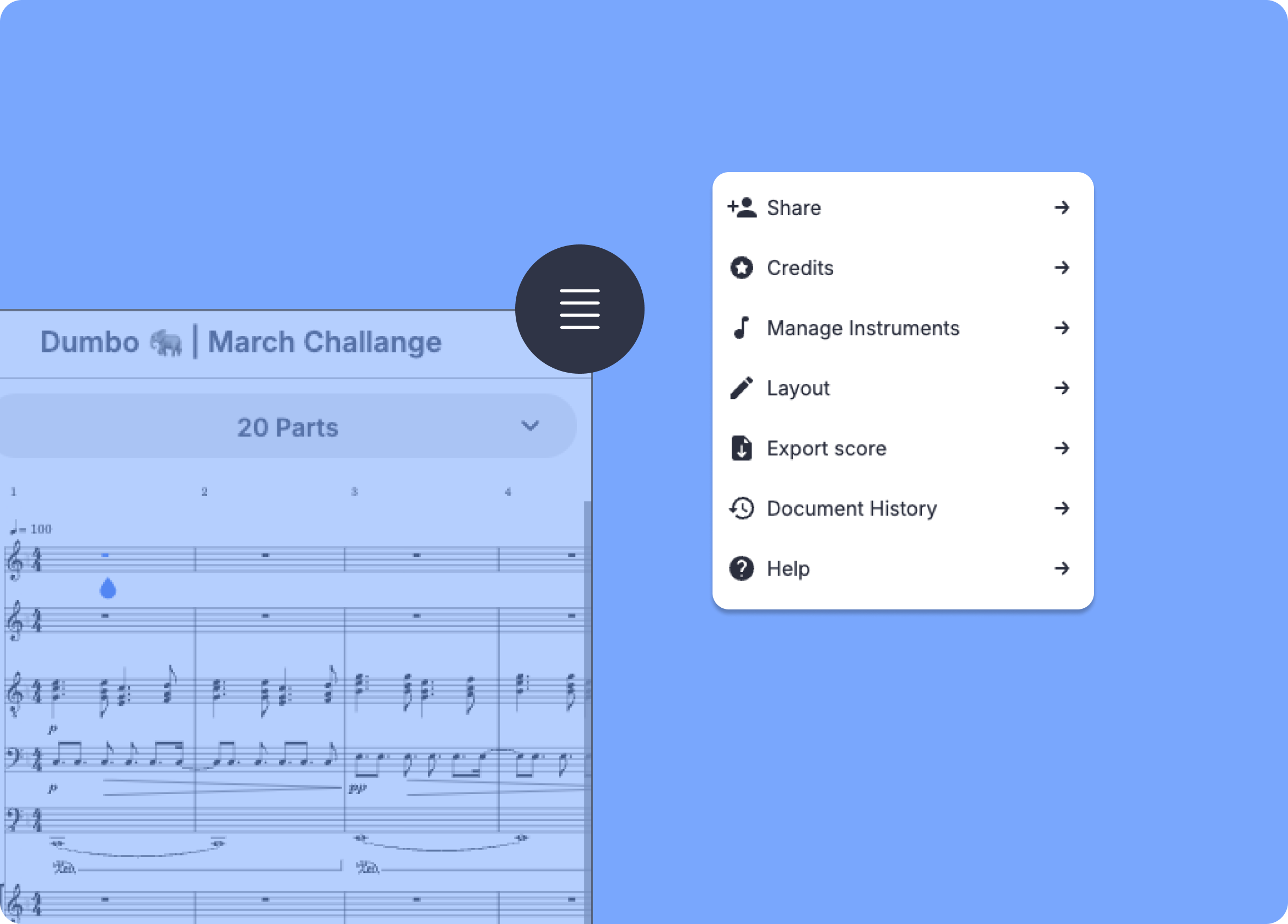
Flat Community News
June challenge
In this challenge, we invited you to select a circus character you identify with, write a brief description of your act in your score's description, and compose the soundtrack for your performance!
🔥 We'll announce the winner very soon, so stay tuned! Find out more here.
July challenge
July's challenge is live! For this challenge, we want you to choose a migratory bird that catches your attention, research it, and compose a song that makes listeners feel what it would be like to be that bird on its migration journey.
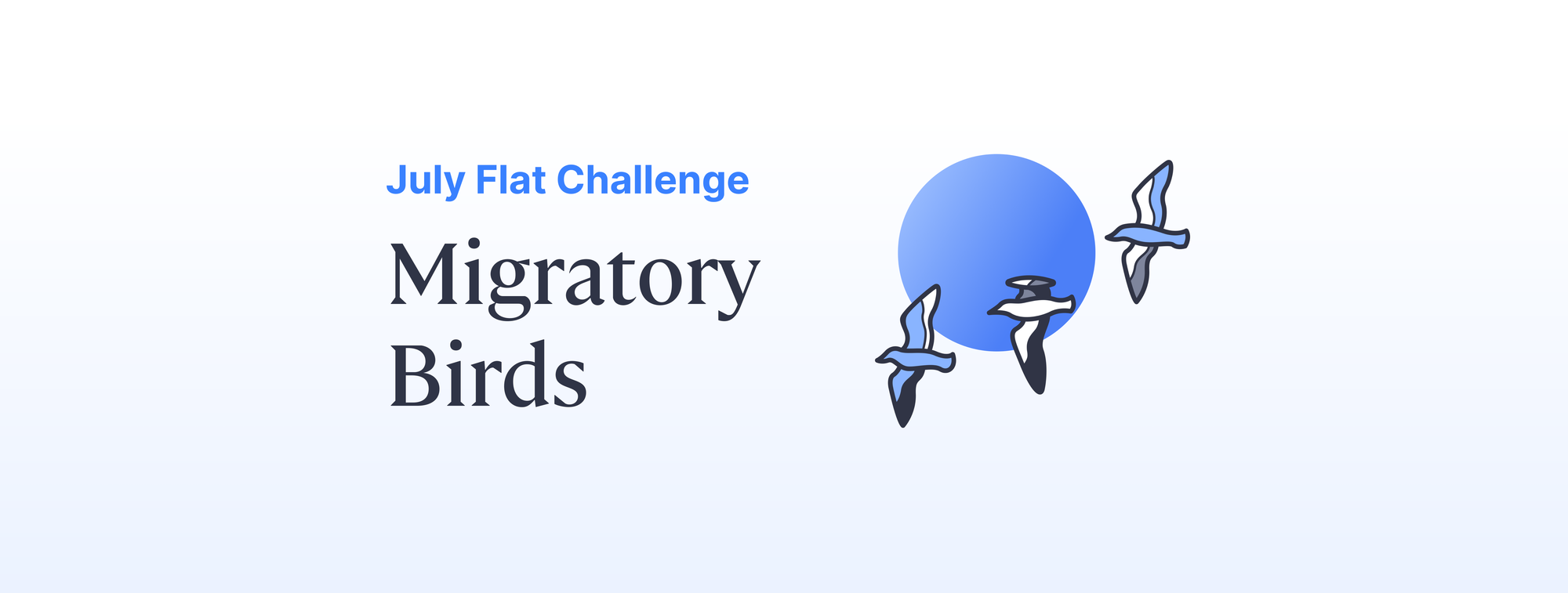
New articles
If you haven't read them yet:
✍🏽 Create a Guitar Video Tutorial Using Flat's Music Notation Software
✍🏽 Music notation software for non-tech users
✍🏽 How to write sheet music inspired by a story
Follow us on social media
It would be fantastic if you'd follow us on Instagram and Twitter.
You'll get great content while also supporting our project 🤩
Feedback?
If you have any questions or suggestions for our product team, please reach out: hello@flat.io.
Have a wonderful day!