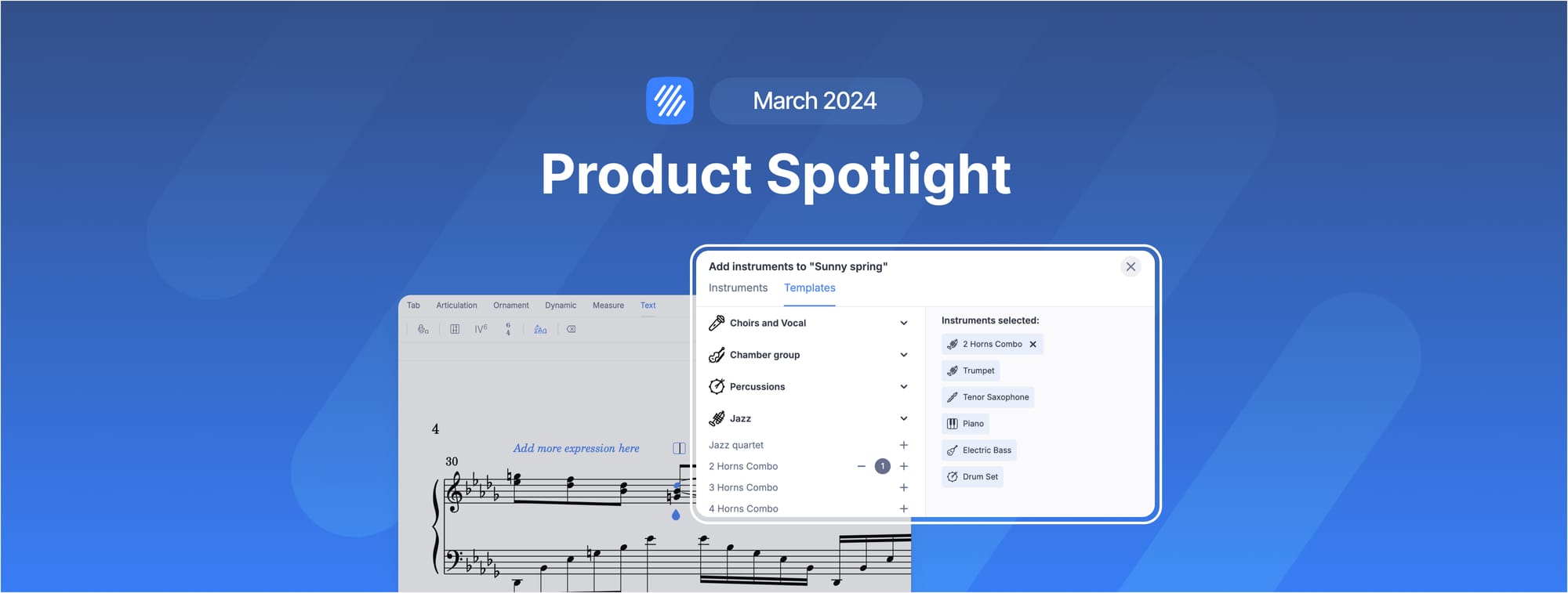Hello everyone,
As always, we want to keep you in the loop with our Flat product updates. In the coming months, our tech team will focus primarily on enhancing the performance of the editor. Guided by your feedback, we aim to make Flat a true composition powerhouse.
This doesn't mean we're going to stop introducing new features for good, of course! It's just that our primary focus will be on strengthening and improving the editor for now. We'll also use this period to share extra tips and insights about our most popular features. We hope these little pointers can really help take your music to the next level.
In this edition, we'll dive into our customization features that will help you speed up your composition process to focus on the best part: the creative part.
Restoring and exporting your work:
Adding Easy-Track Guides to Your Score:
Quickly creating your score
The quicker you get your workspace ready, in other words your score, the sooner you'll be able to dive into the composition. We've put together some helpful tips that are designed to assist you in setting up your score efficiently. By following these suggestions, you'll find yourself ready to start creating in no time. Let's go through them together.
Importing an existing score
You might have a score that's half-finished or one that you've created on another platform that you want to bring over to Flat to work on. Retranscribing it would take quite a bit of time, and fortunately, this won't be necessary. With just a few clicks, you can import your work into our platform and start editing it. Remember to use one of the formats we support; we recommend using .midi or .mxl. If you want a step-by-step guide on how to import your scores and learn more about the formats we support, check out the guide below.

Instruments templates
One of the first steps in creating your score is to choose the instruments you will use. There's a very intuitive search that helps to easily find your instruments. But there's more! We have a series of instrument templates that come with pre-selected instruments for different sets like jazz, pop, rock, choirs, etc. You just need to choose the template you want to use, and you're all set!
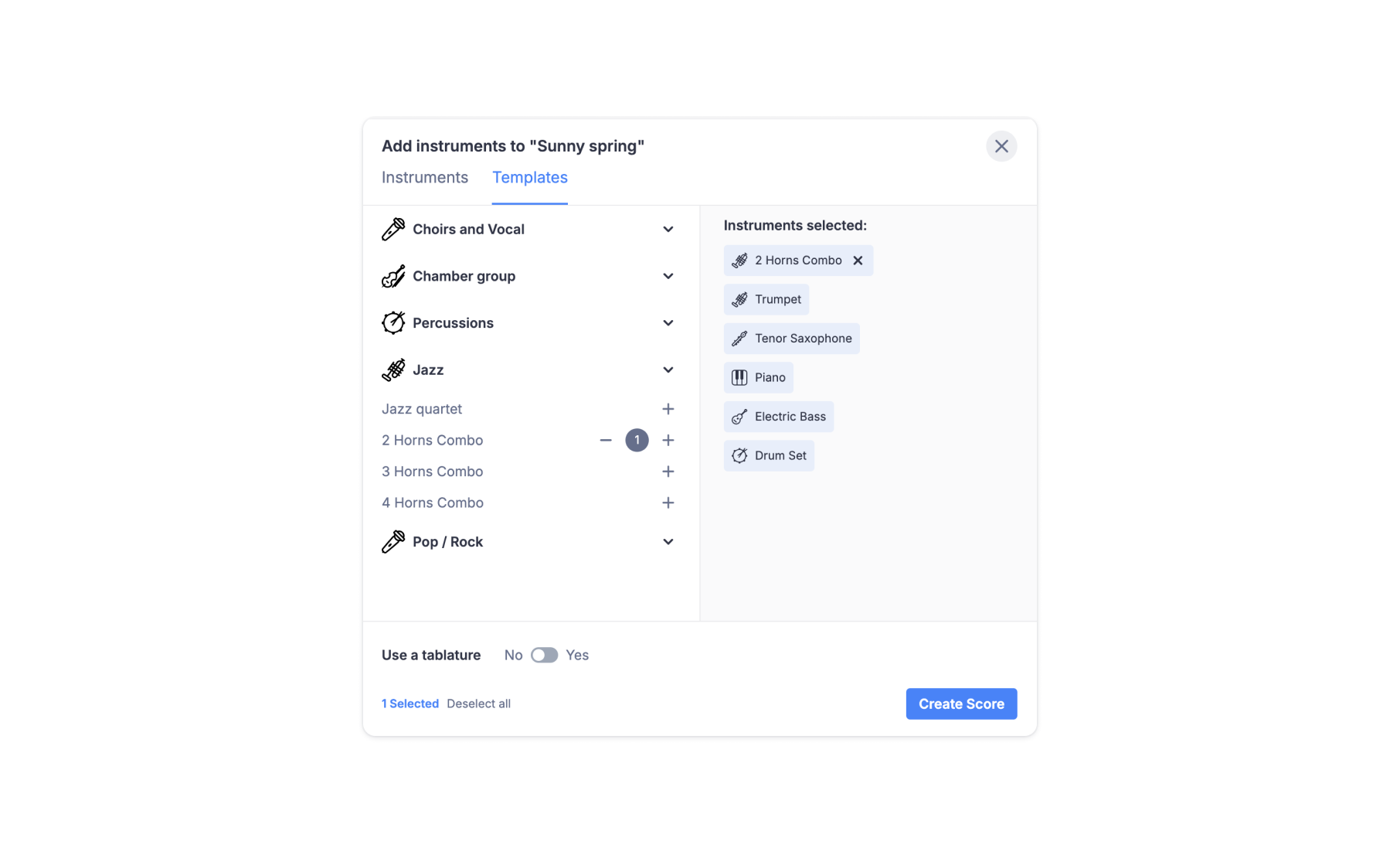
✨ In the future we will add the option for you to create your own instruments templates.
Custom layout templates
The score layout determines the appearance of your score. It includes everything you can personalize in the layout settings, such as paper size, margins of the systems, text fonts, and how noteheads are shown.
Once you've finished tweaking the layout, you can save these settings as a template for future use. Just click the "Save template" button. You'll be asked to name your new template.
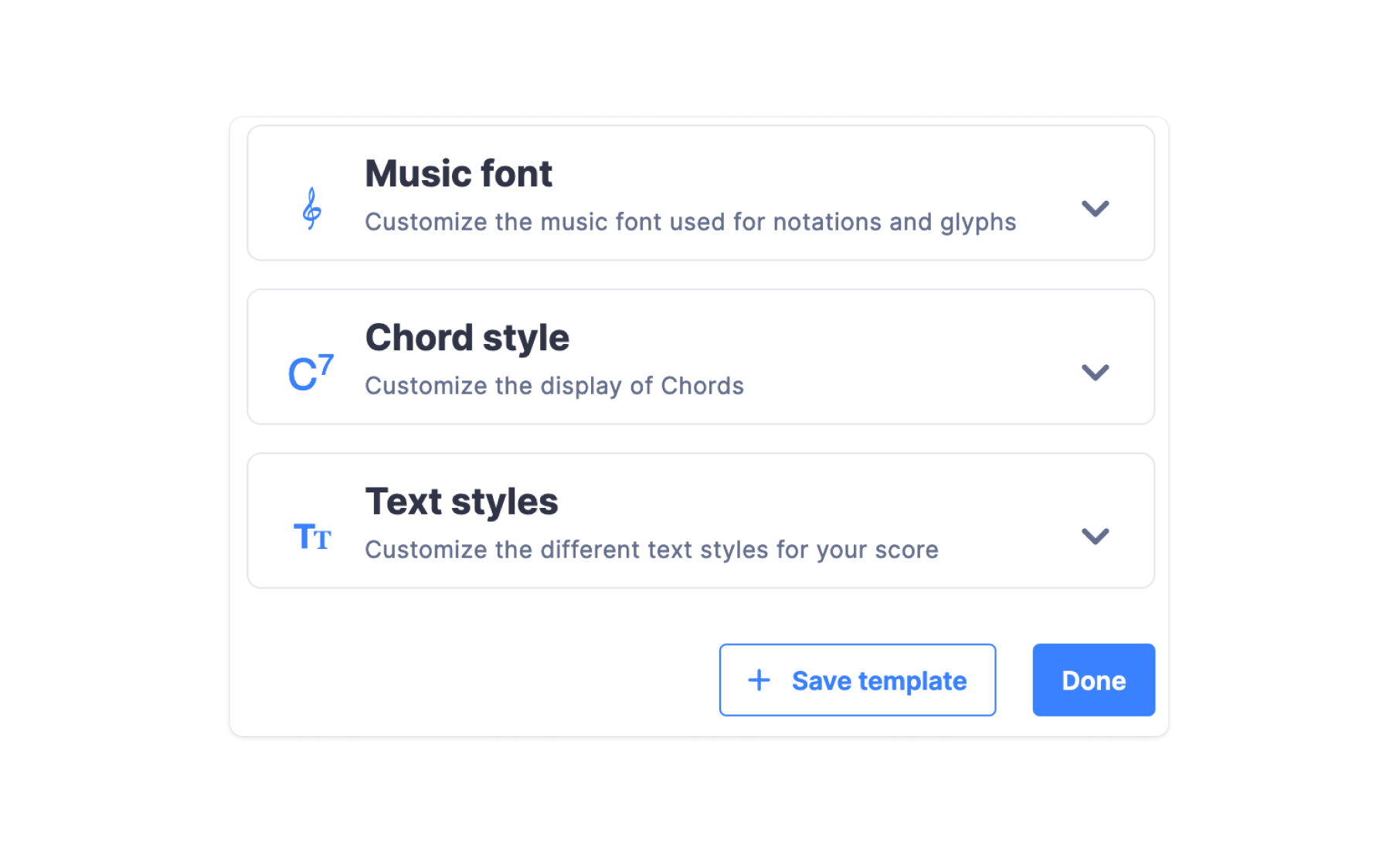
You can find the list of templates under the "Templates" tab. At the top, you'll see the templates you've created, and at the bottom, the templates provided by Flat. When you click on a template, the preview on the right will update to show you what it looks like. Then, you can click the "Apply" button to use the selected template for the score you're currently editing.
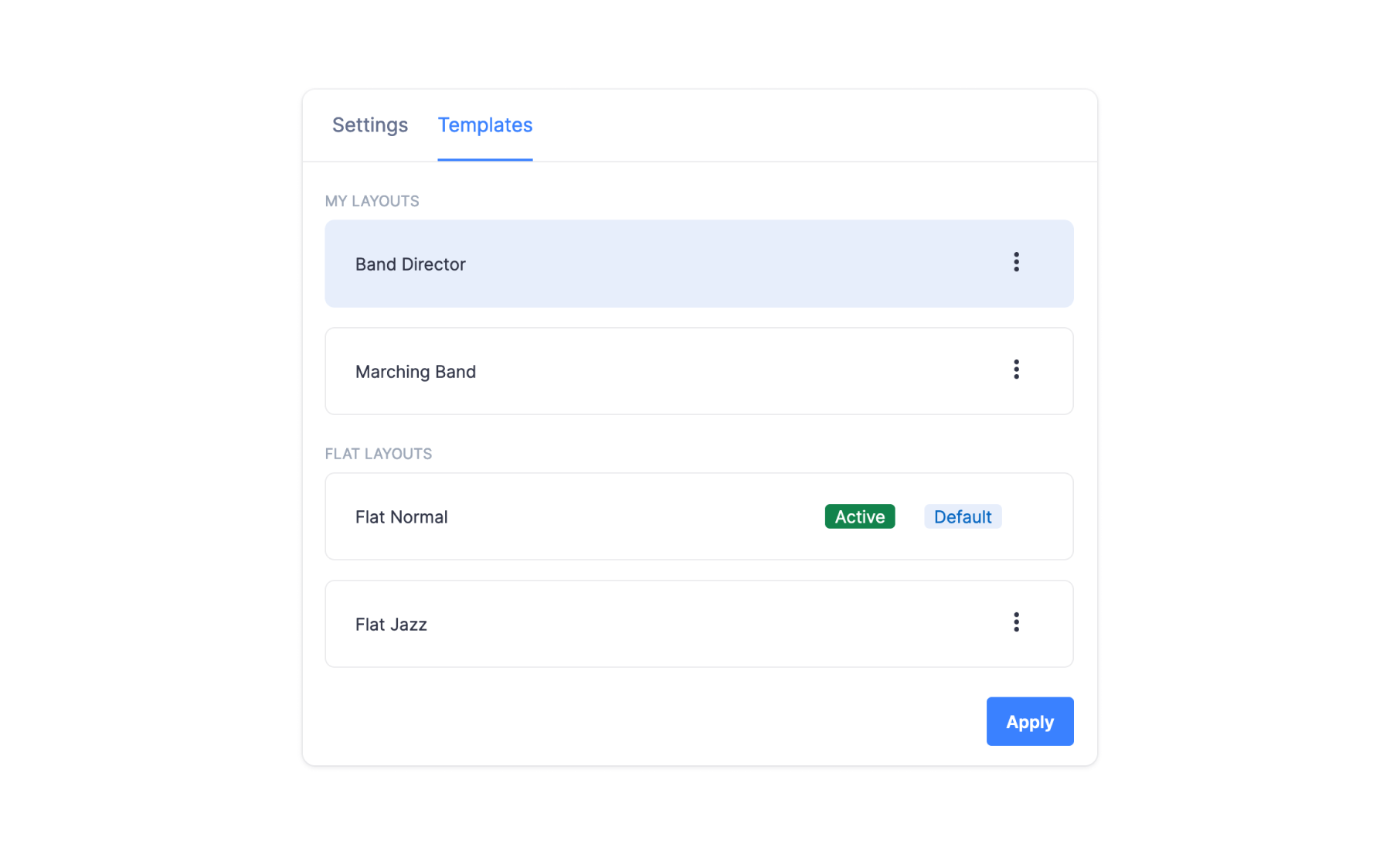
If you frequently use a specific template, you can set it as your default. This way, it will automatically apply to any new scores you create in the future. Simply click on the dots icon and then select "Set as default."
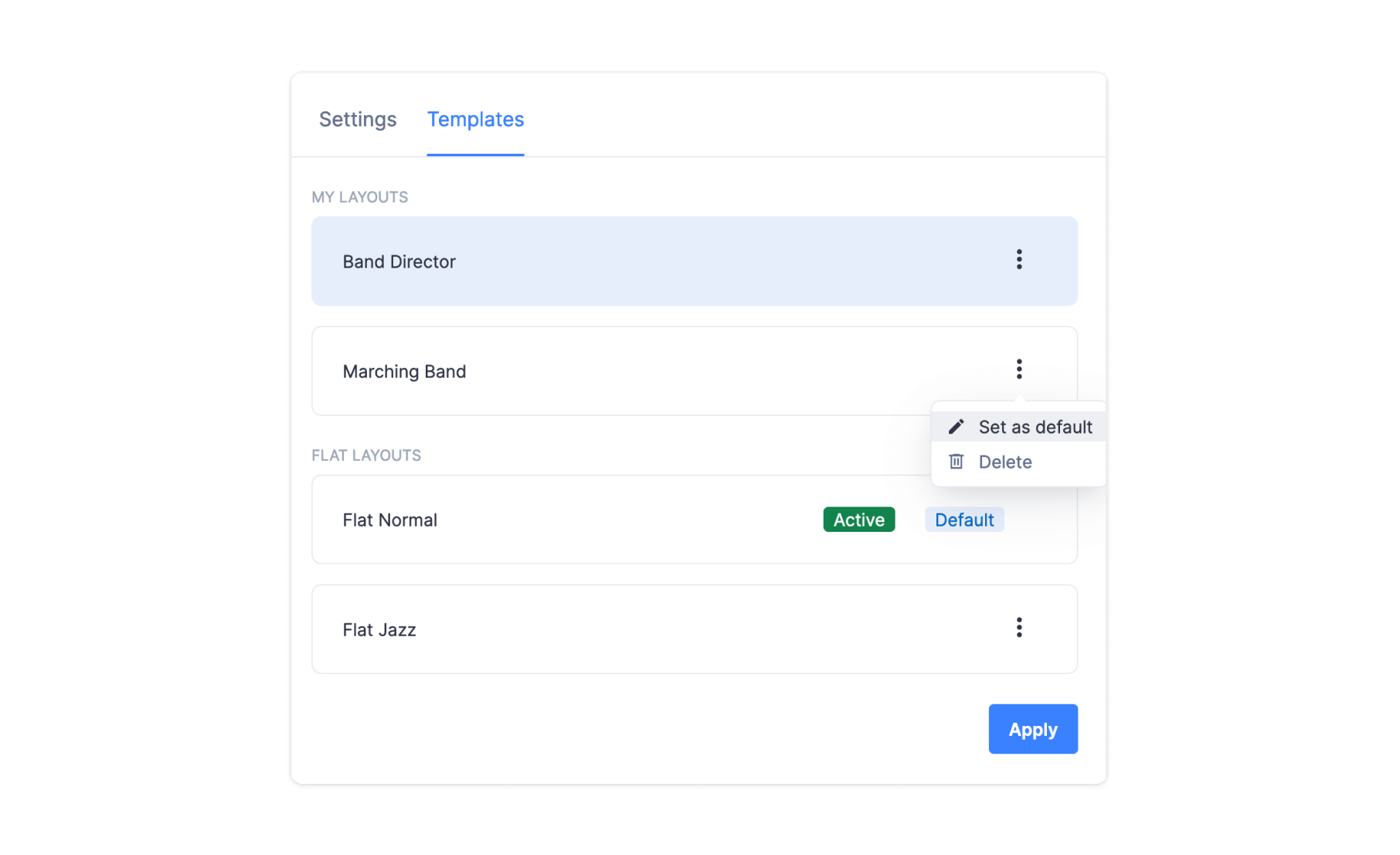
Restoring and exporting your work
History feature
When you edit your music scores on Flat, we automatically save every change you make. This feature allows you to view previous versions of your compositions and, if needed, restore any specific version. By clicking restoring a previous version you will replace the current score. Additionally, you have the option to copy the displayed score as a new one in your library or export it in MusicXML (.musicxml, .xml) or MIDI (.mid) formats.
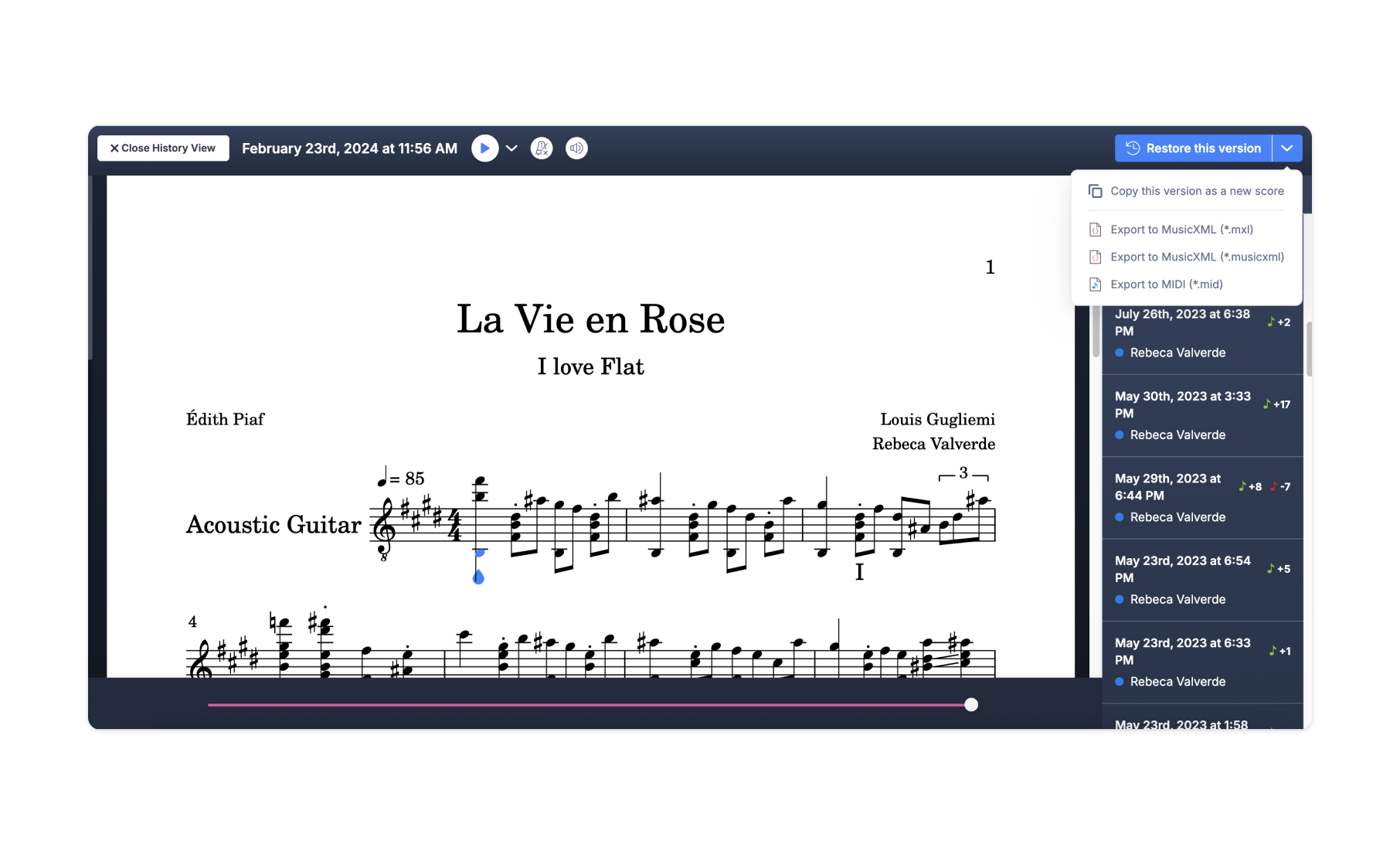
💡 Check out our dedicated guide below:
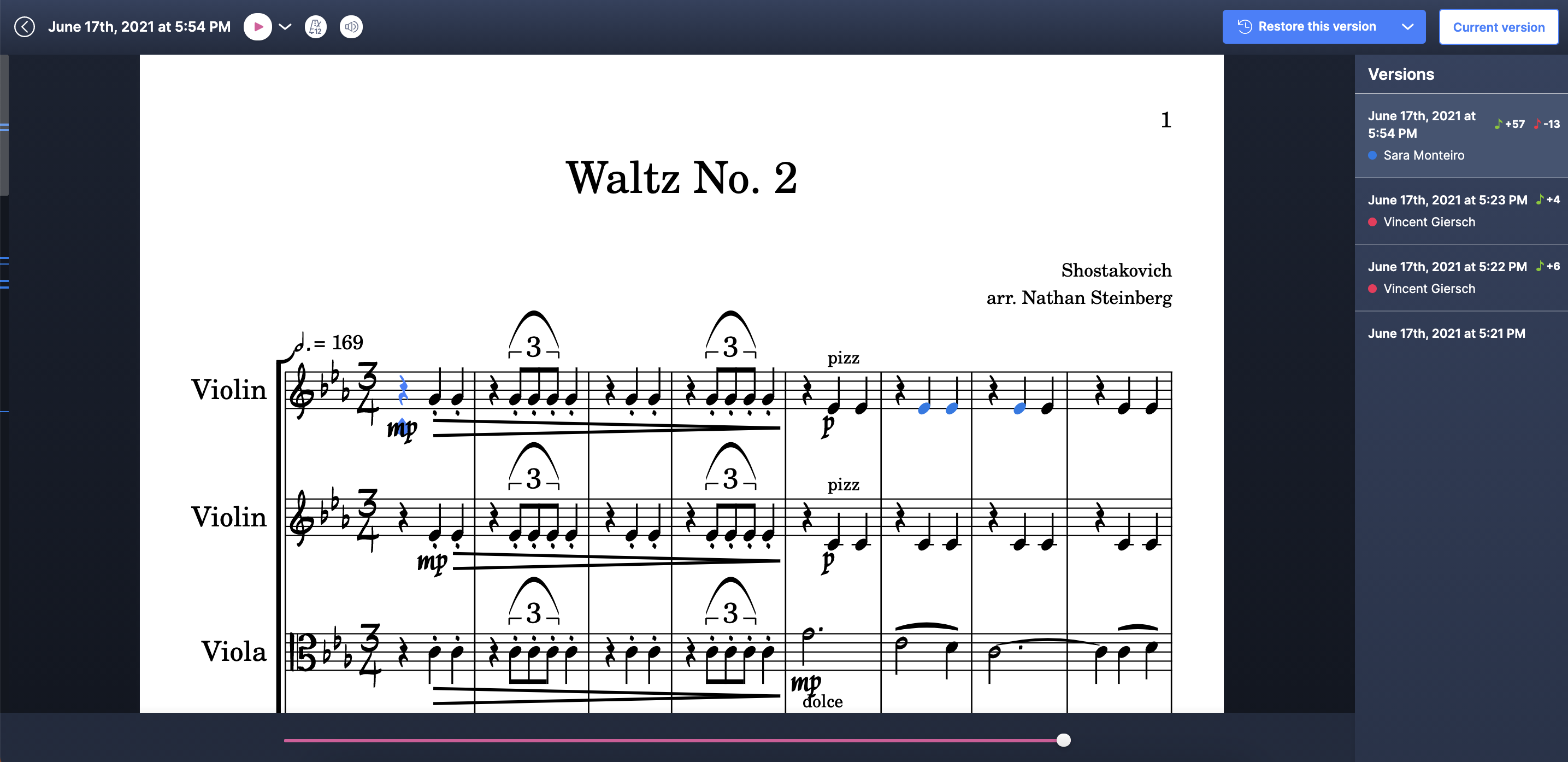
Exporting options
When you export your scores, you have the option to choose which parts to export. This is perfect for sending specific pieces to individual performers, for example. It makes sharing your music with each musician straightforward and ensures they get only the parts they need, making the whole process simpler and more efficient.
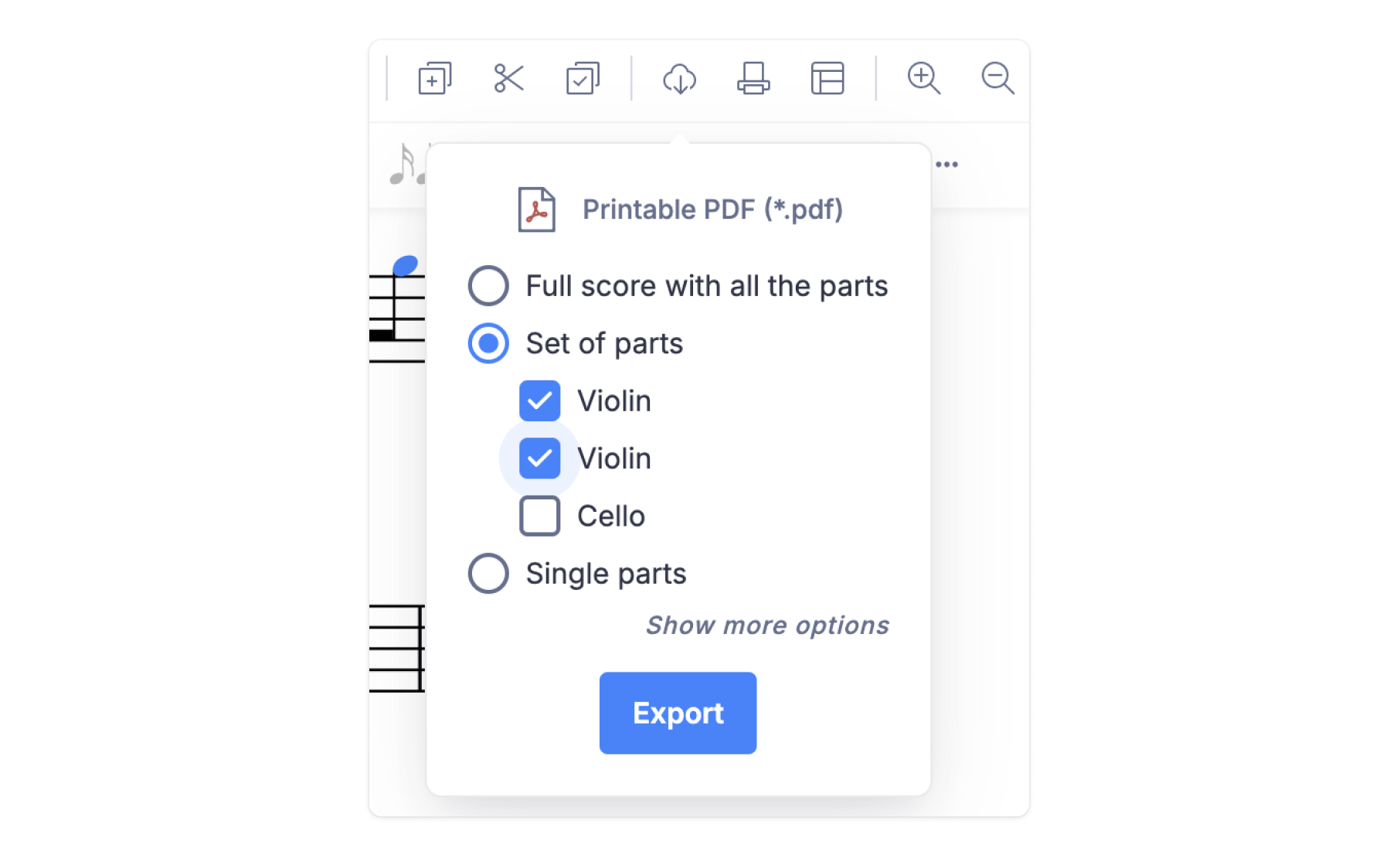
Streamline your workflow
Custom keyboard shortcuts
Keyboard shortcuts serve as essential accelerators in any music notation software, greatly enhancing a composer's efficiency and focus. By enabling quick execution of various commands without the need to sift through menus or rely on a mouse, these shortcuts streamline a composer's creative flow. As a result, the composition process becomes smoother and more intuitive, facilitating the translation of musical ideas into reality. And best of all, you can customize your shortcuts in Flat!
Learn all the tips and tricks in this guide 👇🏼
Remember, adjusting the keyboard shortcuts is as simple as a couple of clicks! And you have the option of adding new shortcuts as well.
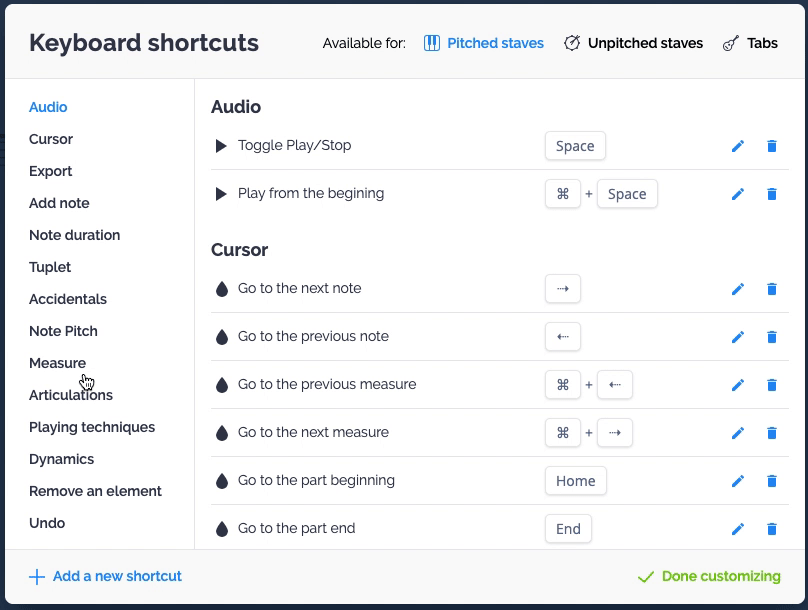
Saving your custom instruments
In Flat you can create your own instruments from scratch, both pitched and unpitched. The best part? You can save these custom instruments in your account to use again later.
We encourage you to experiment with bold ideas. Trying something unusual can lead to amazing new sounds. Go ahead and see what incredible instruments you can create in our music notation software. It's a great way to add a personal touch to your music.
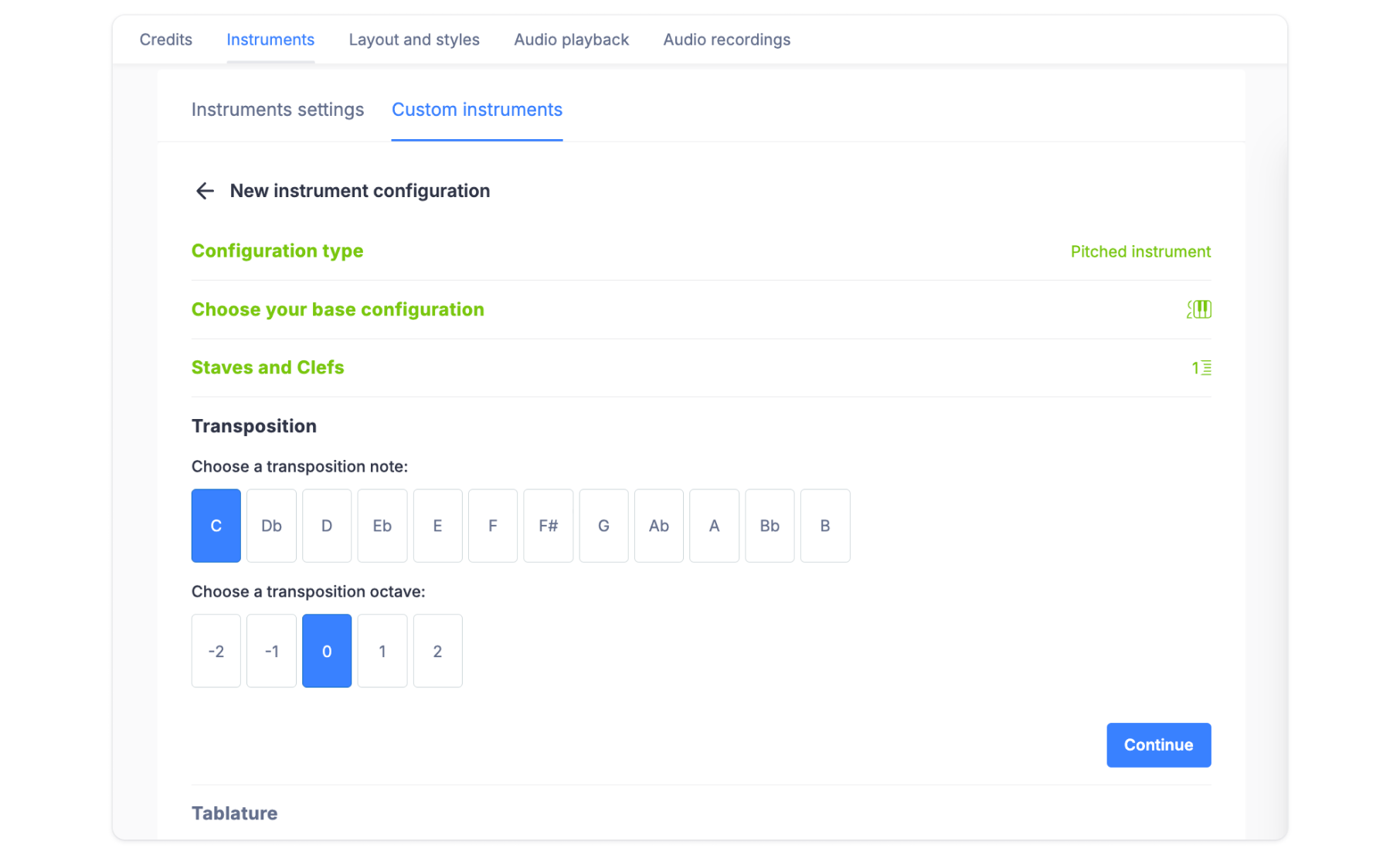
💡 If you want to dig deeper into this feature, check out our dedicated guide.
Transposing tool
Transposition in music is about adjusting a piece so it fits the musicians playing it or the context in which it's being performed. Imagine you're a musician with a lovely piece that doesn't quite work for your voice, or that clashes with the other instruments in your group. Transposition is the practical skill of moving a part or the whole piece up or down in pitch to make it more compatible. It's not just about changing notes; it's about understanding how to keep the essence of the music while making it accessible and enjoyable for both performers and listeners. This process is crucial for ensuring that every performance feels right, highlighting the adaptability and resourcefulness that professional musicians need to bring their best to the stage.
The task of manually transcribing a part or an entire song can be quite labor-intensive, even for seasoned composers. Fortunately, with a few clicks our transposition tool lets you transcribe a specific section or the entire piece with remarkable ease and precision. When it comes to adapting music for different instruments, this tool is an invaluable asset. It allows you to:
- Transpose a complete part for a different instrument
- Transpose a selection of notes by Interval, Key or Semi-tones
Learn all about these features in our dedicated guide 👇🏼
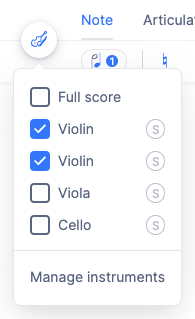
Adding Easy-Track Guides to Your Score
The composition process can be unpredictable, driven more by creativity than by a straight line of thought. It's crucial to capture your ideas as they come, to avoid losing any creative insights. We offer features that let you add notes and marks to your scores, helping you keep track of your thoughts and easily find specific sections in your music sheet, ensuring your ideas are always within reach.
Annotations
There are 2 ways to add notes in your score: the annotations and the inline comments. Both can serve the same purpose, but each has specific aspects that might make it more suitable for different uses.
On one hand, annotations are placed above the score, making them easy to spot, which is very useful for adding quick, short notes to remind you of aspects you want to work on.
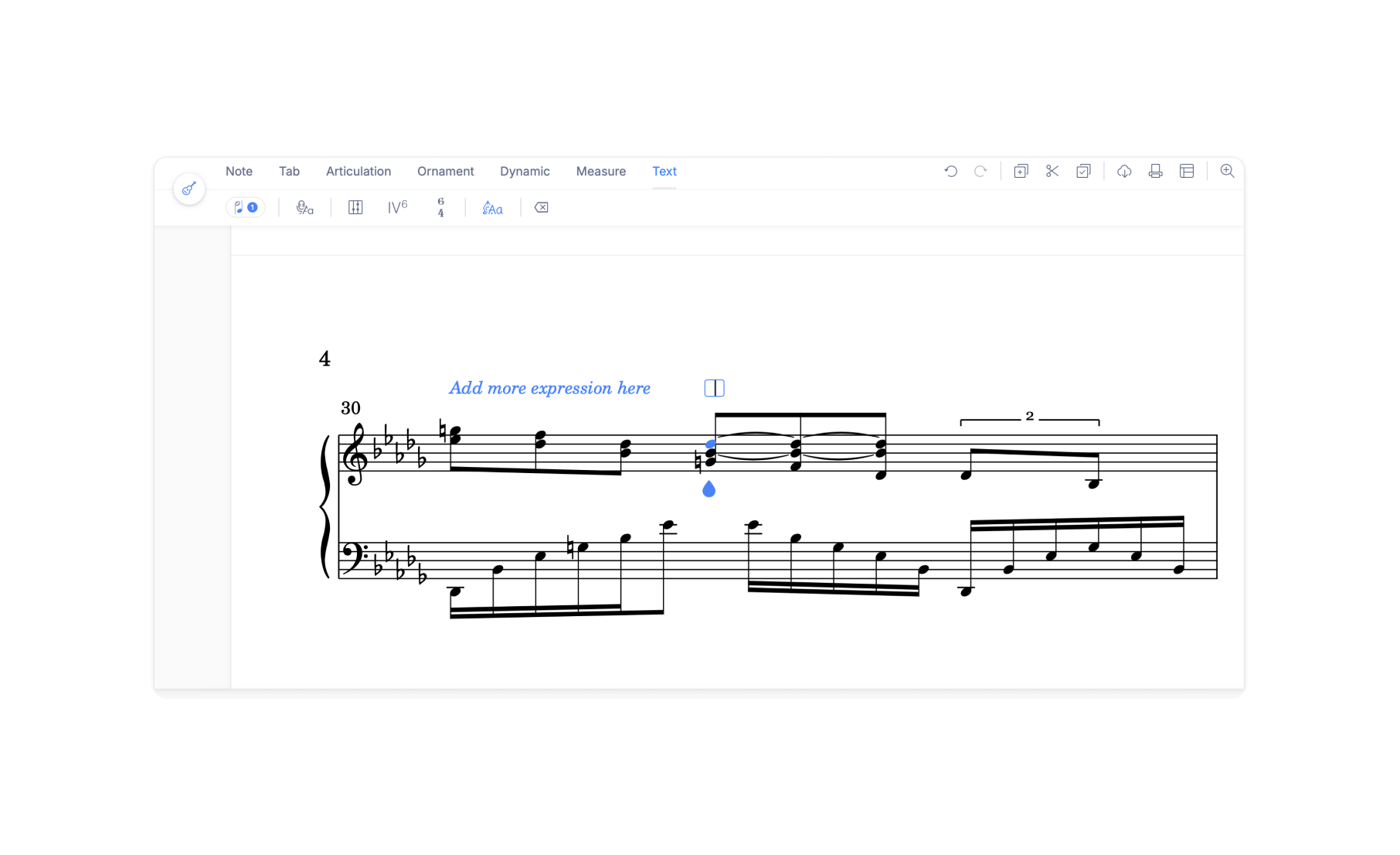
💡 Learn more about this feature > here.
Inline comments
On the other hand, inline comments are placed within the staff, allowing you to add longer text. This enables you to include reminders, in-depth ideas, or pending tasks in the composition. A great feature is that once you complete a task, you can mark the comment as done.
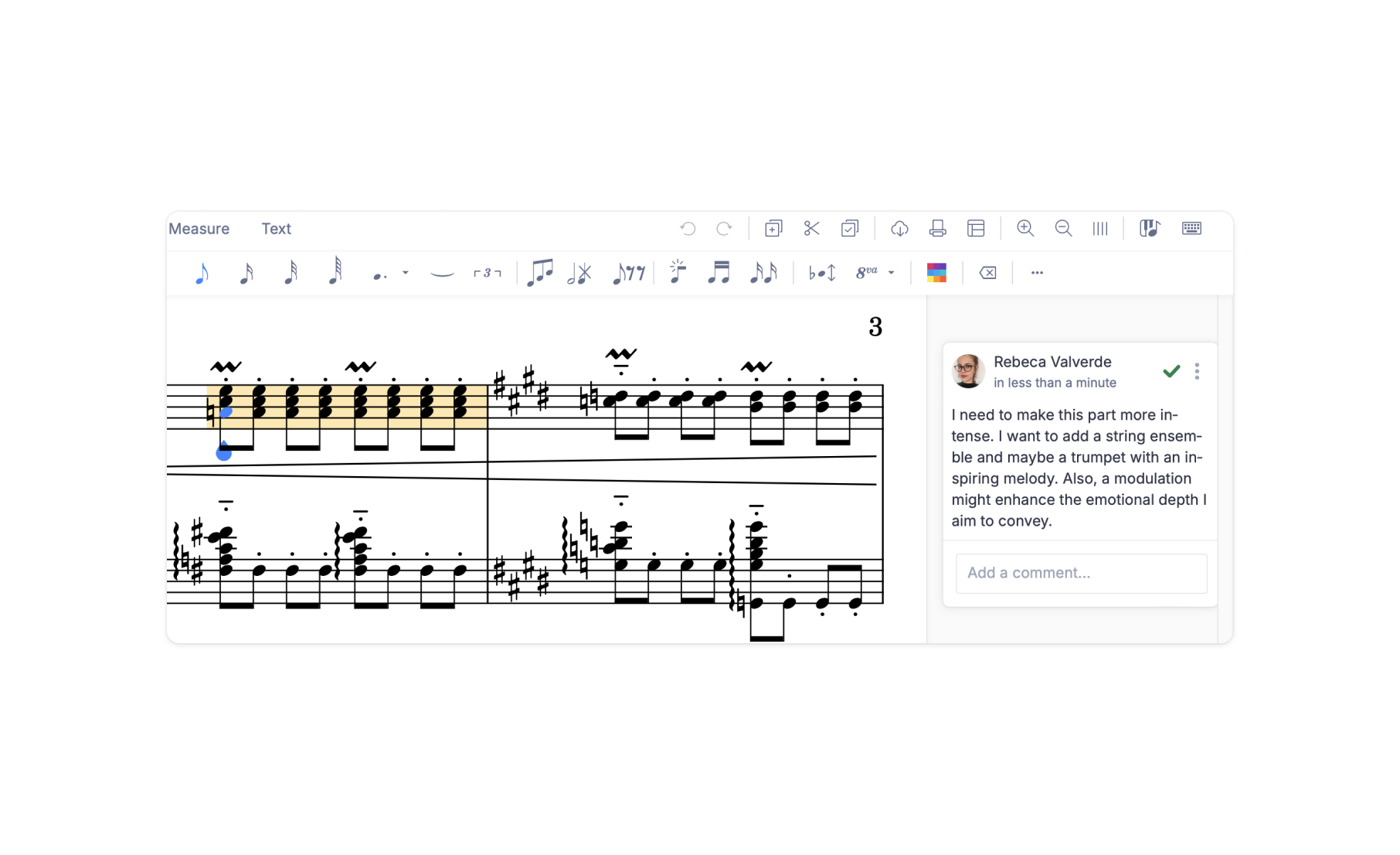
💡 Learn more about this feature > here.
Flat Community News
February challenge
For this challenge, we invited you to choose one of the perspectives on love postulated in Plato's book "The Symposium", and create a score in Flat that embodies that perspective.
🔥 We'll announce the winner very soon, so stay tuned! Find out more here.
New articles
If you haven't read them yet:
✍🏽 Personalize your music in Flat to make it truly yours!
✍🏽 Flat Spotlight, February 2024: Customizing your instruments!
Follow us on social media
It would be fantastic if you'd follow us on Instagram and Twitter.
You'll get great content while also supporting our project 🤩
Feedback?
If you have any questions or suggestions for our product team, please reach out: hello@flat.io.
Have a wonderful day!