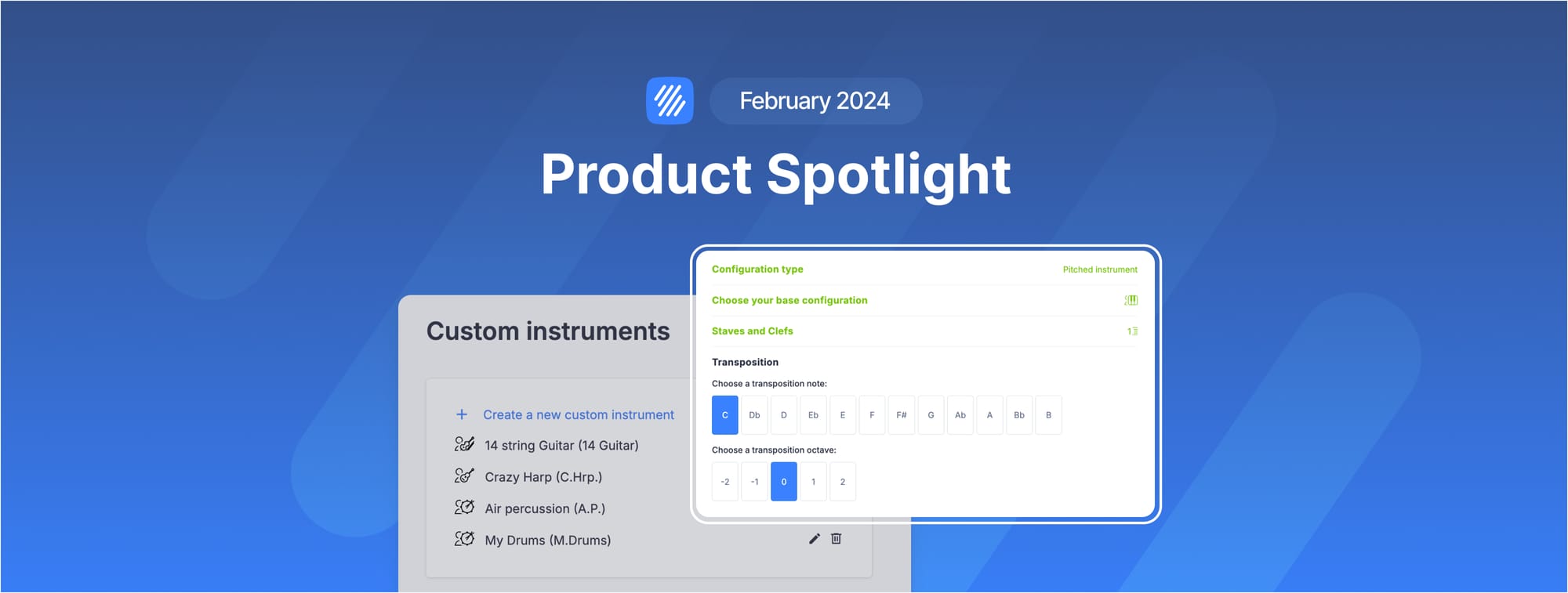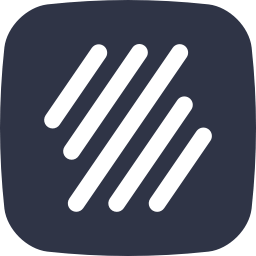Hello everyone,
As always, we want to keep you in the loop with our Flat product updates. Over the upcoming months, our tech team is focusing on enhancing our existing features, guided by the feedback we've received from you, our valued users.
This doesn't mean we're going to stop introducing new features for good, of course! It's just that for now our primary focus will be on strengthening and improving the editor. We'll also use this period to share extra tips and insights about our most popular features. We hope these little pointers can really help take your music to the next level.
In this edition, we'll dive into our instrument features to show you how to maximize their capabilities and simplify your composition process. We'll also look at how tailoring your instruments can help with finding your own unique style.
- Streamline your composition process with these instrument hacks
- Tailor your instruments to find your style
- Upcoming instruments
Editor
Streamline your composition process with these instrument hacks
Optimizing your composing tools allows you to focus on your true passion: creating music. We have some key features to enhance your experience with our music notation software when it comes to instruments.
Transpose in a few clicks
Transposition in music is about adjusting a piece so it fits the musicians playing it or the context in which it's being performed. Imagine you're a musician with a lovely piece that doesn't quite work for your voice, or that clashes with the other instruments in your group. Transposition is the practical skill of moving a part or the whole piece up or down in pitch to make it more compatible. It's not just about changing notes; it's about understanding how to keep the essence of the music while making it accessible and enjoyable for both performers and listeners. This process is crucial for ensuring that every performance feels right, highlighting the adaptability and resourcefulness that professional musicians need to bring their best to the stage.
The task of manually transcribing a part or an entire song can be quite labor-intensive, even for seasoned composers. Fortunately, with a few clicks our transposition tool lets you transcribe a specific section or the entire piece with remarkable ease and precision. When it comes to adapting music for different instruments, this tool is an invaluable asset. It allows you to:
- Transpose a complete part for a different instrument
- Transpose a selection of notes by Interval, Key or Semi-tones
Learn all about these features in our dedicated guide 👇🏼
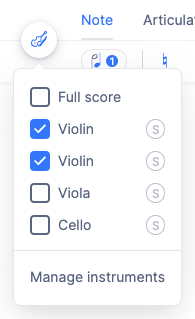
Add guides for better perfomance
Whether it's for your own use or for another musician tasked with bringing your composition to life, incorporating guides that simplify the reading of the score and enhance the precision of its execution can be incredibly beneficial. To achieve this, we have two great tools: tablatures and fingering.
Tablatures are particularly useful for stringed instruments such as the guitar, bass, ukulele, and others, offering a straightforward representation of where to place one's fingers on the instrument's fretboard. Fingering, on the other hand, provides detailed instructions on which fingers to use for each note, ensuring that performers can navigate complex passages with ease and accuracy. These tools not only facilitate a deeper understanding of the music but also significantly improve the performance quality.
Tablature
Let's quickly dive into what tablature is. Unlike traditional music notation, which can be complex, tablature simplifies learning by using numbers and lines to represent strings and frets on an instrument.
This method is especially friendly for beginners, allowing them to play their favorite songs without mastering standard notation. Tablature includes symbols for note duration, aiding in rhythm understanding as you play. It's an accessible way for newcomers to quickly start making music on their stringed instruments.
💡 If you want to learn how tablature works and how to use it in our platform, we the perfect resource for you:
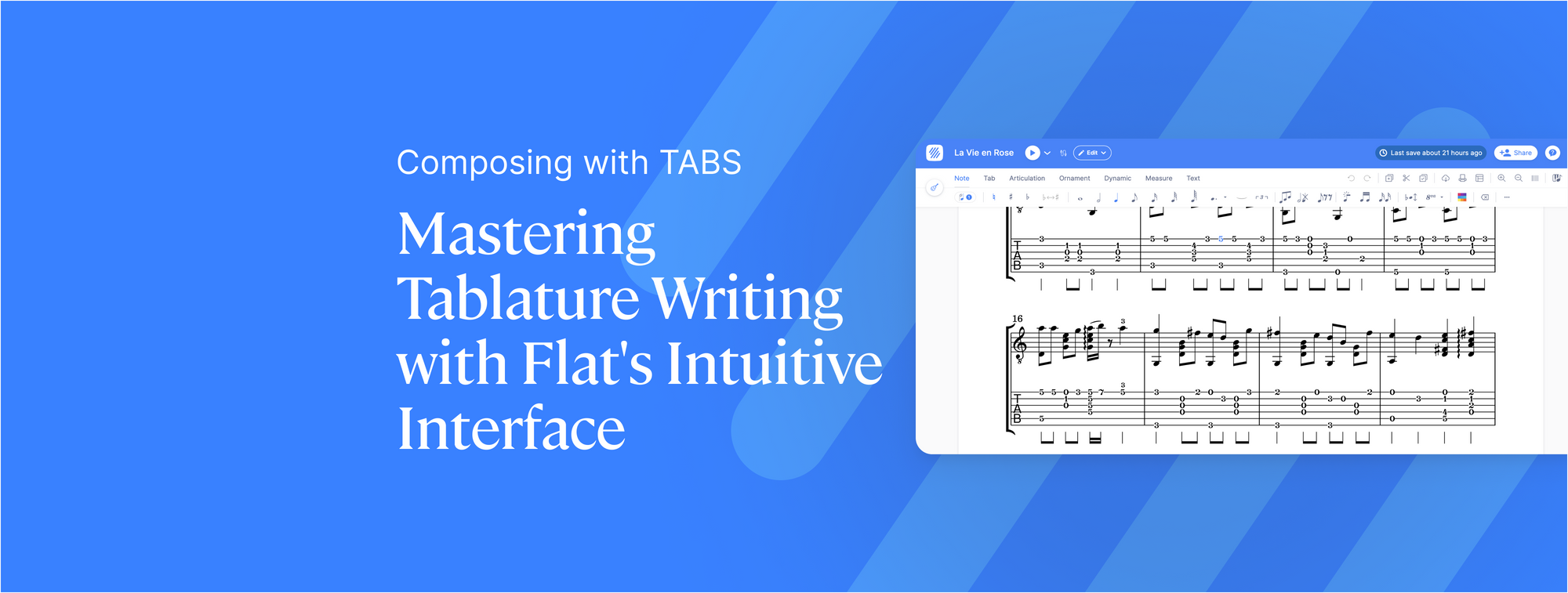
Fingering
Fingering provides a visual guide of where to place one's fingers on an instrument to produce specific notes, simplifying the task of reading and teaching music. In Flat, users have the option of including fingering annotations above the staff, which is particularly beneficial for string instruments.
💡 Learn all about it > here.

Since brass instruments operate quite differently from string instruments, the way we use fingering notation has to change, too. The basic idea stays the same: showing where to place your fingers. However, the symbols and methods we use for brass are distinct. That's why we've introduced a dedicated tool designed for brass notation. This specialized tool addresses the unique aspects of brass instruments, providing clear and accurate guidance for players to follow.
💡Learn all about it > here.
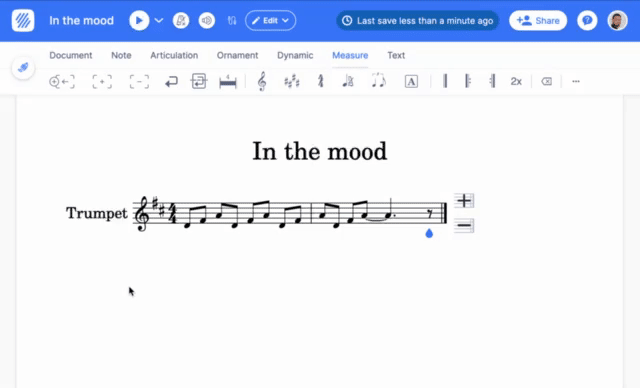
Displaying and exporting individual parts
As a music composer, the ability to display and export individual parts of your score is a game changer, offering unparalleled flexibility and precision in how you share and refine your work. This simplifies the distribution process by ensuring each performer receives only the part(s) they need, enabling meticulous focus on each section of your composition. This selective approach helps organize your compositions more efficiently, making it easier to manage revisions and maintain the integrity of your creative vision.
How to display individual parts
In the instrument manager available in your toolbar, you can choose which parts you want to display in your score.
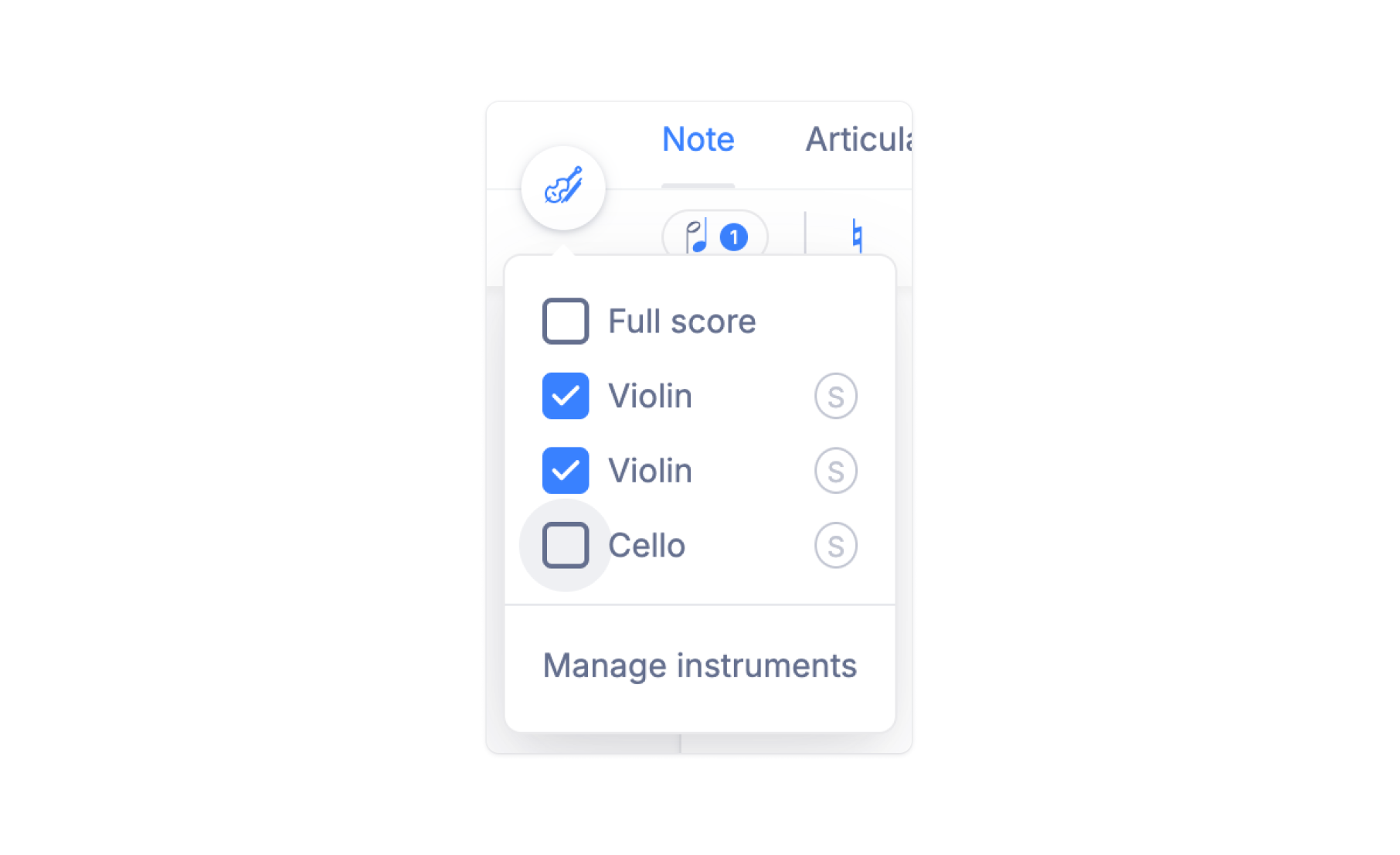
Remember, choosing specific parts to show on your screen doesn't change what you hear during playback. You'll still hear all the instruments together, even if you're only looking at one part. If you want to hear just one instrument or part by itself, just click on the "S" icon next to the part you're interested in.
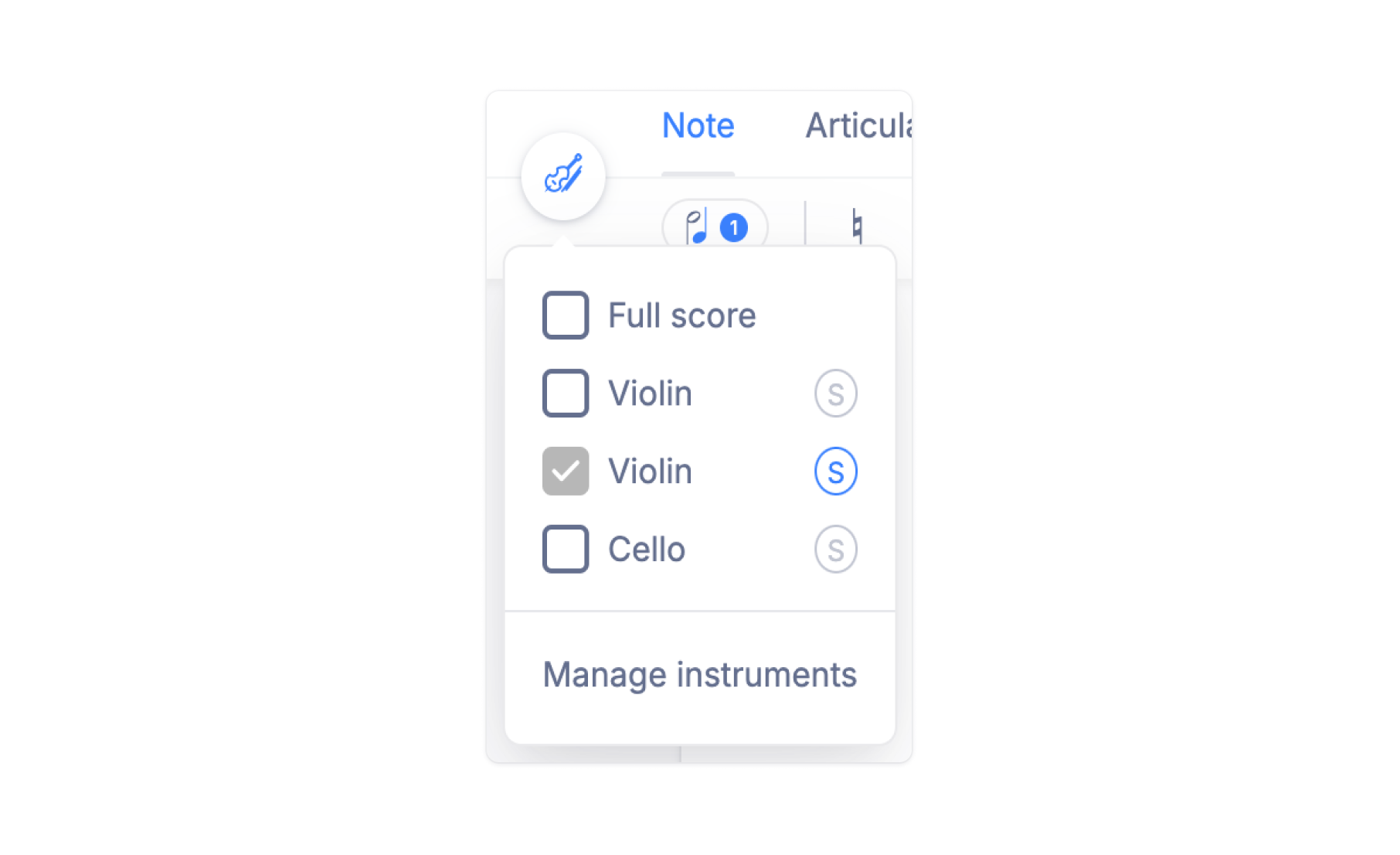
This feature is really handy when you want to pay close attention to a single part, making sure it sounds right all on its own.
How to export individual parts
When you export your scores, you have the option to choose which parts to export. This is perfect for sending specific pieces to individual performers, for example. It makes sharing your music with each musician straightforward and ensures they get only the parts they need, making the whole process simpler and more efficient.
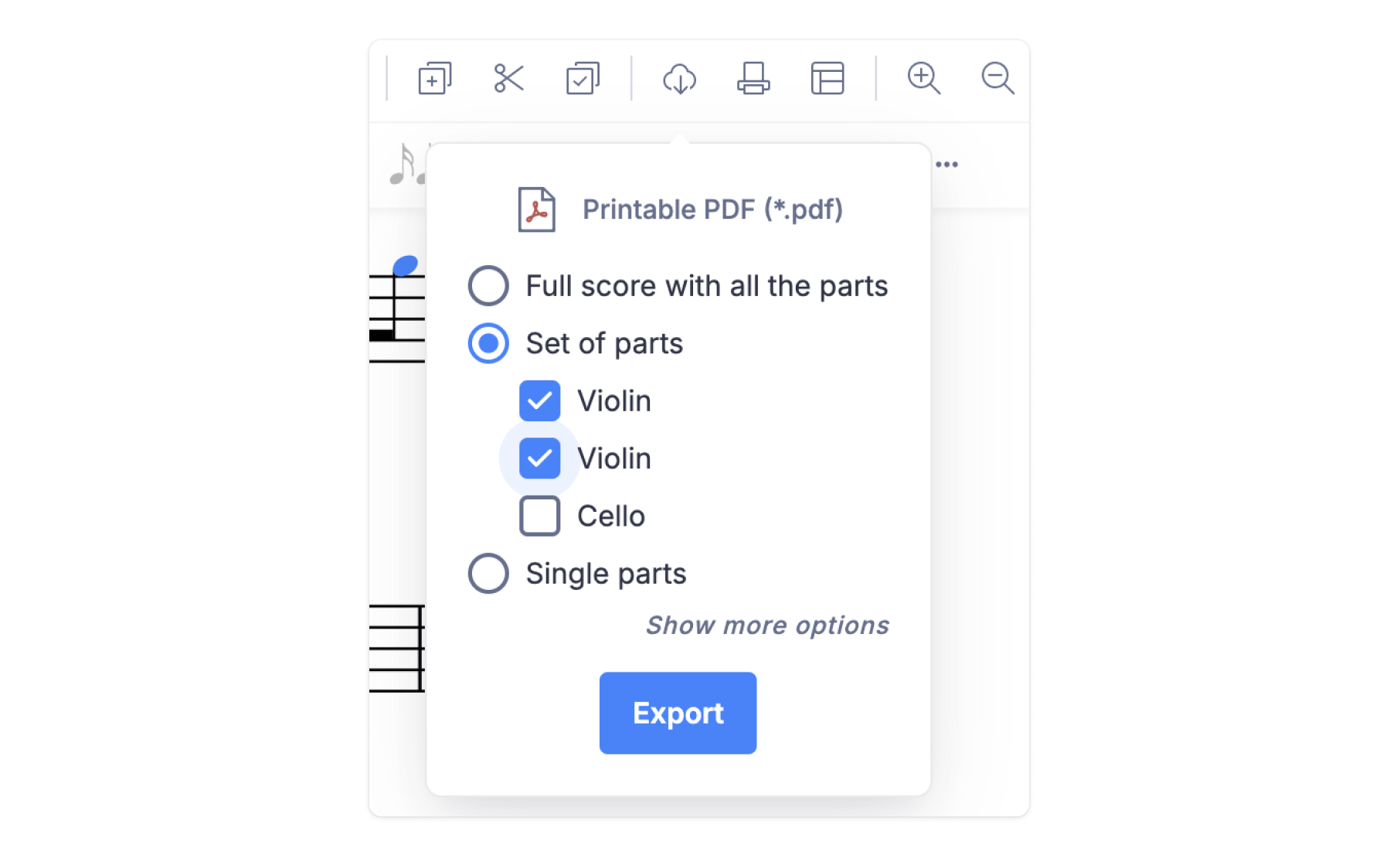
Keyboard shortcuts for instruments
Keyboard shortcuts serve as essential accelerators in any music notation software, greatly enhancing a composer's efficiency and focus. By enabling quick execution of various commands without the need to sift through menus or rely on a mouse, these shortcuts streamline a composer's creative flow. As a result, the composition process becomes smoother and more intuitive, facilitating the translation of musical ideas into reality. And best of all, you can customize your shortcuts in Flat!
Learn all the tips and tricks in this guide 👇🏼
Now, let's talk about instruments. Below is a list of the essential shortcuts you should know about when working with the instruments in your score:
- Toggle Play/Stop (resume if paused) > Space bar
- Play from the top > Ctrl+ Space bar
- Add an instrument above > Shift + ↑
- Add an instrument below > Shift + ↓
- Select the entire current part > Command + A
- Select all displayed parts > Command + Shift + A
- Deselect everything > Esc
- Increase from an octave > Command + ↑
- Decrease from an octave > Command ↓
Remember, adjusting them is as simple as a couple of clicks! And you have the option of adding new shortcuts as well.
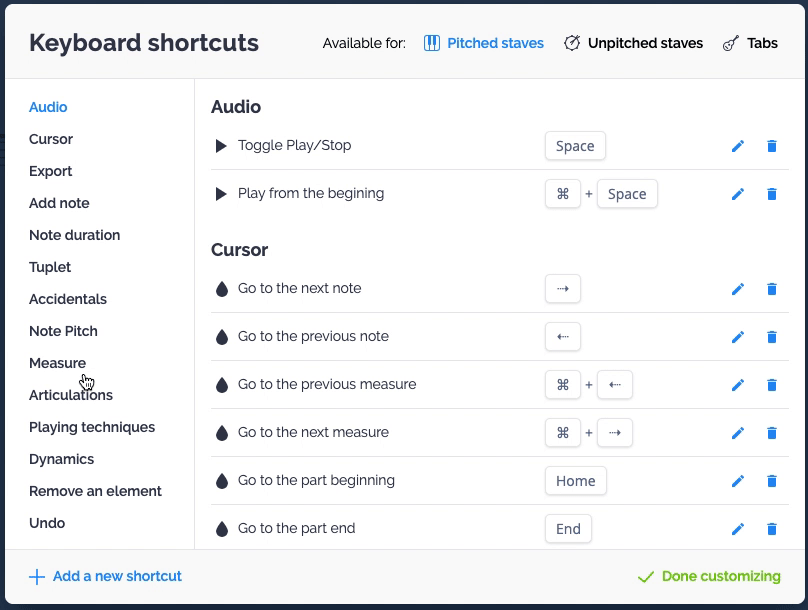
Tailor your instruments to find your style
Finding your musical style is a challenge for any composer. It's all about experimenting, being creative, and staying curious. Let's check how to tweak your instrument in our music notation software in ways that help uncover the sound that defines you.
Naming your instrument
This tip is very simple, but you'd be surprised how many users don't know about it! You can change the names of the instruments and their abbreviations in the instrument settings. And if you don't want the name to appear on the score, simply leave the name and abbreviation fields blank and save the changes.
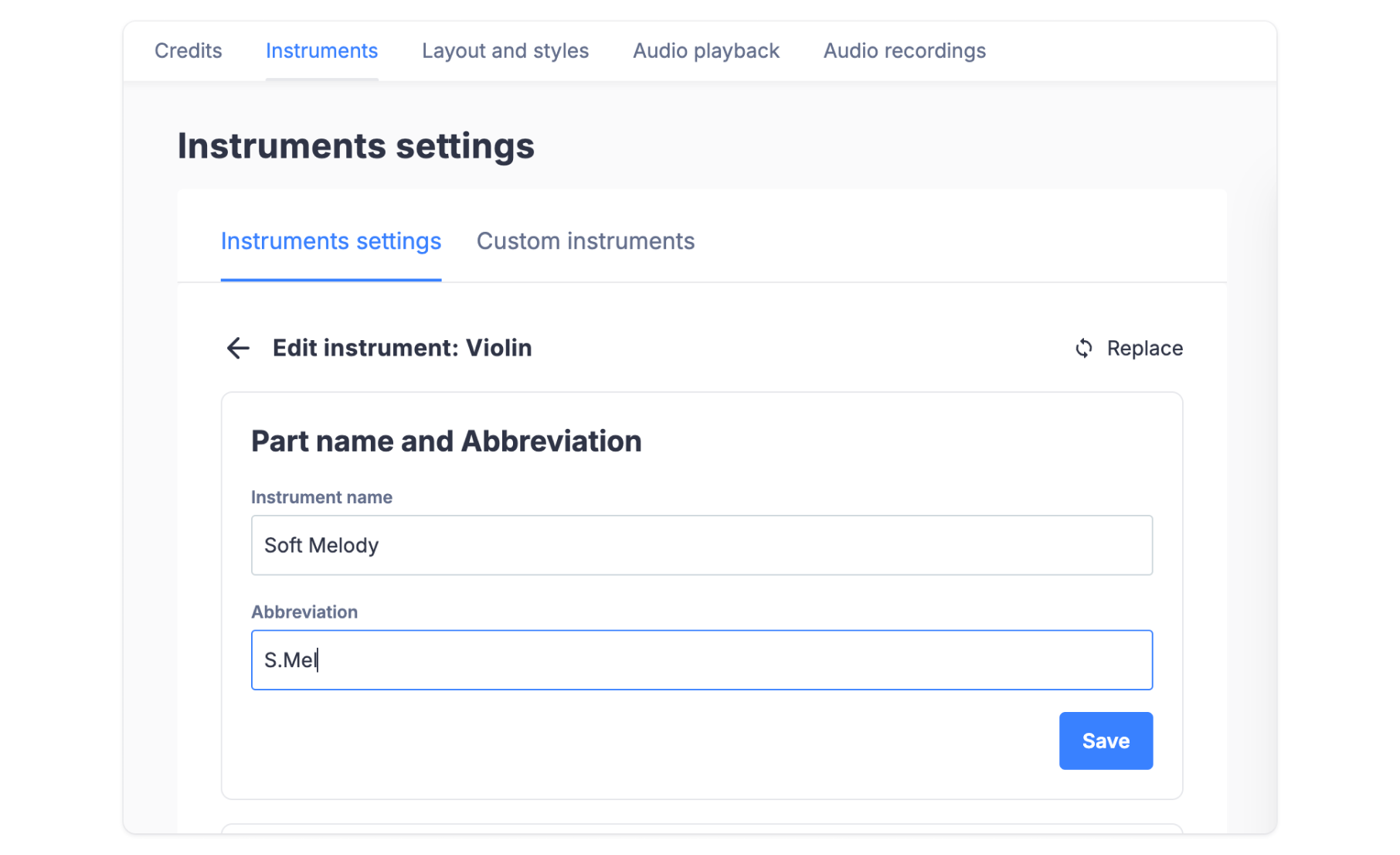
Custom tuning
Changing the tuning of an instrument, such as a guitar, opens up new possibilities for making music. This change lets you create chords and sounds that you can't get with the usual tuning. It's a great way to explore different ways to play and can lead to new musical ideas. Try it out – it can be a fun way to see what unique tunes you can come up with.
Learn all about this feature below 👇🏼
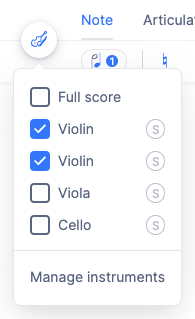
Custom instruments
This one is truly the icing on the cake! In Flat you can create your own instruments from scratch, both pitched and unpitched. The best part? You can save these custom instruments in your account to use again later.
We encourage you to experiment with bold ideas. Trying something unusual can lead to amazing new sounds. Go ahead and see what incredible instruments you can create in our music notation software. It's a great way to add a personal touch to your music.
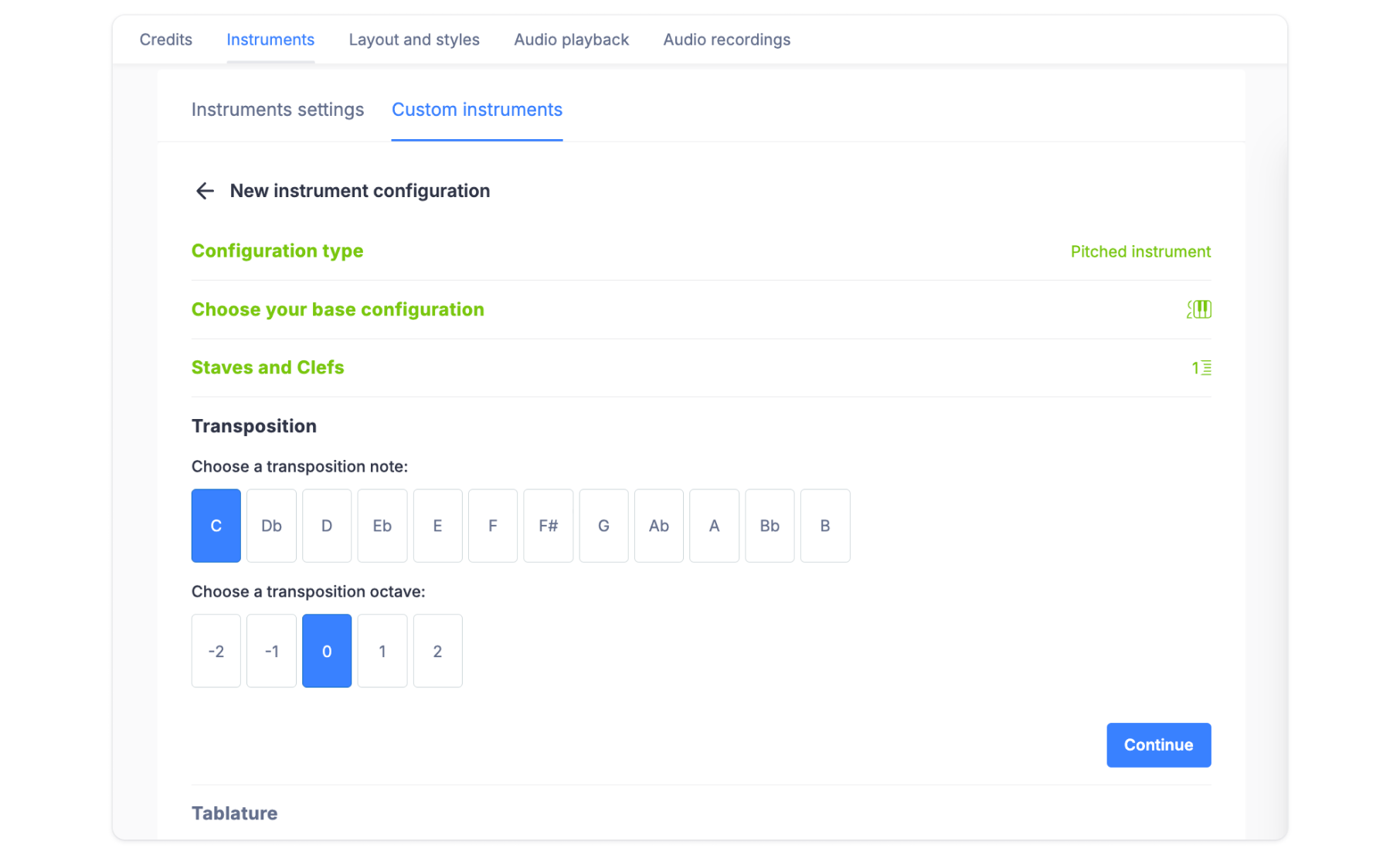
💡 If you want to dig deeper into this feature, check out our dedicated guide.
Upcoming instruments
We're excited to announce that new synthesizers and fresh percussion instruments are on the way! To get early access to these additions, consider joining our beta group. This gives you the chance to try out our latest instruments before their official release and help us refine them with your feedback. Don't miss out on this opportunity to expand your musical toolkit and be part of shaping our new offerings.
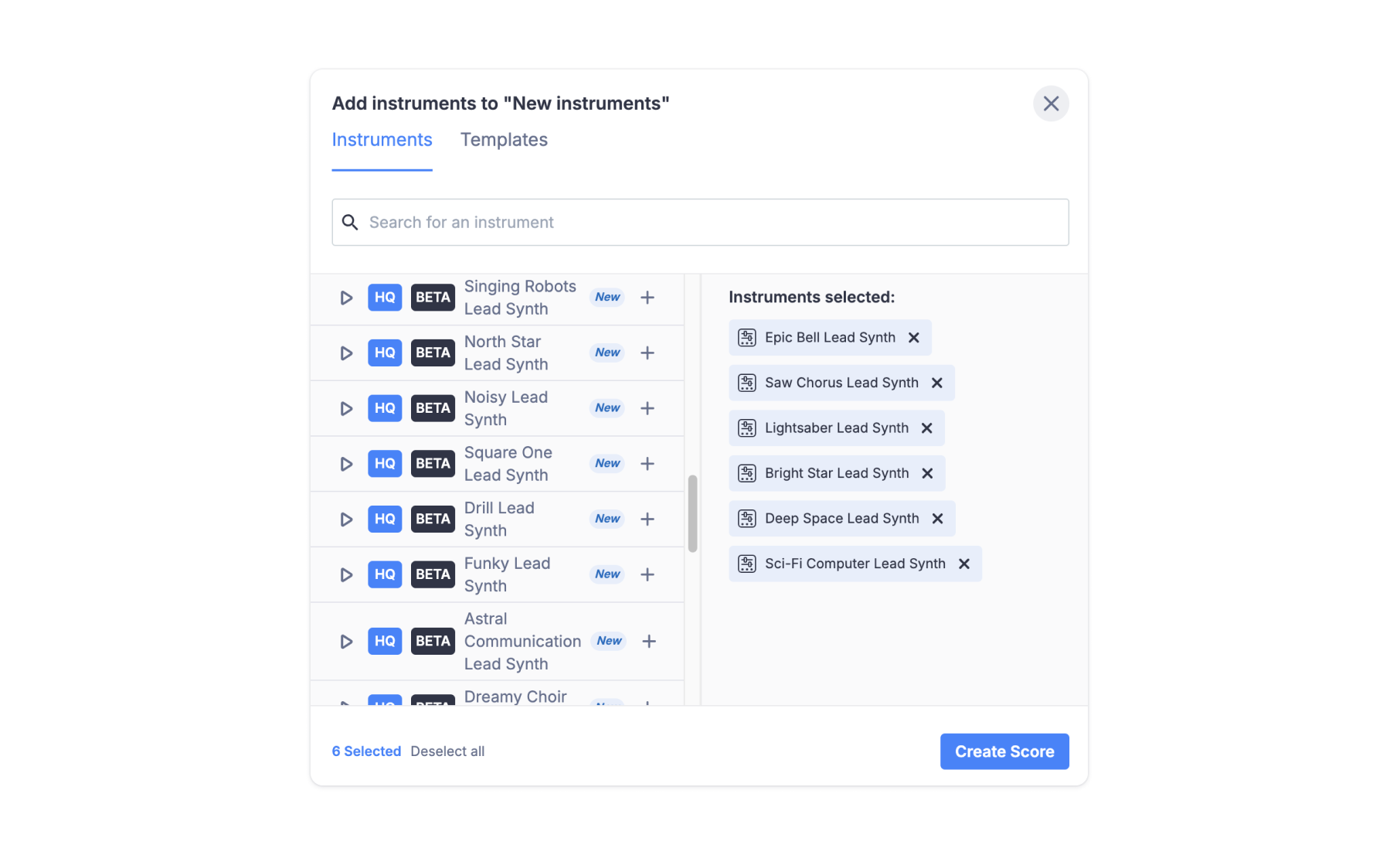
🚀 Join here.
Mobile apps updates
Android: Brass fingering
Trumpet fingering has been available for a while, but we have extended this feature to brass fingering!
To enable brass fingering, just go to your instruments settings:
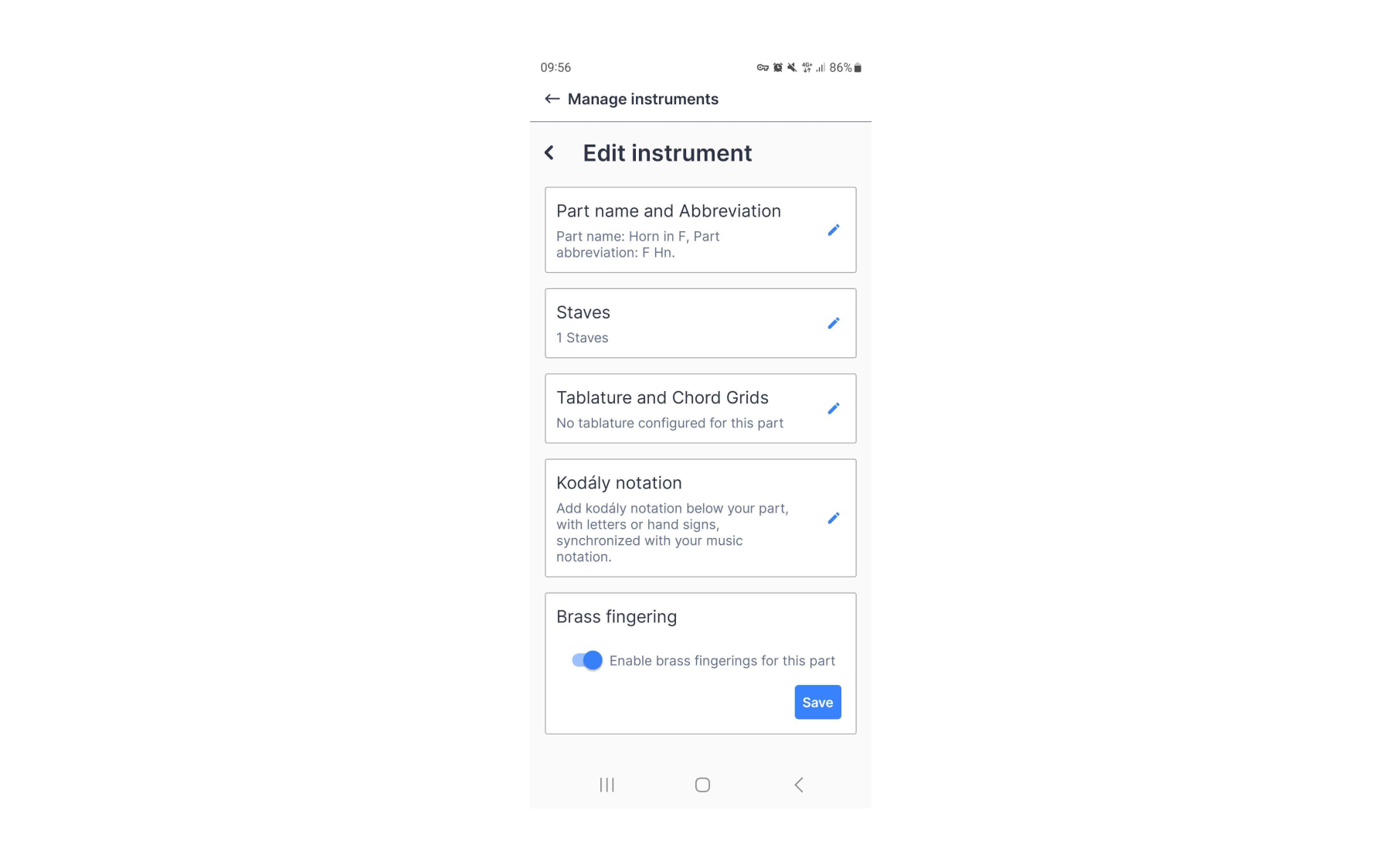
Trumpet fingering
To dig deeper on how to interpret and use trumpet fingering, we have a great resource for you 👇🏼
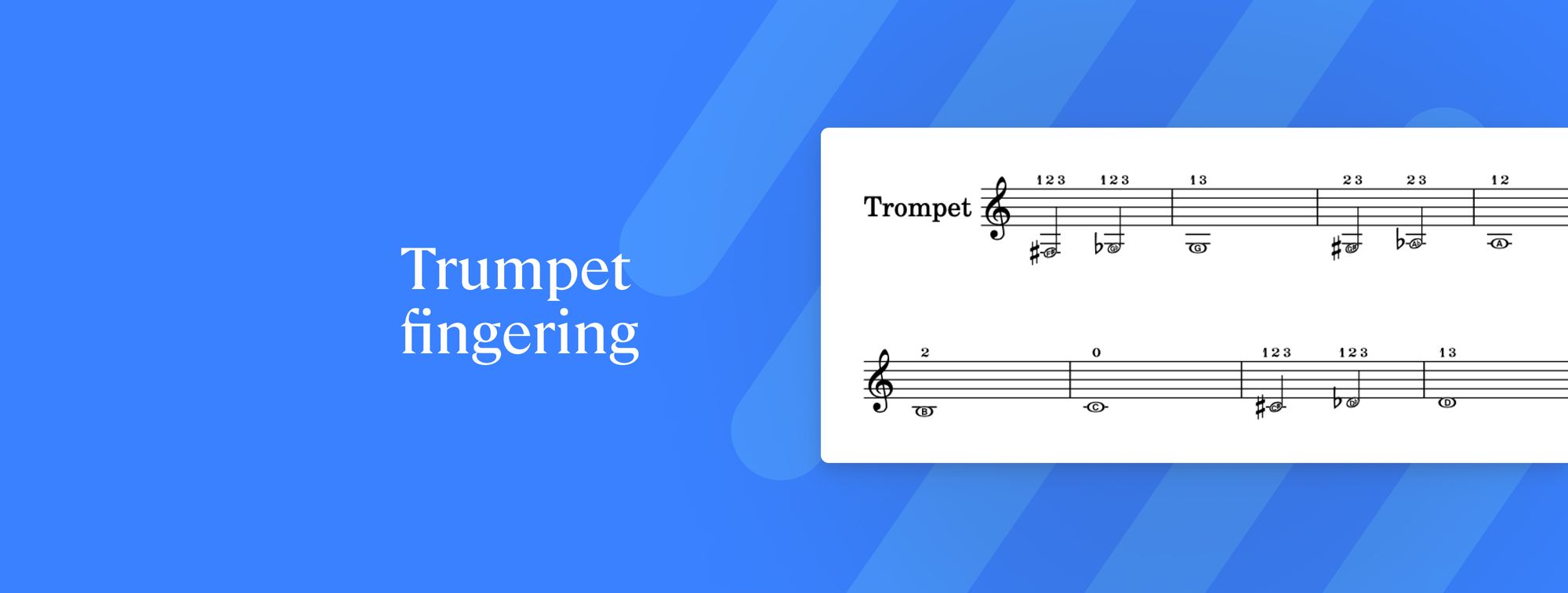
Horn in F fingering
If you're interested in learning more about how the different notes are produced in the horn in F and get some great horn in F fingering charts, this is the article for you 👇🏼
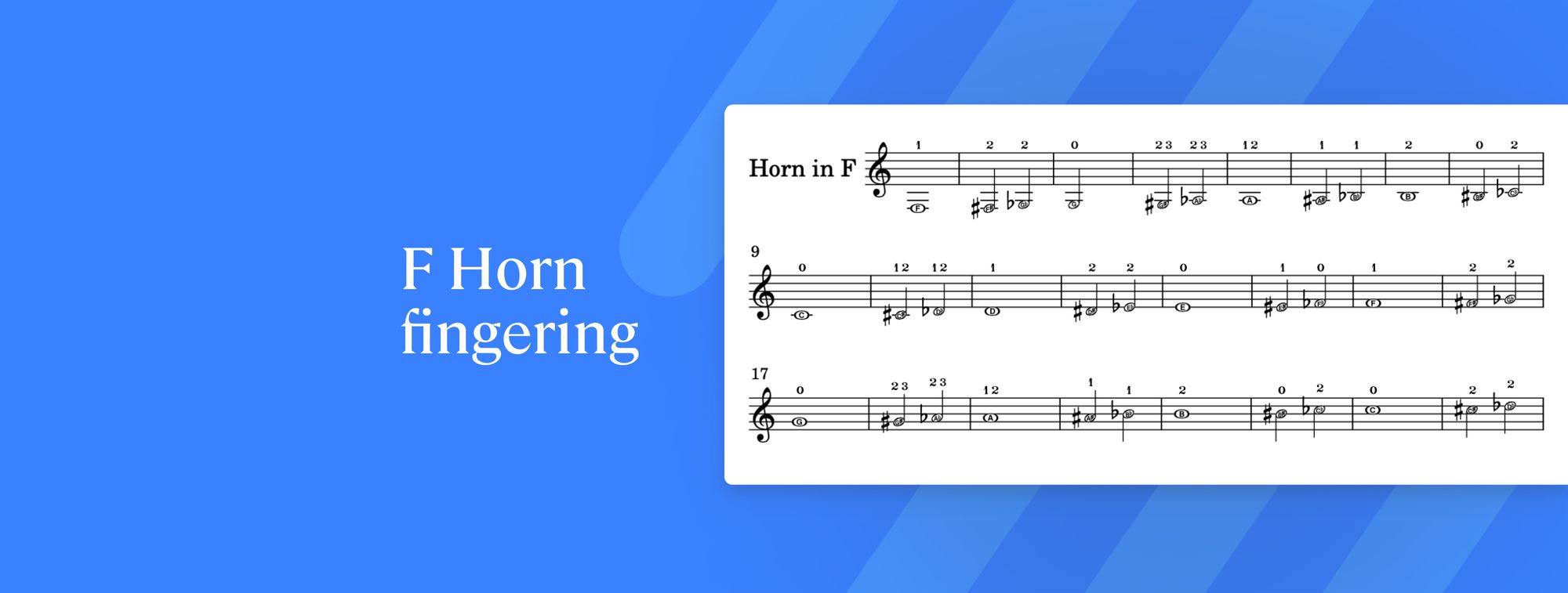
Flat Community News
January challenge
For this challenge, we invited you to compose a score in Flat inspired by "Saudade," a deep longing or nostalgia for someone or something absent.
🔥 We'll announce the winner very soon, so stay tuned! Find out more here.
New articles
If you haven't read them yet:
✍🏽 Personalize your music in Flat to make it truly yours!
✍🏽 Top product updates: Flat's 2023 in review
Follow us on social media
It would be fantastic if you'd follow us on Instagram and Twitter.
You'll get great content while also supporting our project 🤩
Feedback?
If you have any questions or suggestions for our product team, please reach out: hello@flat.io.
Have a wonderful day!