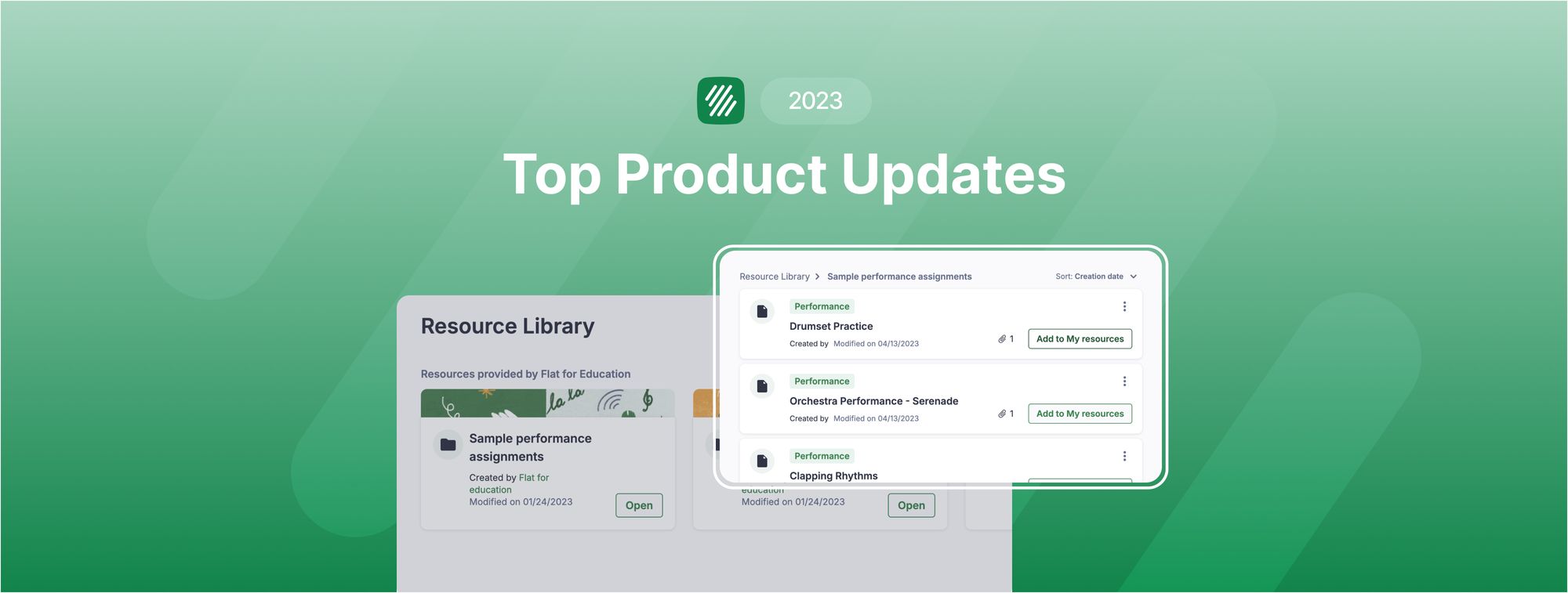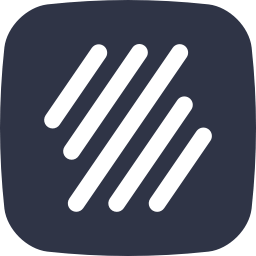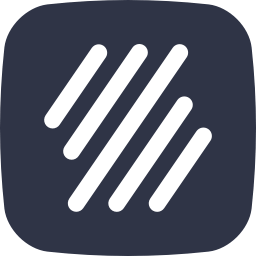✨ First off, our best wishes for a fantastic New Year! We also want to take a moment to say a heartfelt "Thank you," for being a crucial part of this educational community and for embracing the incredible impact of music and education.
Let's stroll down memory lane to revisit 2023 – a year packed with learning, dedication, and tuning into your valuable feedback! 🚀 This article gives you a rundown of the standout features we rolled out last year. See if there's anything you may have missed, as there might just be something that can quickly take your music lessons to new heights. 🎶
- New instruments
- Flip slurs
- Recorder fingering
- Brass fingering
- Roman numerals text input
- Rests within beams
- Custom note color schemes
- Alto recorder in F
- Worksheets: New Rhythmic Exercises
- Create an assignment directly from a score
- Free up student licenses when archiving classes
- Reset assignments, Teams integration
- Copy all the resources from a class directly in Canvas
- Resource Library
- Unified Grading Option for Google Classroom
Editor
New instruments
We've added 20+ new instruments!
- HQ Horns
- HQ Baritones
- 10 new HQ Choir instruments
- Contrabassoon
- Woodblocks
- Erhu
- 9 bass synths
And we won't stop there – new instruments are coming very soon!
Flip slurs
Our Flip Slur feature helps ensure that slur marks are correctly positioned on the staff. This feature is especially useful when working with complex scores.
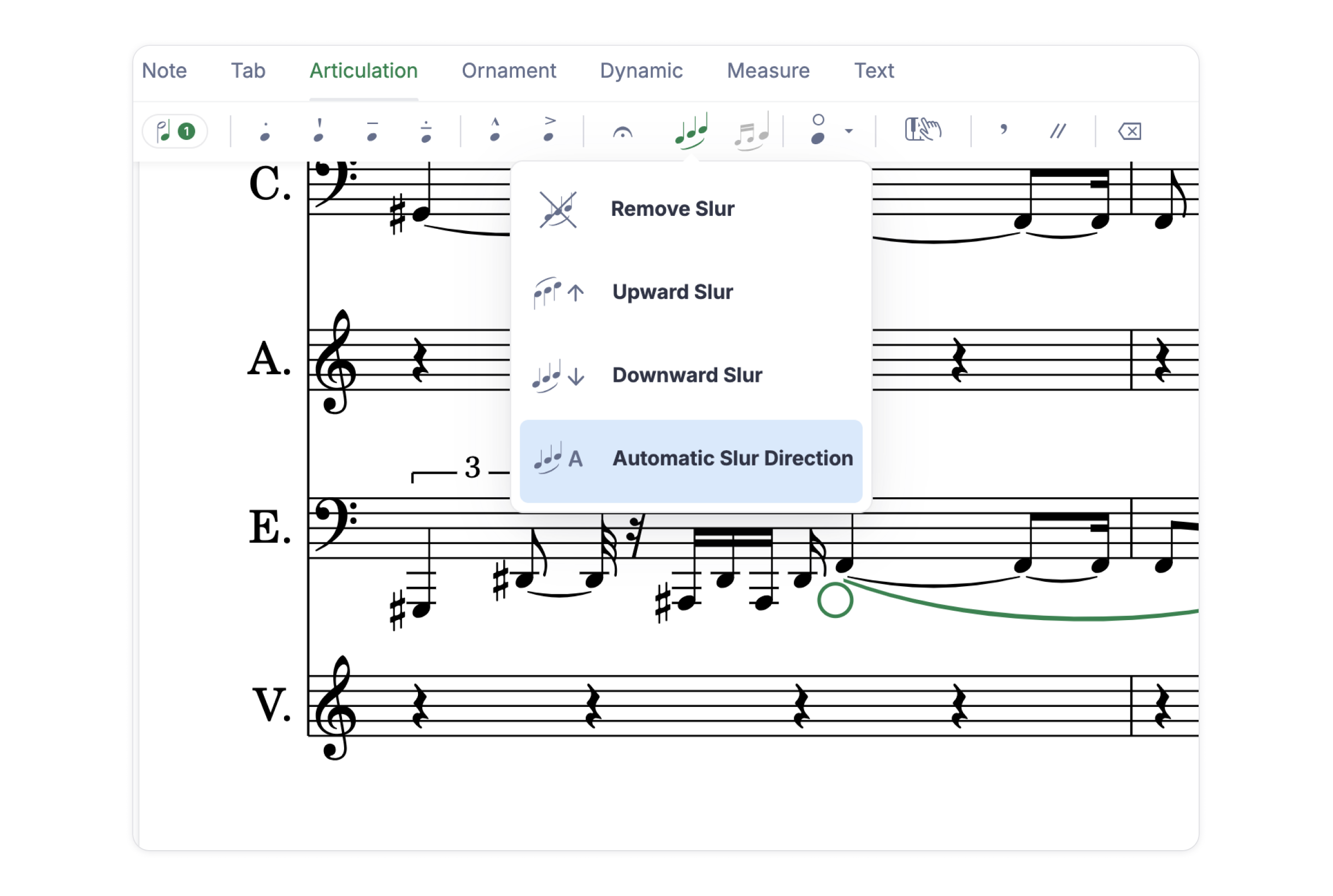
We also have a great resource that you can share with your students to explain the role of slurs in music notation 👇🏼
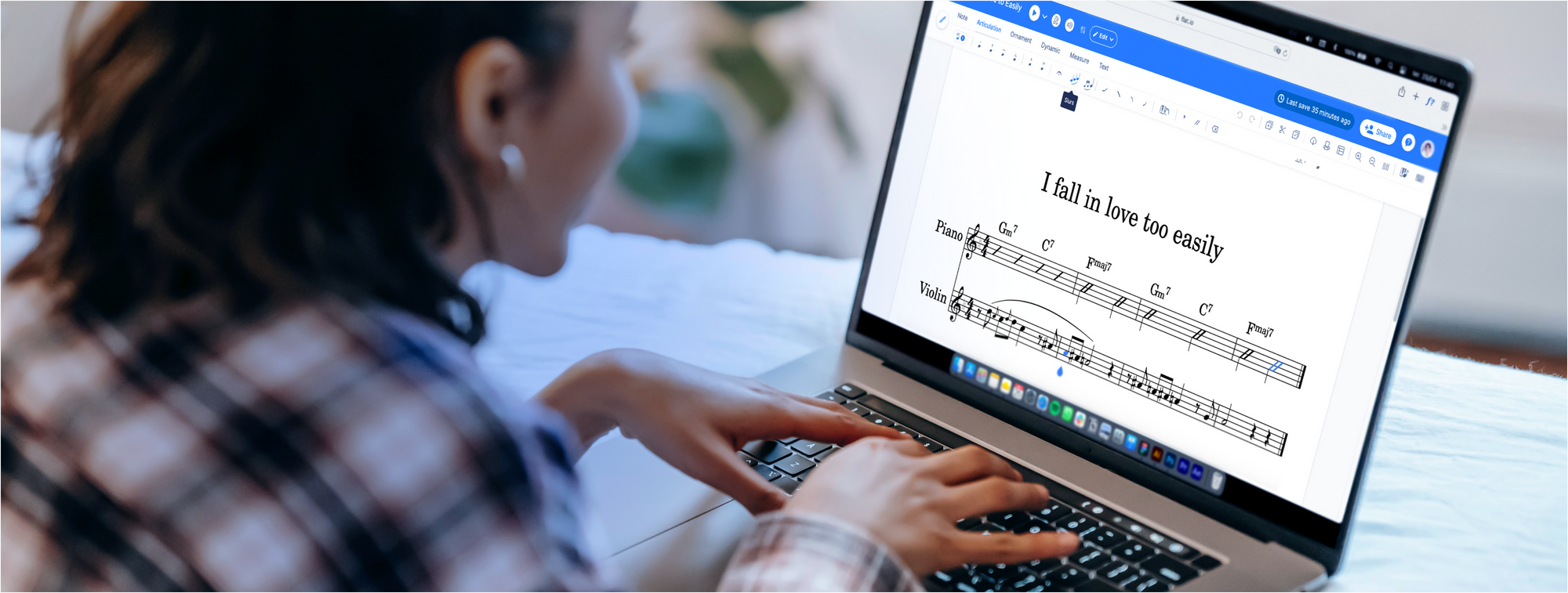
Recorder fingering
We're thrilled to announce an update that makes playing the recorder even easier. Now you don't have to worry about creating finger charts yourself – this feature does it for you automatically.
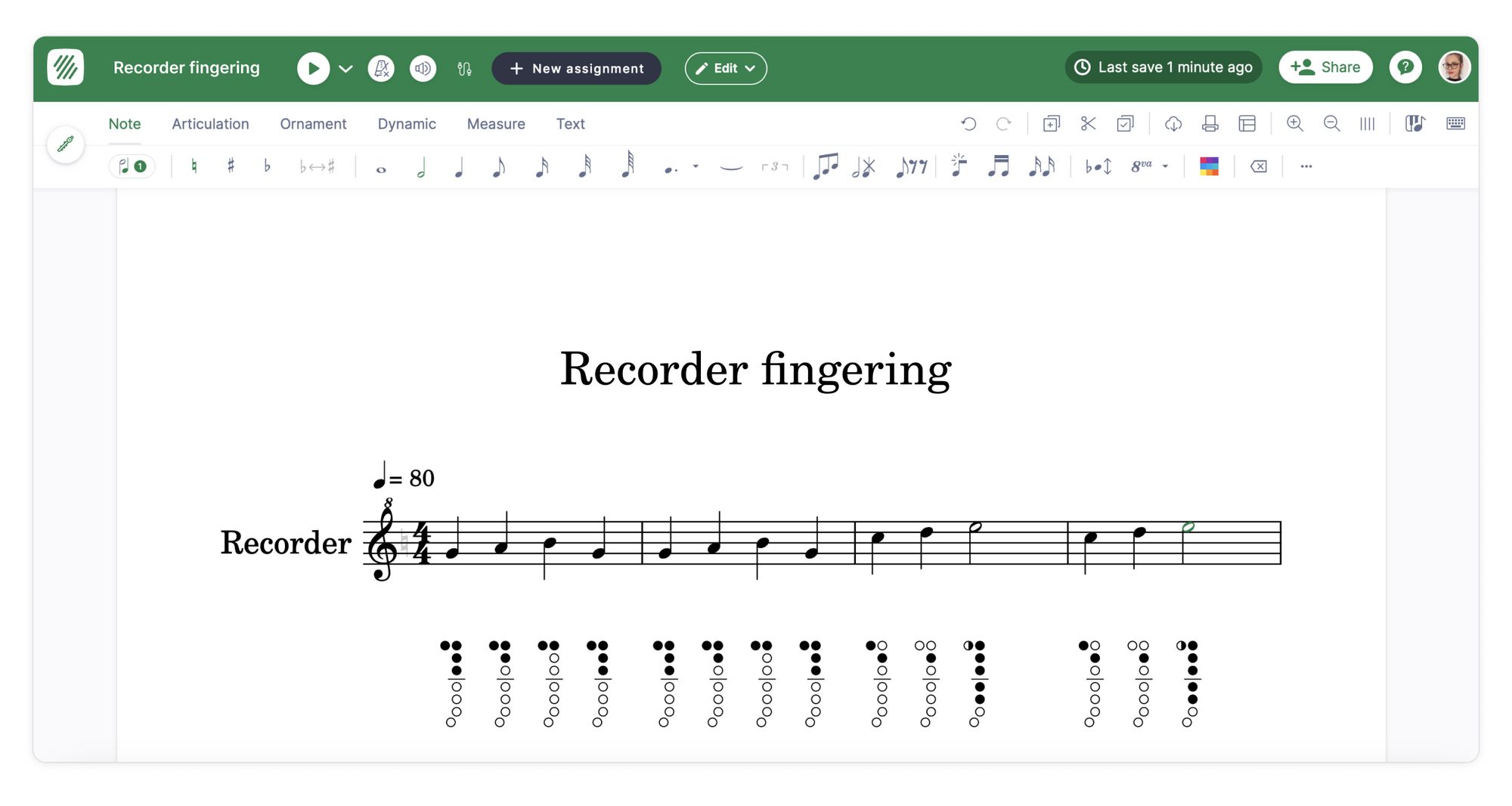
To enable this feature, go to your instrument settings and enable the recorder fingering:
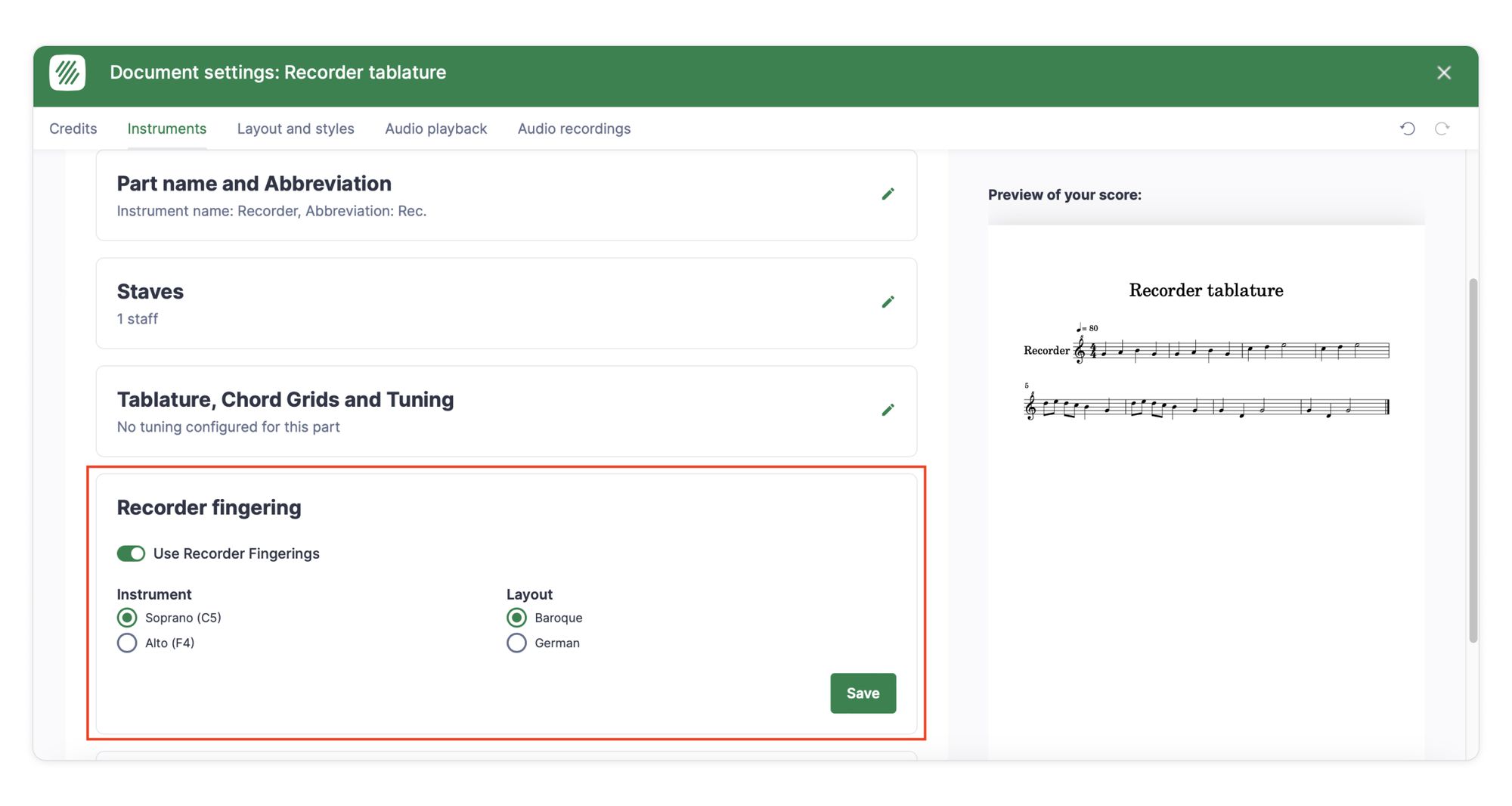
This improvement will make learning and teaching music simpler and more enjoyable. Give it a try with your students!
Brass fingering
Brass fingering is a visual guide for correctly placing one's fingers on the instrument valves to generate different notes. This type of notation makes it easier to read and teach scores for brass instruments.
To enable brass fingering, just go to your Instruments settings:
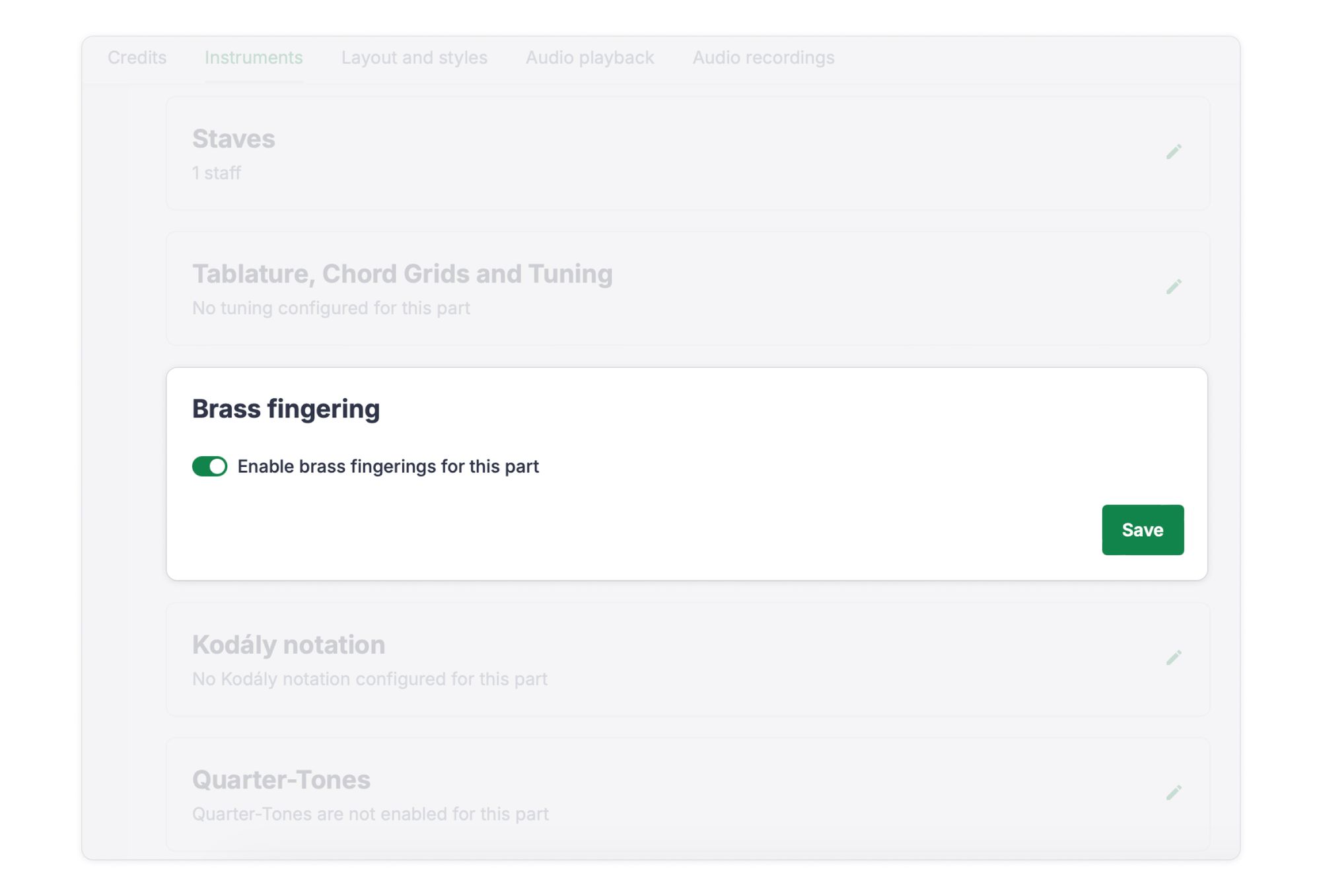
Trumpet fingering
We've also created a beginner's guide on how to interpret and use trumpet fingering, in case you want to share it with your students 👇🏼
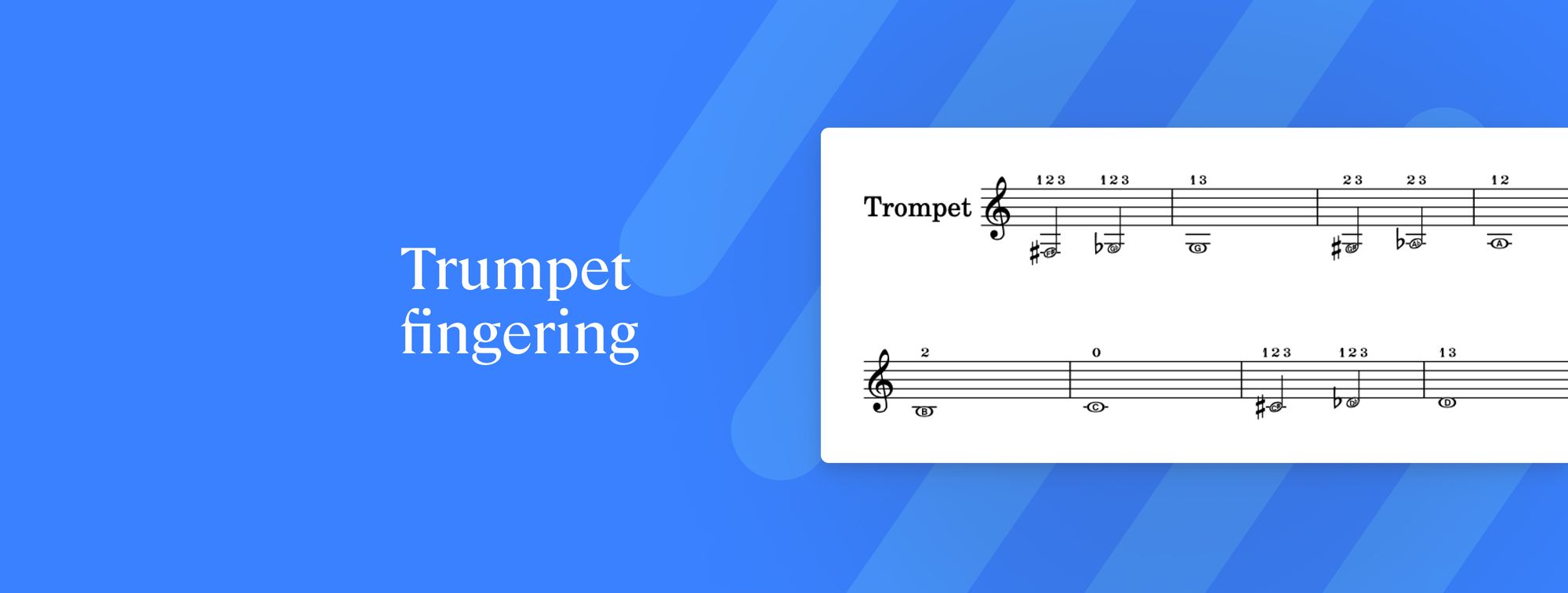
Horn in F fingering
And there's more! We also have a guide for students on how to interpret the horn in F fingering👇🏼
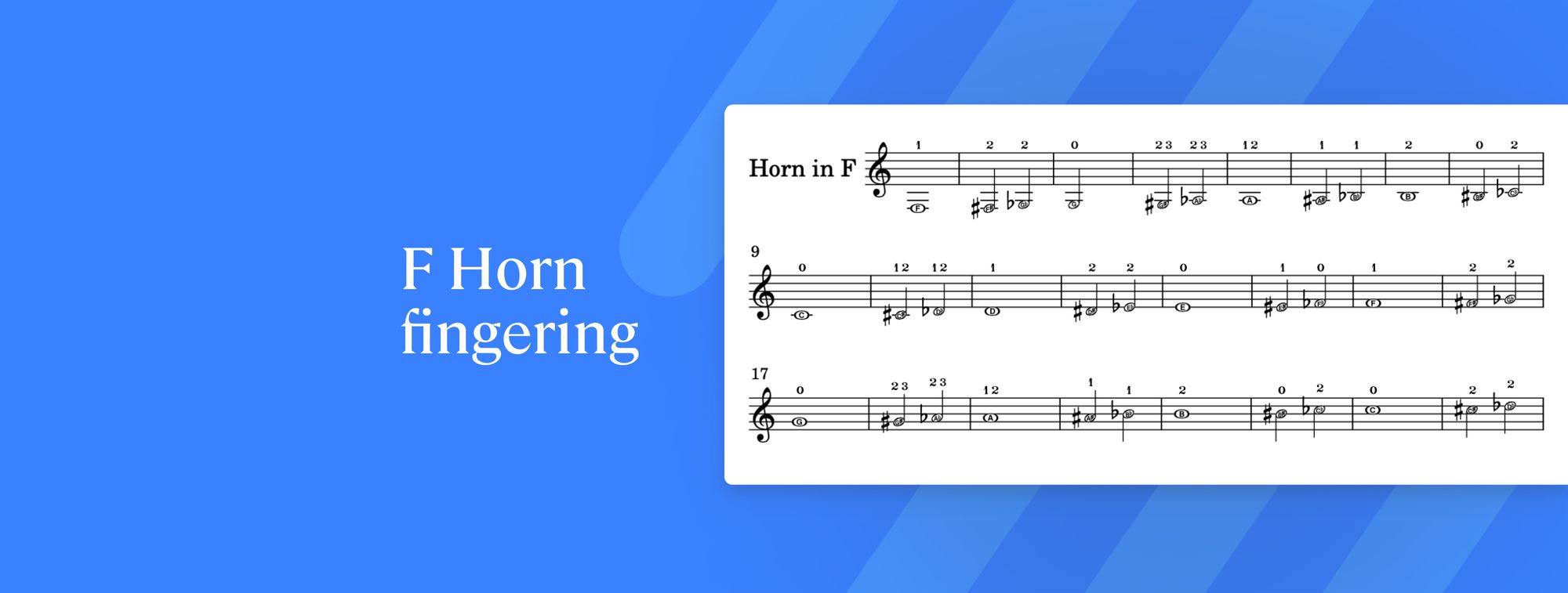
Roman numeral text input
The option to add Roman numerals in your scores in Flat for Education has been available for a while now. Below you can find a step-by-step tutorial on how to use this feature 👇🏼

Then last year we added a new text-based way of inputting Roman numerals to facilitate faster workflows.
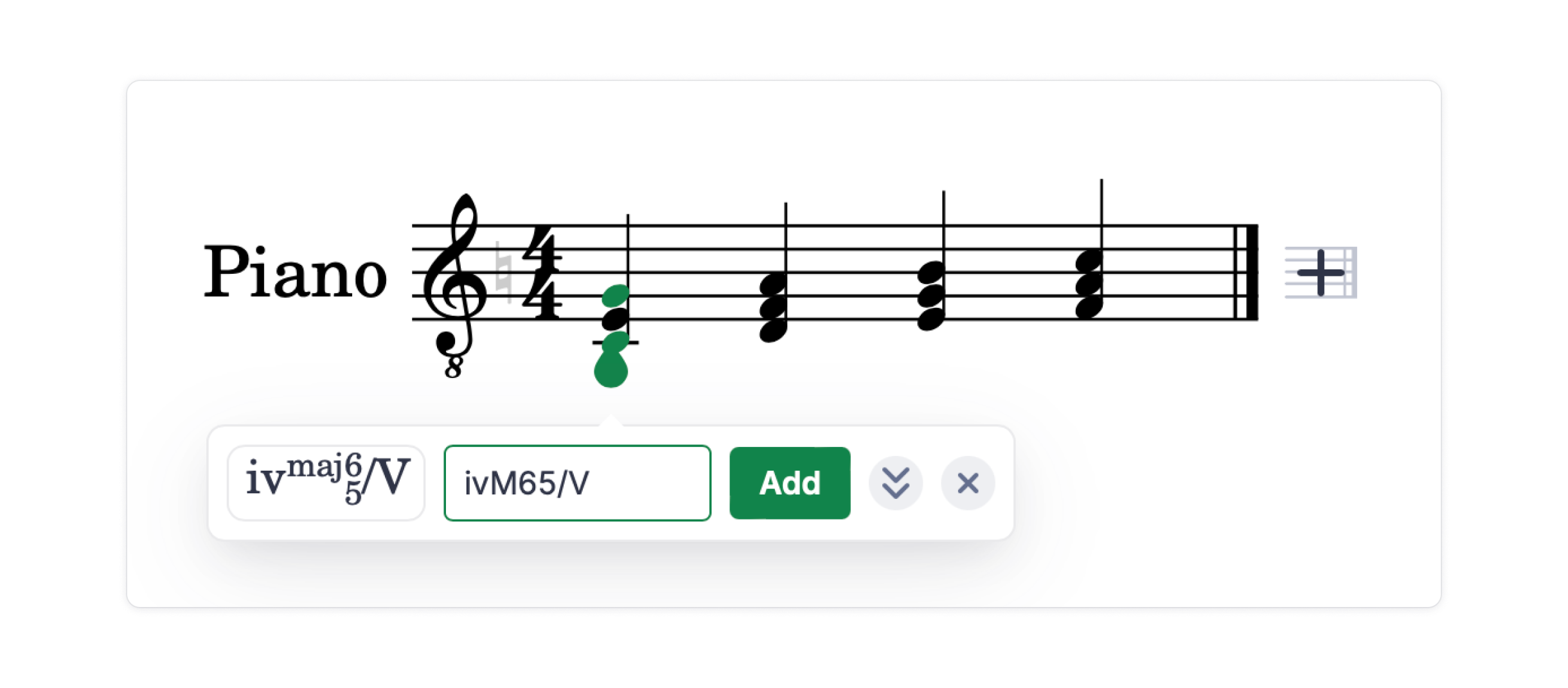
The system now displays the Roman numerals it reads from your score to the left of the text input.
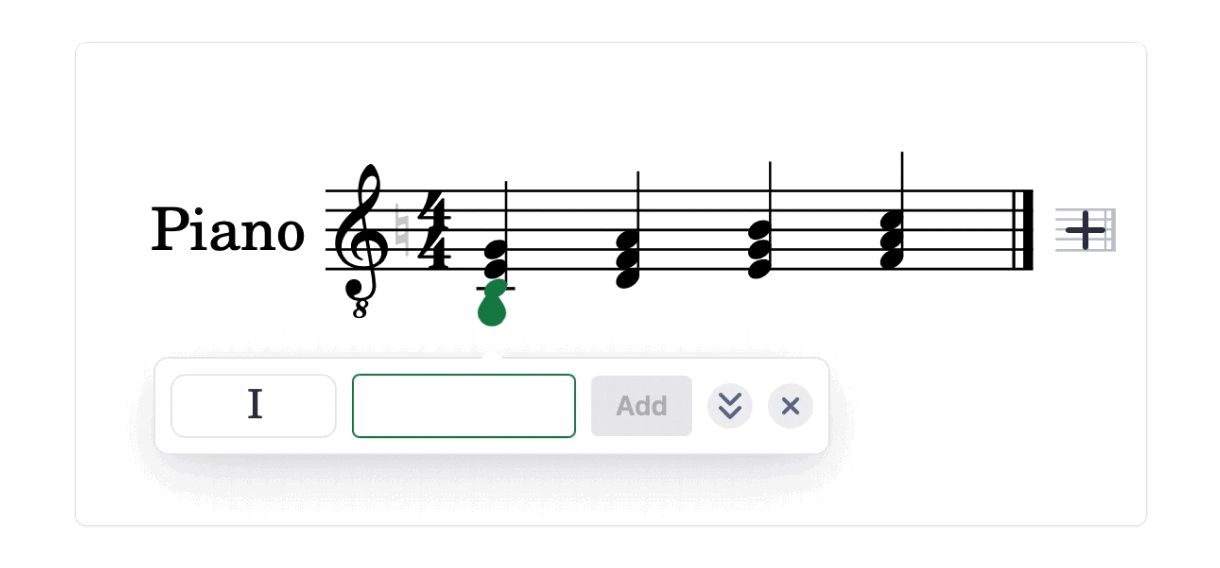
Rests within beams
We've added the possibility of having rests within the beam connecting 8th notes.
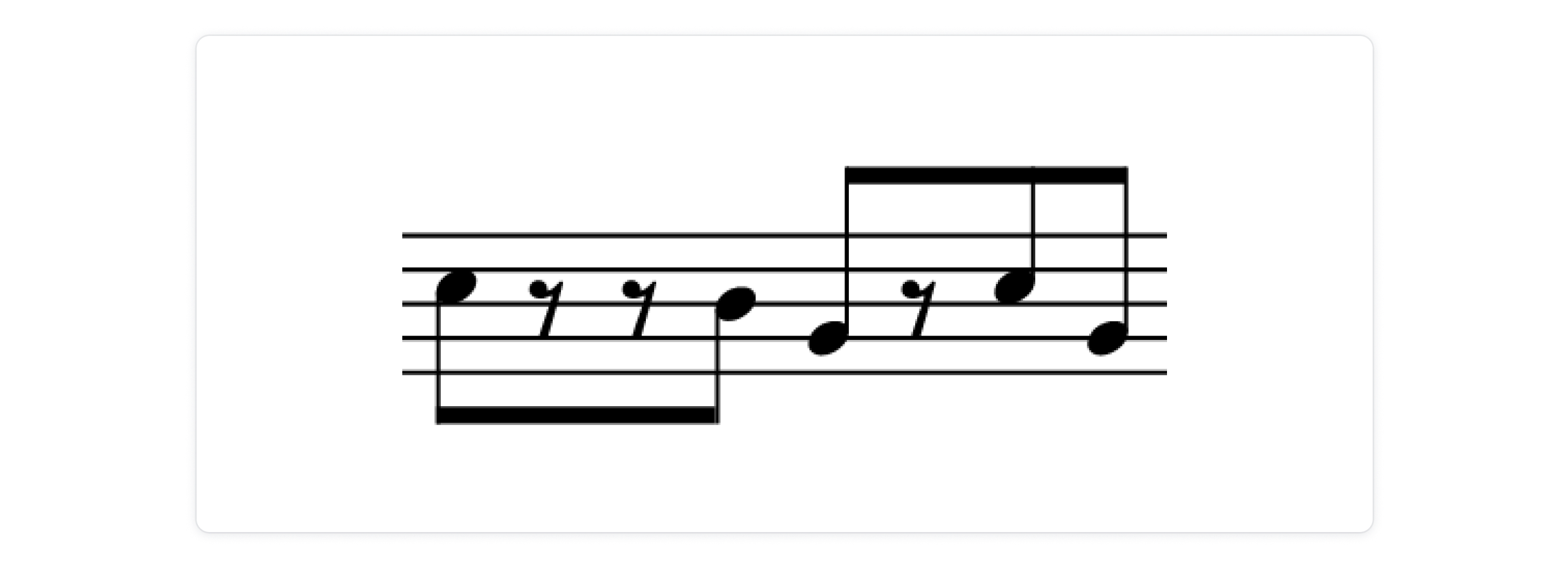
You can enable this option in the beaming pattern tool, located in the note toolbar.
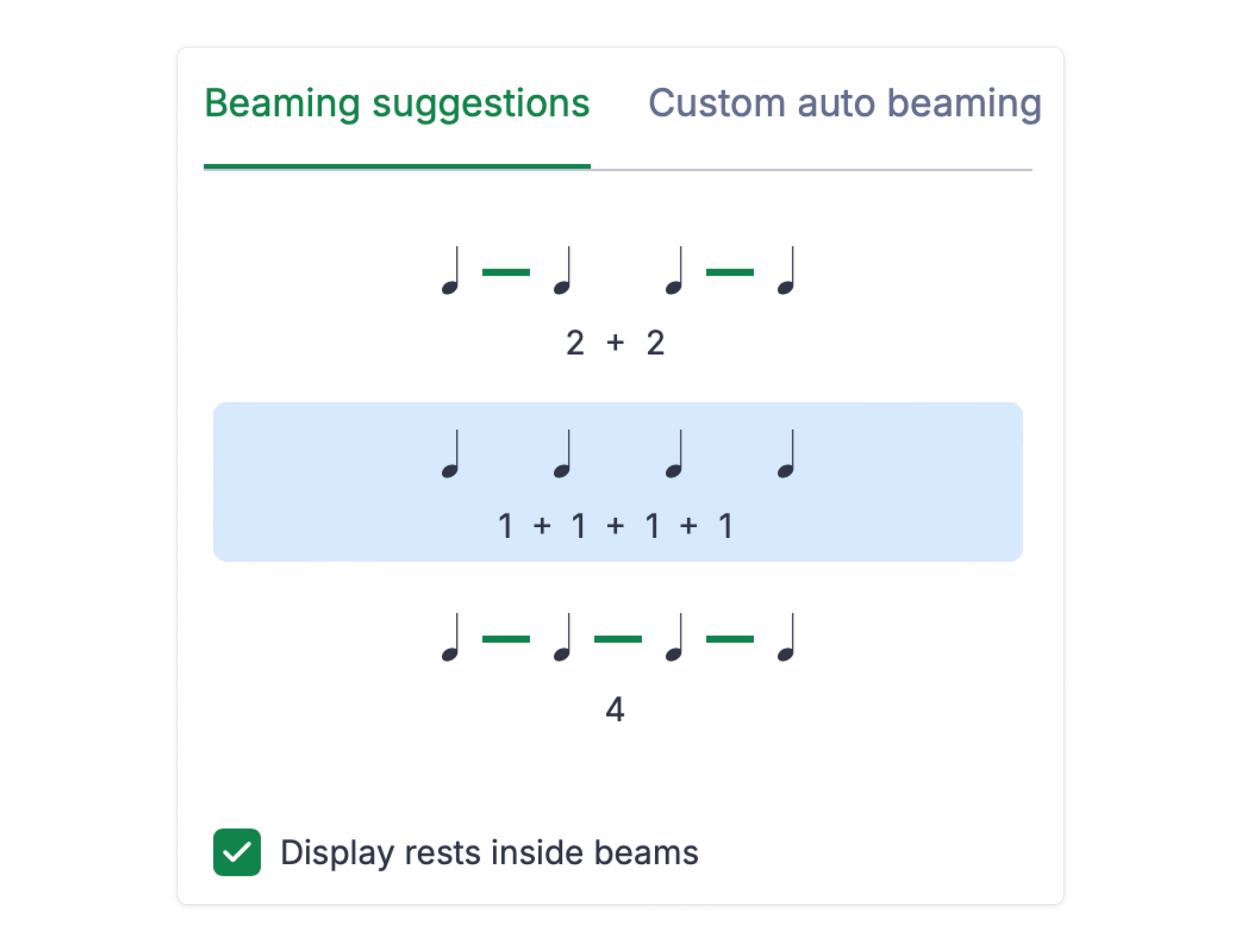
✨ Beams replace the individual stems on each note, making the notation simpler and clearer to read.
If you want a simple guide to share with your students on how and why we use beams in music notation, this is the resource for you:
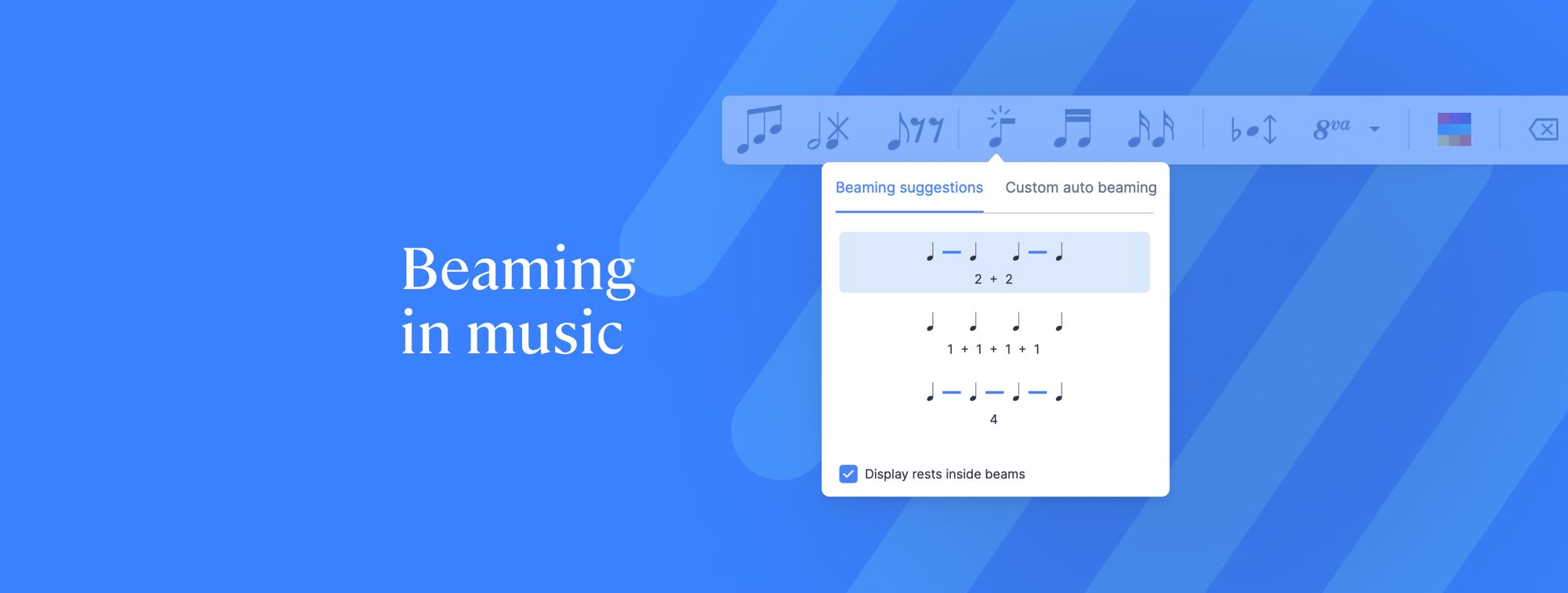
Custom note color schemes
🎨 Design your own color scheme for your noteheads with this feature! Just go over to the layout settings and you'll see how to select colors for each distinct note pitch.
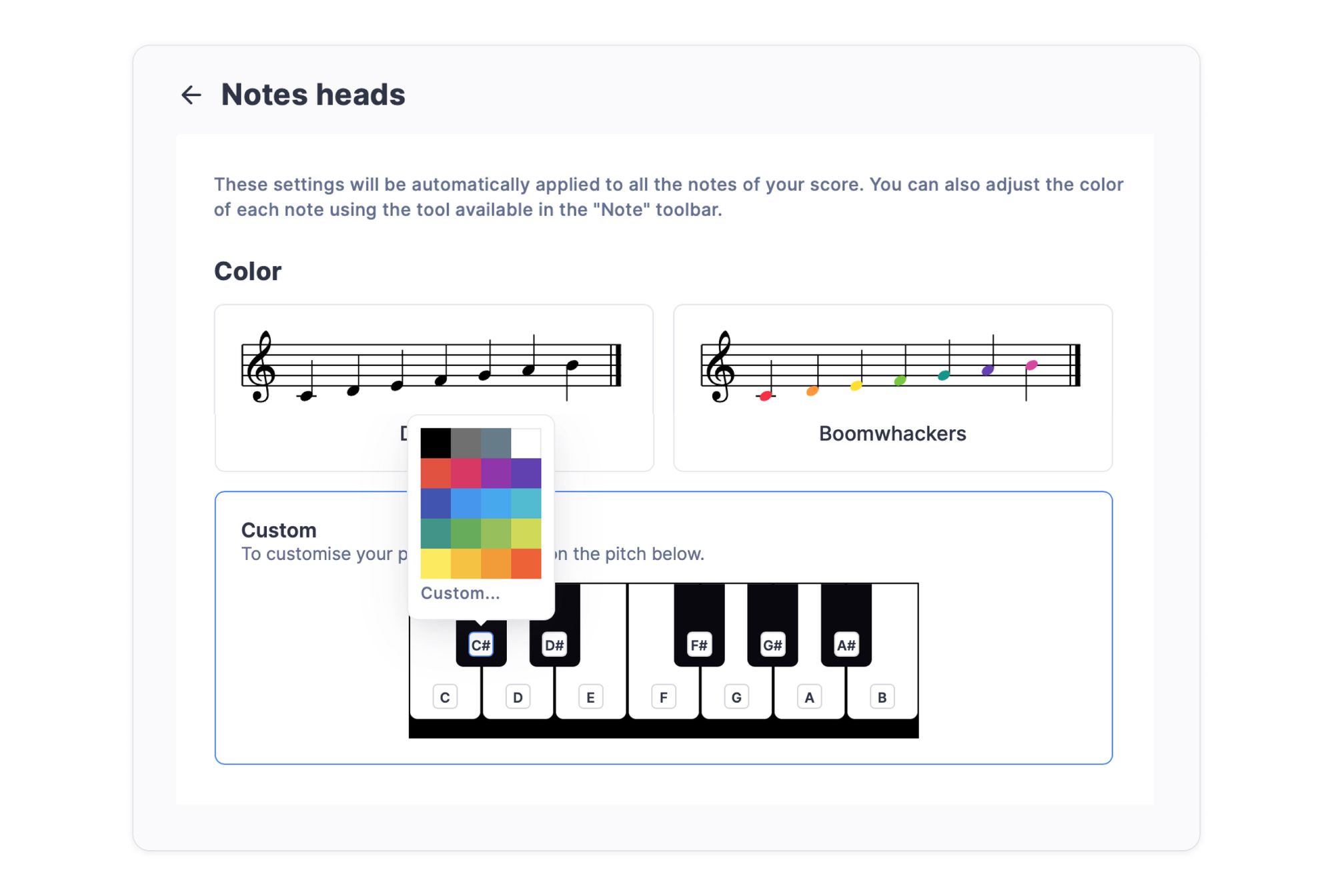
This grants you a new level of artistic freedom when creating assignments for your students. Learn all about this feature and some use cases in our dedicated guide here.
Alto recorder in F
While the alto recorder is typically in concert pitch, having one in F can be beneficial for educational purposes.
This tuning can be particularly beneficial for beginners, especially young students:
- Simpler Finger Positions: This tuning makes it easier for beginners to produce clear, accurate notes due to its straightforward finger positions.
- Transposition Practice: It provides an opportunity for students to practice transposing music.
- Integration into Ensembles: This tuning allows for easier integration into ensembles where other instruments may be in different keys.
- Introduction to Transposition: It offers an introduction to the concept of transposition, helping students understand how music can be written and played in different keys.
To find this instrument, just look for it in the instruments options of your score:
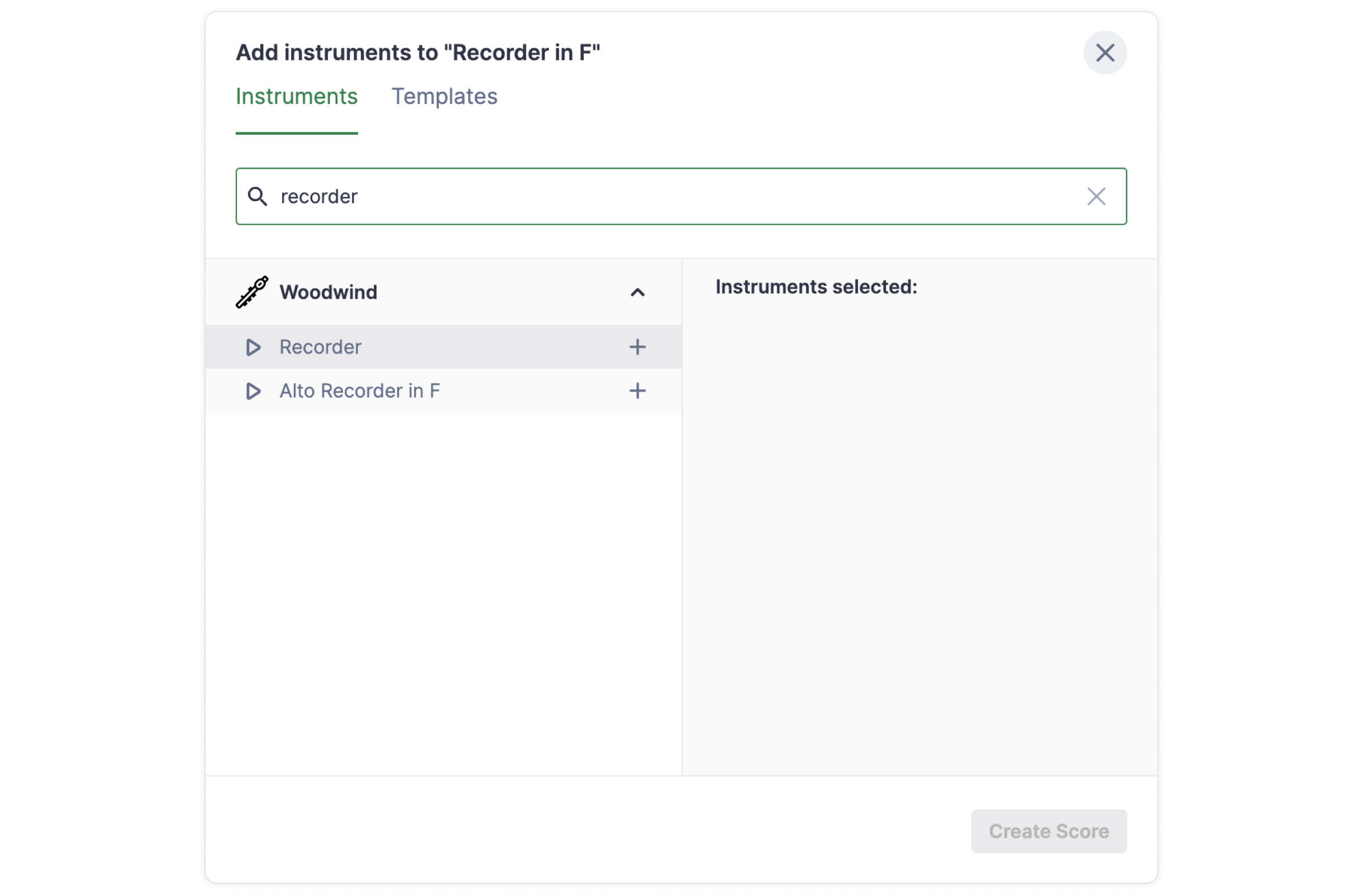
Music Snippet Updates
Music Snippet is the Google add-on for creating and embedding music notation into your Slides and Docs. The free version lets you insert short music snippets in your documents, which is already amazing. But there's more...
✨If you have an education account, you can link it with Music Snippet and get access to awesome features that make your content even better! This option gives you the complete notation editor with premium features like colored notes, slurs, bows, Kodaly notation, and more. Plus, you can save, edit, and export your scores in different formats. That's a lot of creative power!
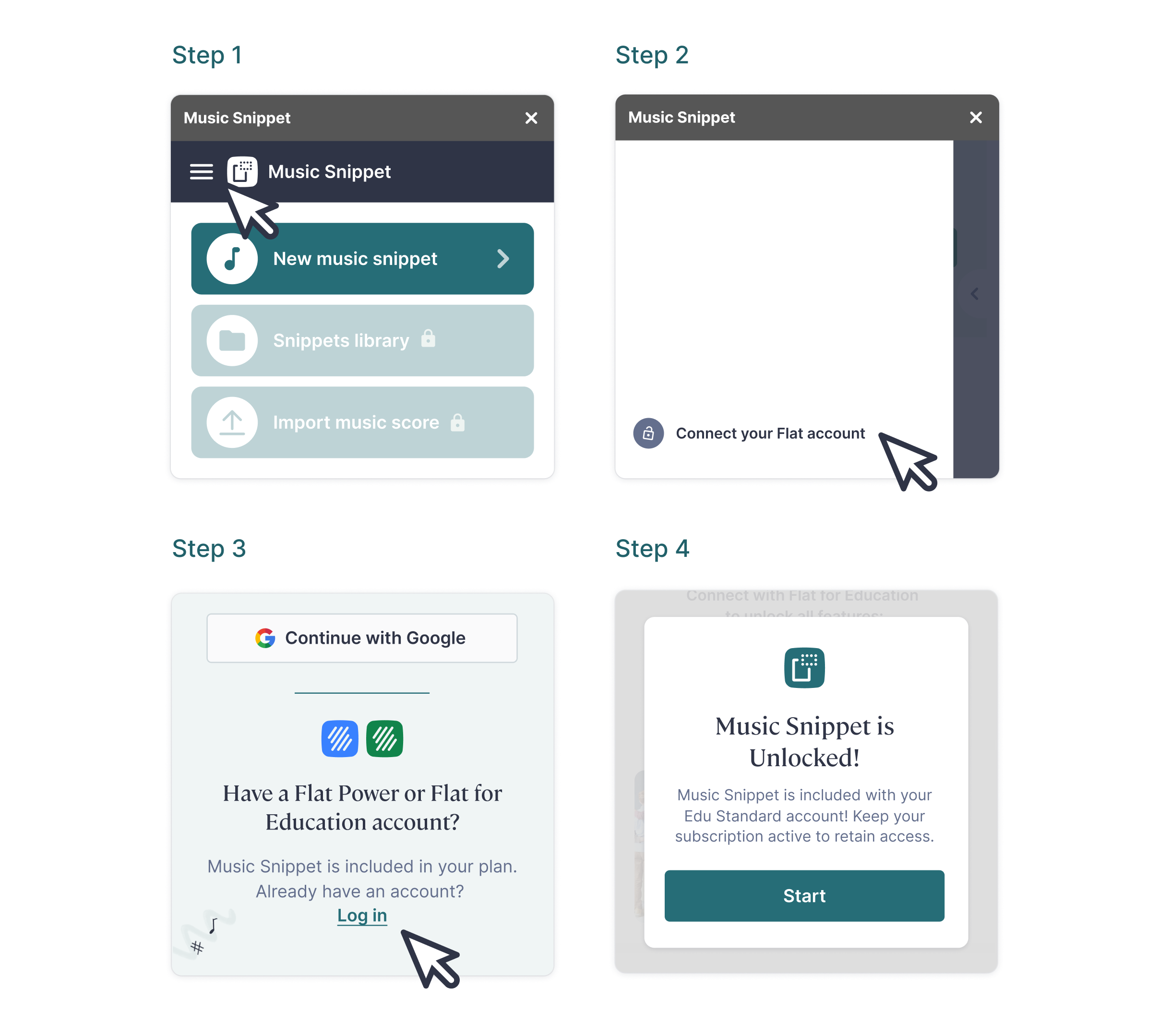
💡We've created a guide for you to make the most out of Music Snippet. Check it out 👇🏼
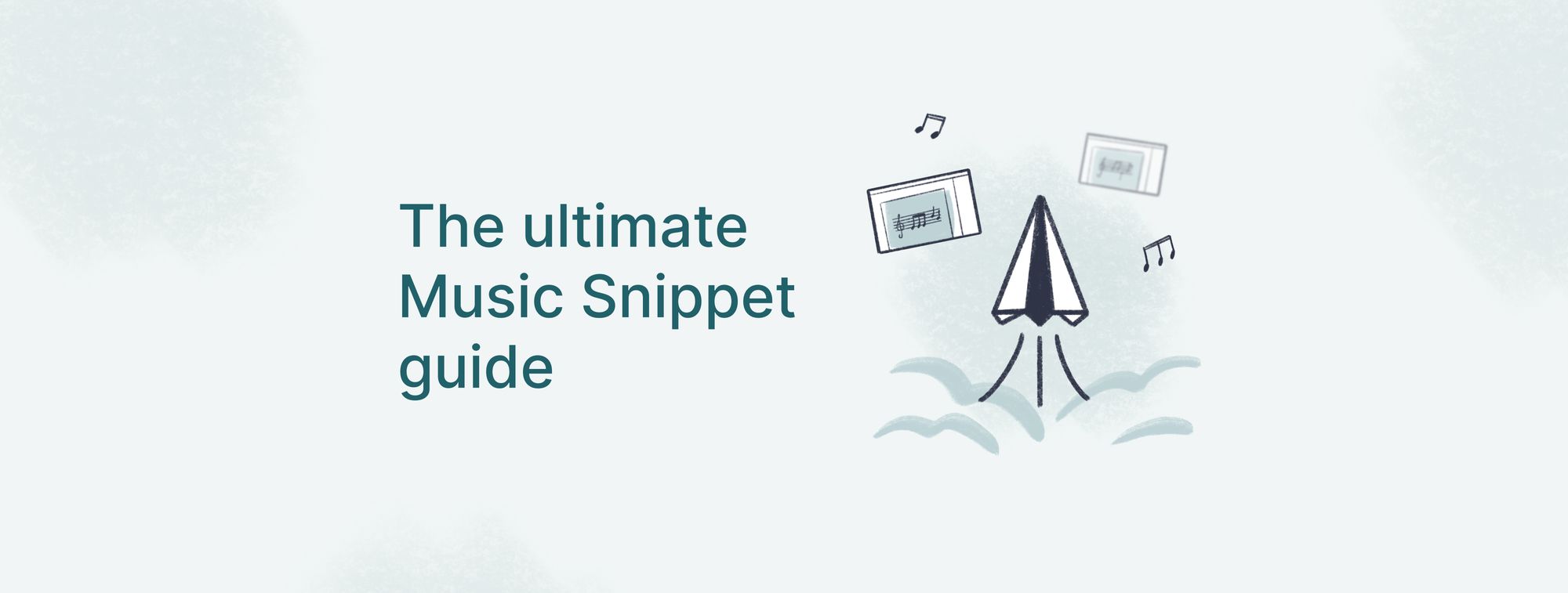
Education features
Worksheets: New Rhythmic Exercises
Worksheets are one of the types of assignments available on our platform. In just a few clicks, you can create a series of exercises to assess your students' knowledge of various topics in music theory.
✨ The best part is that these worksheets are graded automatically based on your settings! Learn all about it in this feature tutorial.
The news we have today is that we've added a new option for the worksheets: (3/4) time signature questions!
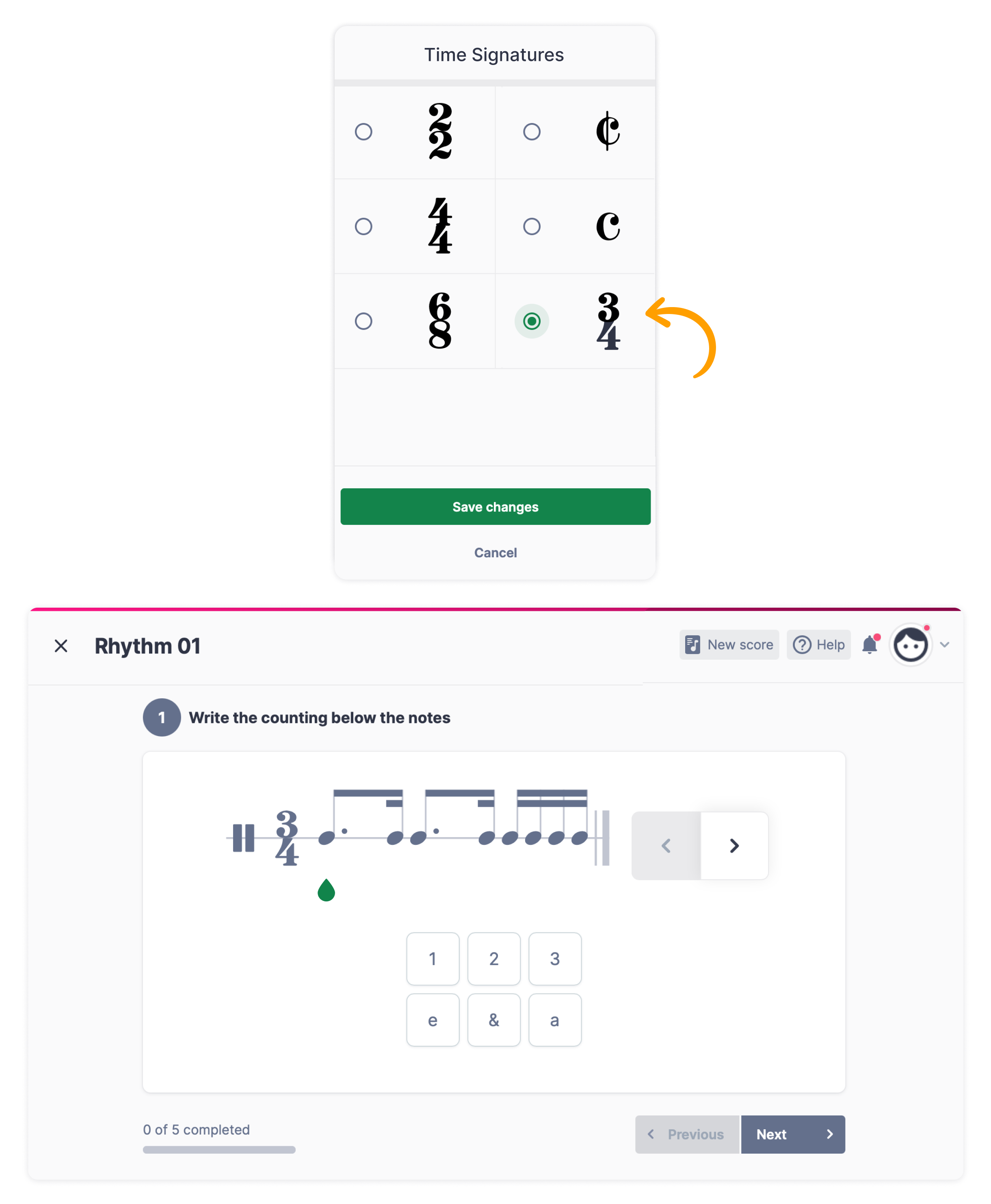
Create an assignment directly from a score
We recently enabled the option to create assignments straight from a score. That means whether you're opening a score you already have or creating a new one, you can quickly turn it into an assignment for your students with just a few clicks.
Plus, when you're setting up your task, you can assign it to different classes. And you can customize the settings for each class, taking into account:
- Different publication and due dates
- Grading specifications
- Assignment distribution to an entire class or specific student groups
- ... and much more!
💡 Find a guide on how to create assignments below:
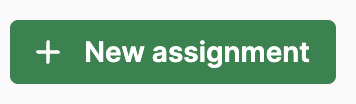
Free up student licenses when archiving classes
When a course has ended, you'll want to archive the related classes. You'll also likely want to free up licenses that were assigned to students who are no longer using Flat for Education, letting you then reassign them to new students. Good news – now this process is even more streamlined! When you archive a class, the student licenses will be cleared automatically.
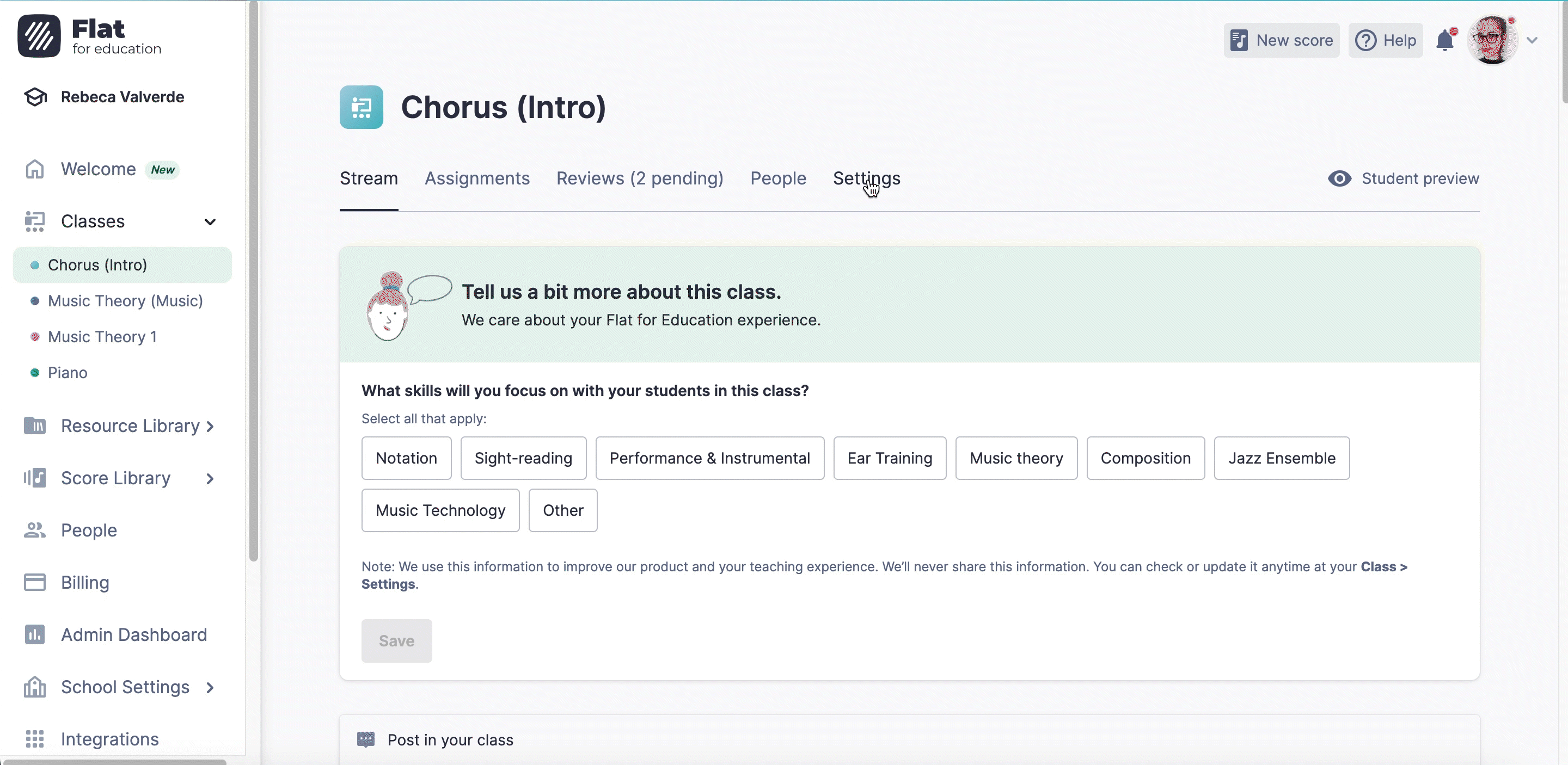
💡 Learn how to archive a class in our dedicated help page 👇🏼
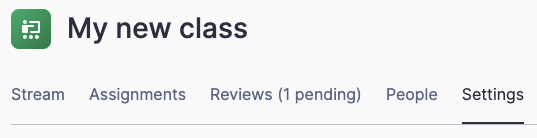
Reset assignments, Teams integration
Flat for Education can be integrated with your favorite LMS, such as Teams, letting you easily sync your classes, assignments, and more. This is a great way to optimize your teaching routine and make the most of your time.
Learn all about this integration here:
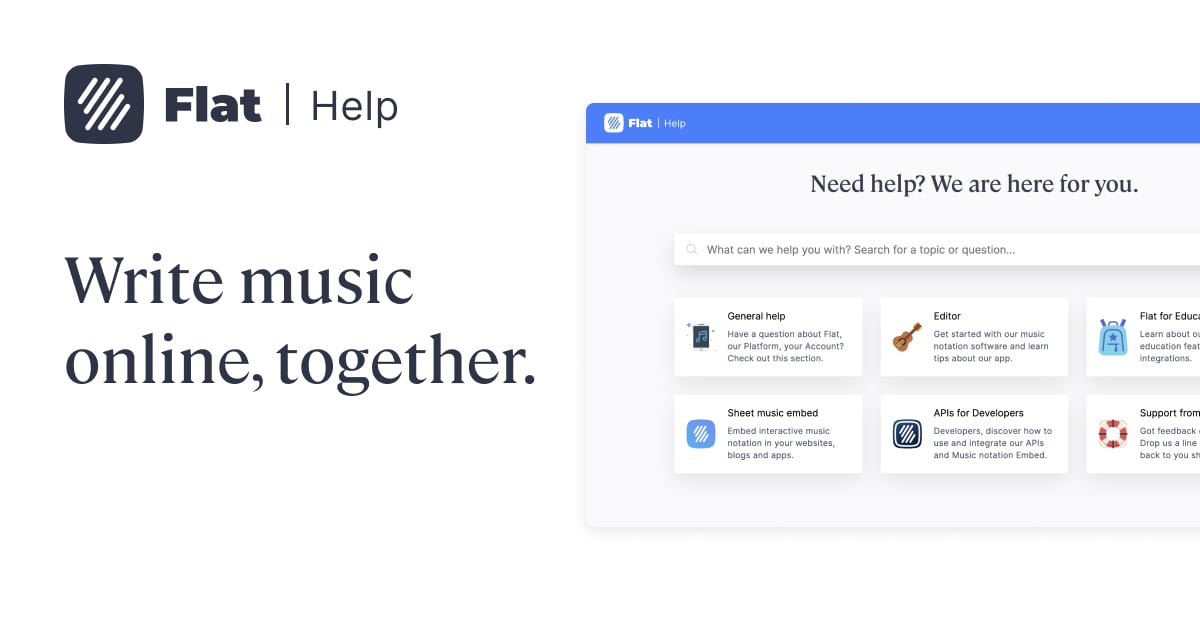
Last year we faced an issue where resetting an assignment on Flat for Education didn't then update on Microsoft Teams. Fortunately, this problem has been resolved. Now, when you reset the assignment, the grade will sync accurately between the two platforms.
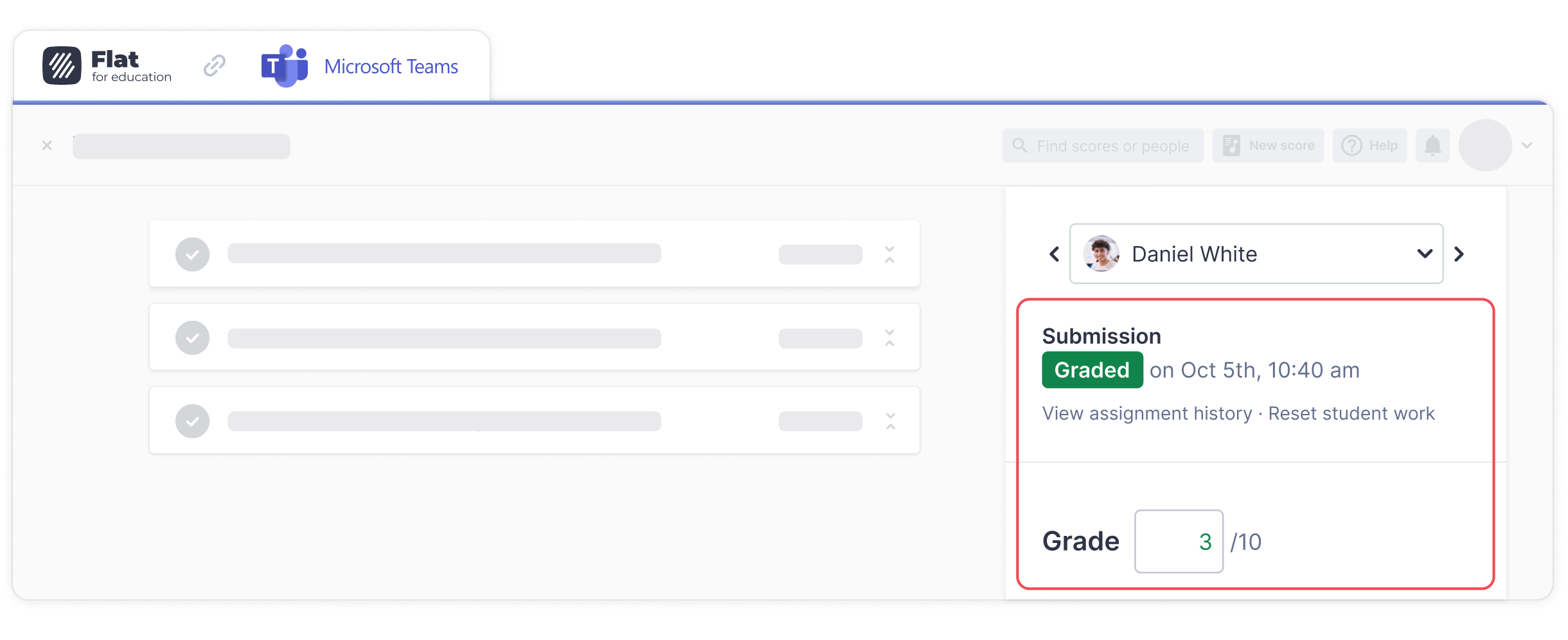
💡For more information on how this works in Teams, check out this guide:
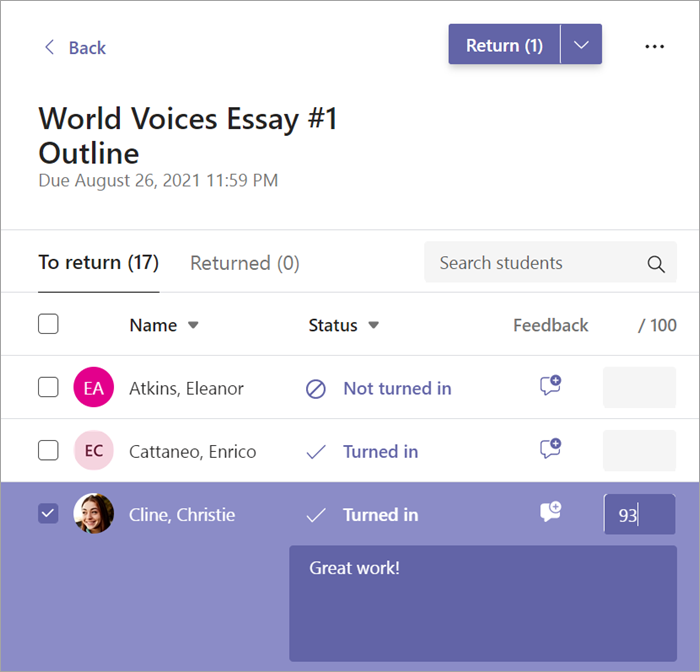
Copy all the resources from a class directly in Canvas
One of the favorite time-saving features for teachers on our platform is the ability to copy resources from one class to another.
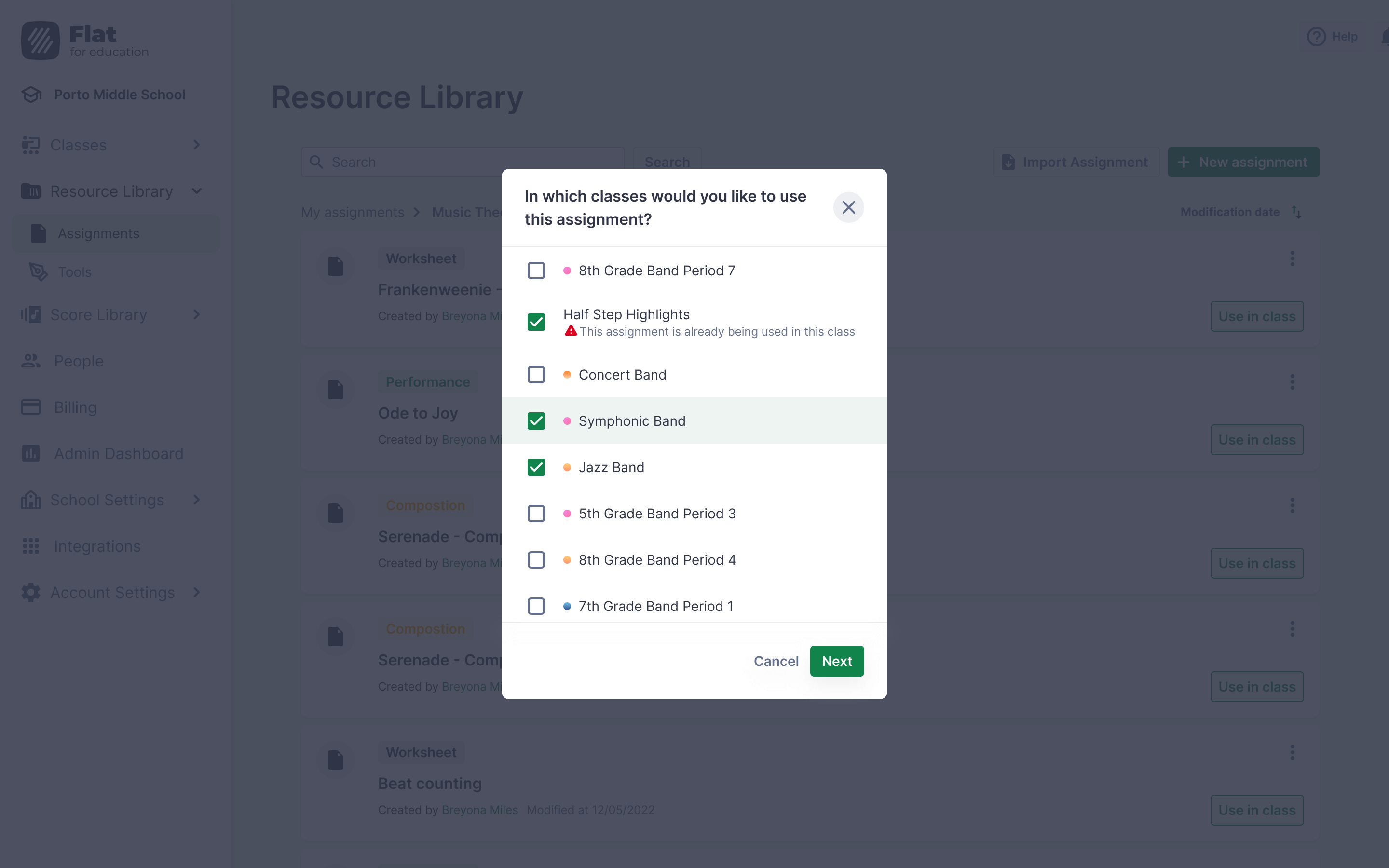
Now you can do that directly in Canvas, without having to open Flat for Education.
💡 Remember, you can integrate your preferred LMS with Flat for Education and take your classes to the next level.

Resource Library
Think of it as the database for all your assignments. The Resource Library offers a faster and more efficient assignment creation process, where you can easily keep track of what you've already created and assign tasks to classes as needed.
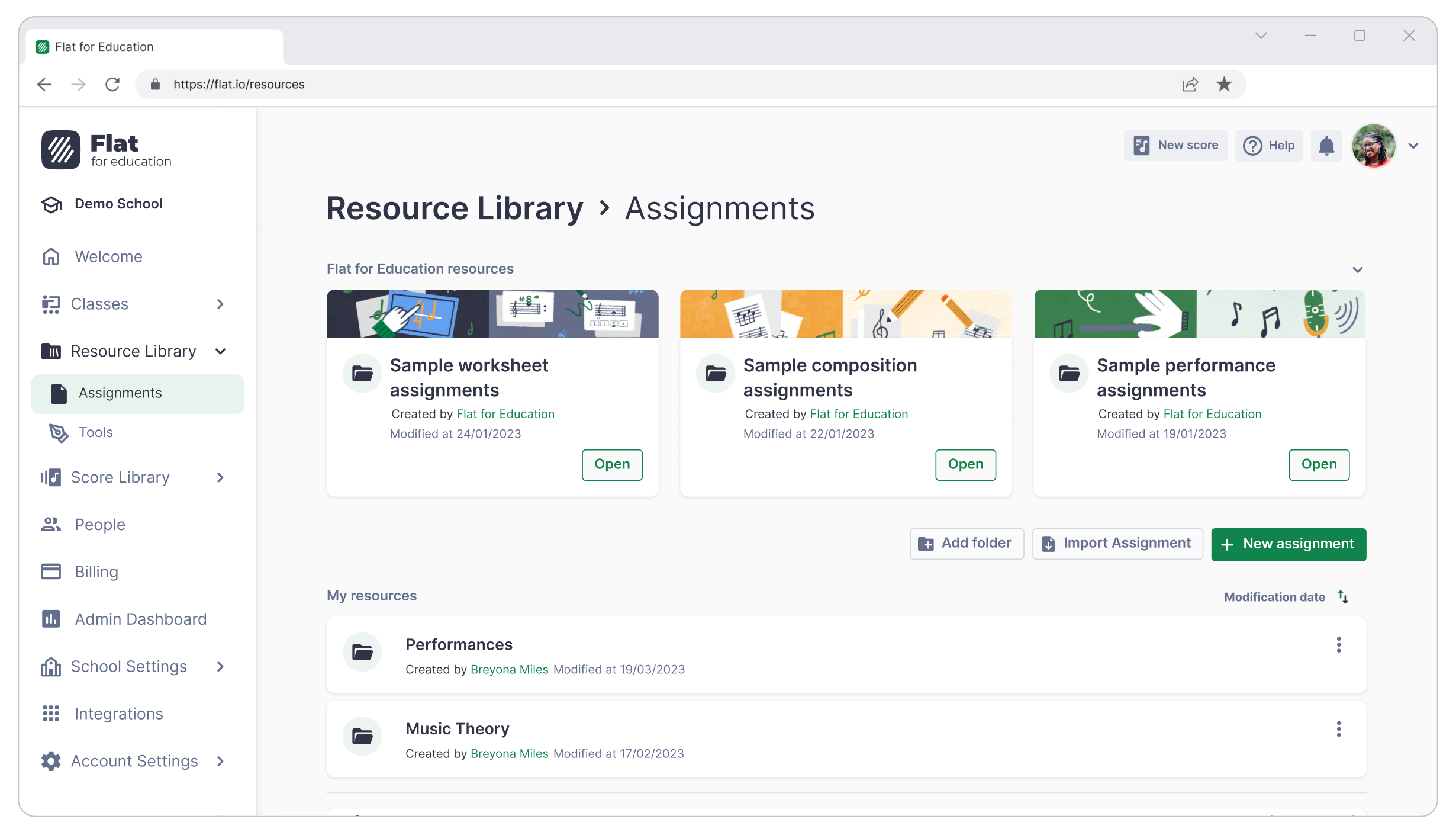
And this amazing tool comes with a big extra: Sample Resources!
Sample Resources is a collection of pre-designed exercises provided by the Flat for Education team, which can help you save a considerable amount of time when you initially begin using Flat for Education. They will help you quickly get familiar with the different assignment types and show you some of the many possibilities available on the platform.
Read all about it 👇🏼
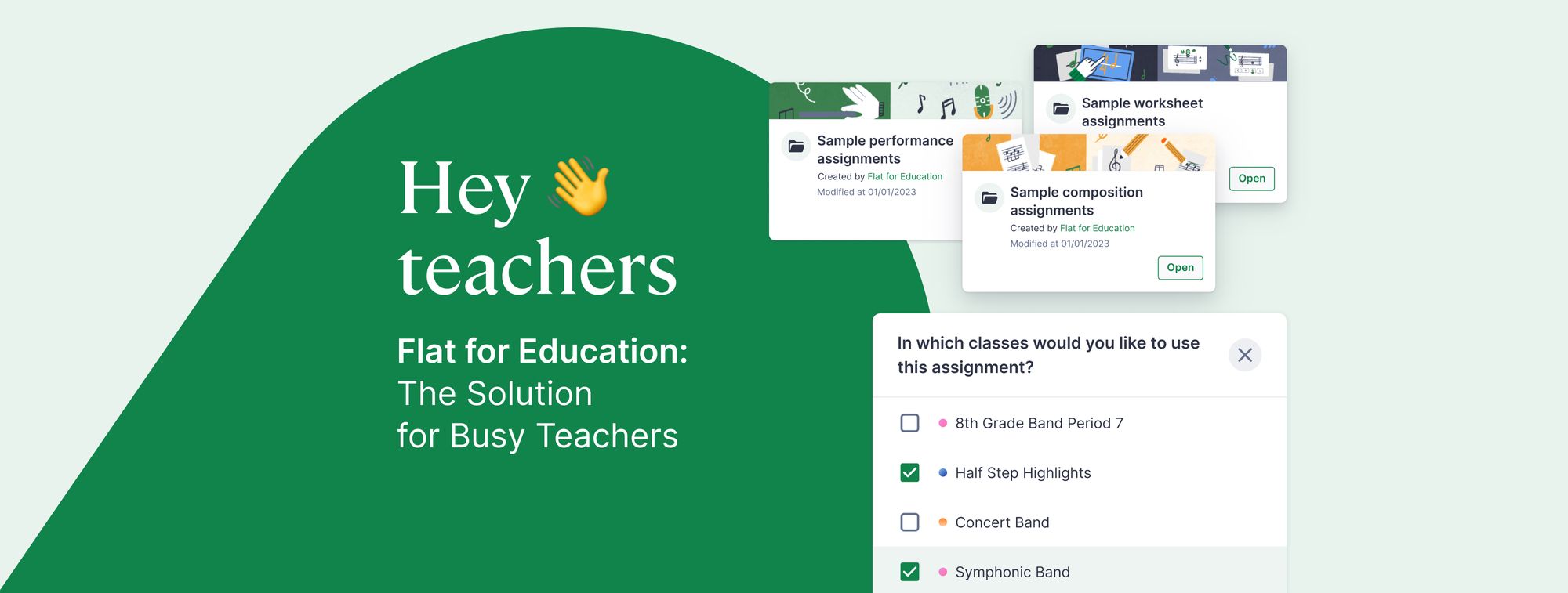
Automatically save assignments to your Resource Library when you create them in a class
The Resource Library is the central storage area for all your assignments. It offers a swifter and more effective method for creating assignments and enables you to effortlessly monitor your creations & allocate tasks to classes as needed.
To make things even more convenient, we enabled a feature that automatically saves any assignment you create for a class directly to your Resource Library.
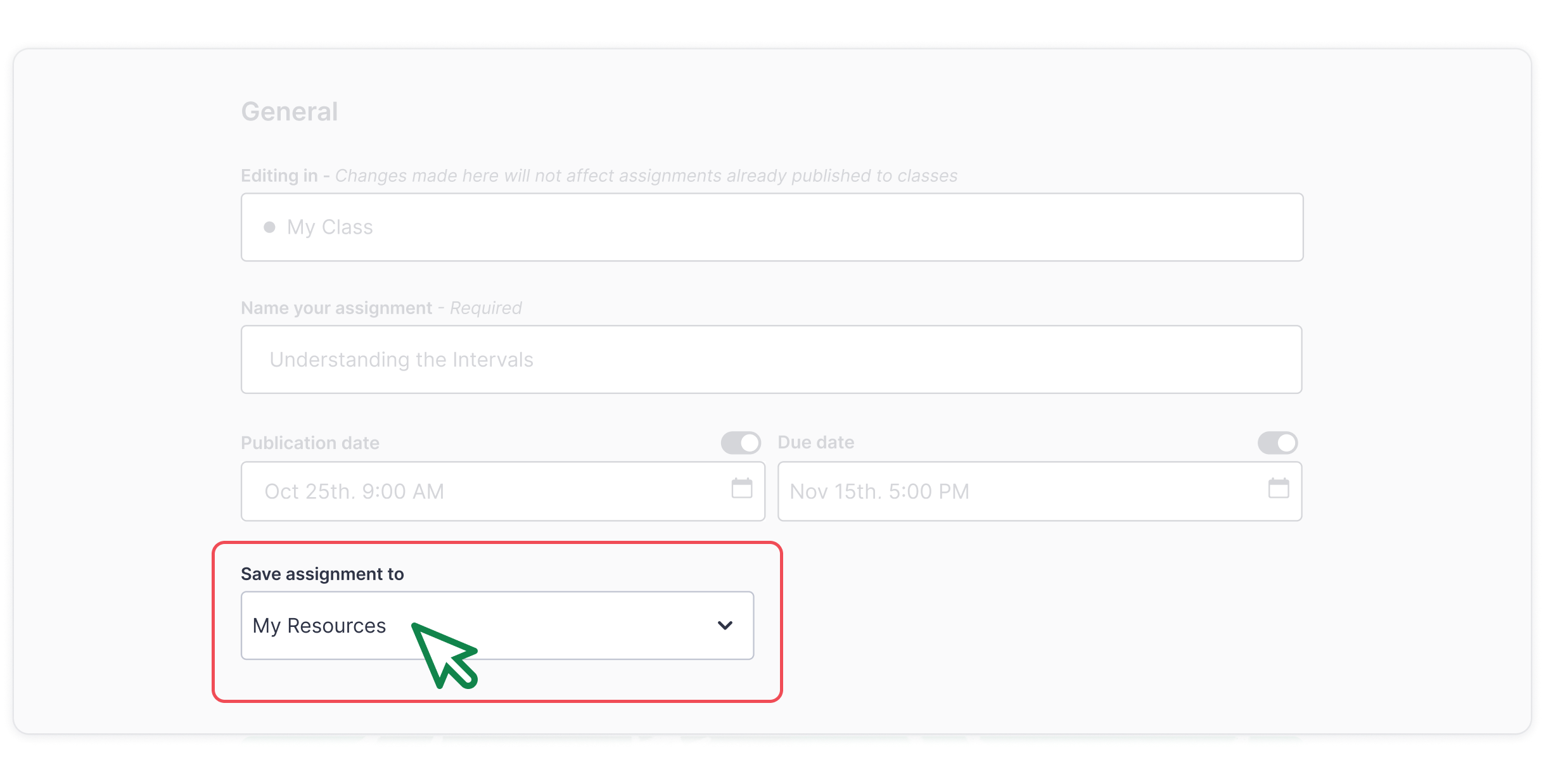
Resource Library Migration when switching organizations
Don't worry if you have to switch organizations within our platform – your work is safe! We have created an account migration flow that ensures the migration of all previously created resources.
Continuing with the Resource Library, we have two amazing guides to help you make the most of this tool:
✅ How to optimize your teacher routine with the Resource Library
✅ Resource Library: Use Cases
Unified Grading Option for Google Classroom
Flat for Education is the best choice for creating music notation activities in Google Classroom. Whether you're working on music theory, composition, or real-time collaboration, Flat easily integrates with Google Classroom and other G Suite apps.
💡 Learn all about syncing your Google Classroom classes with Flat for Education:

For classes synced with Google Classroom, you can now assign the same grading option when creating a batch of assignments from the Resource Library.
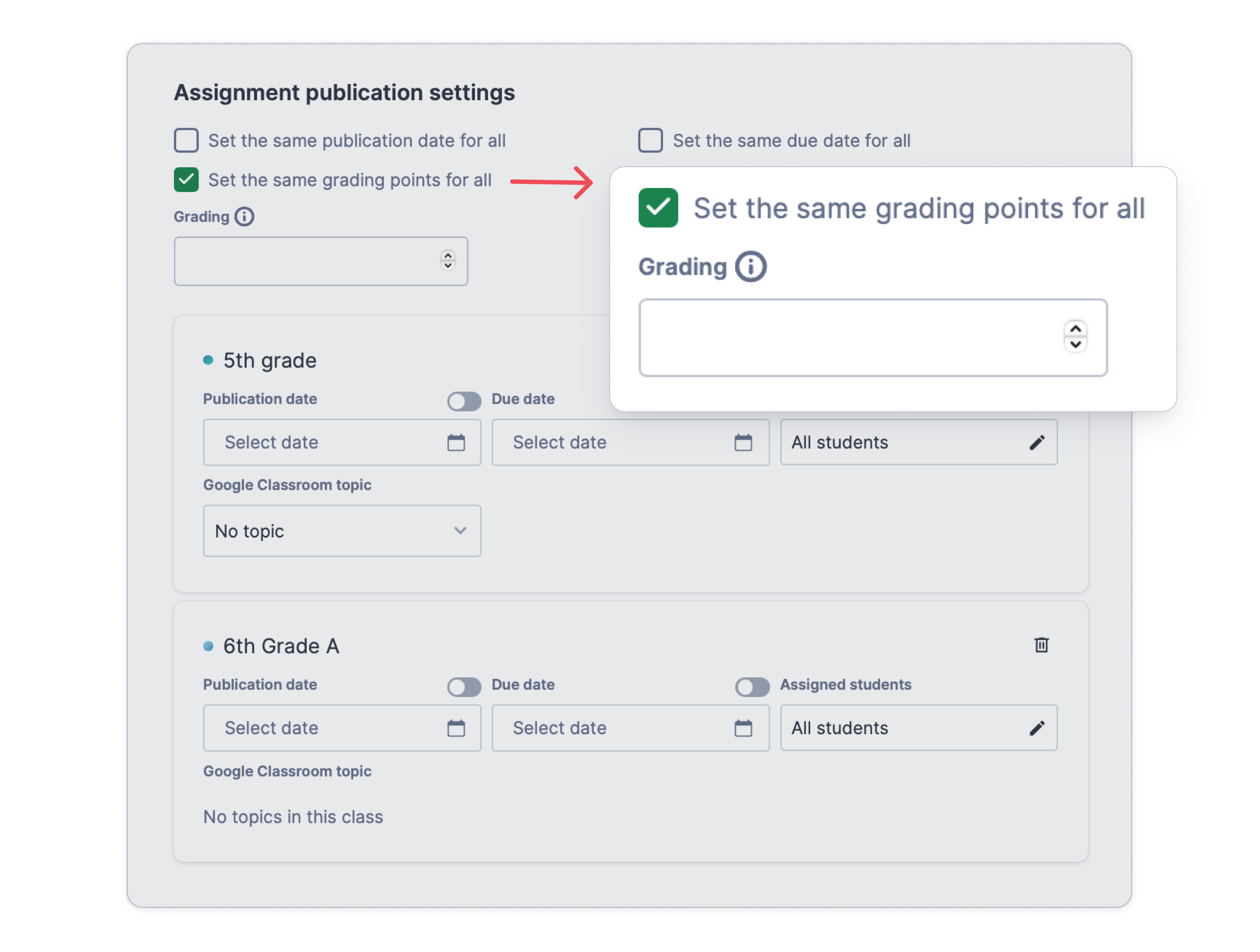
🙋🏻 Bear in mind, this feature is for Composition and Performance assignments.
Feedback?
If you have any questions or suggestions for our product team, please reach out: edu@flat.io.
Have a wonderful day!